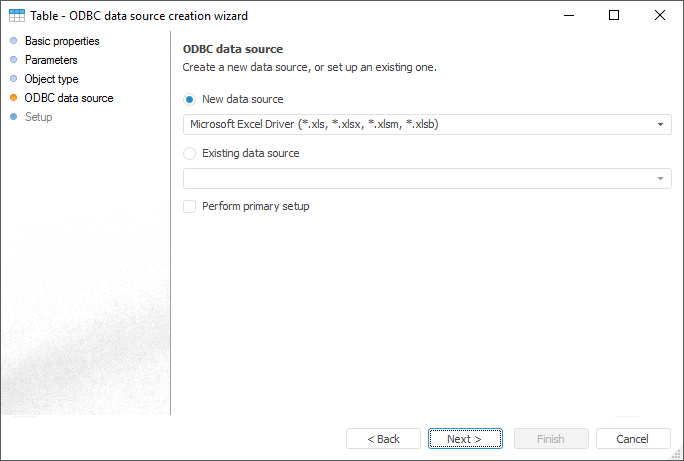
Consider an example of the connection to XLS file using the ODBC Data Source object.
To create an ODBC data source, in the object navigator, select:
The Create > Table context menu item.
The New Object > Table item in the Create group on the Home ribbon tab.
After executing one of the operations, the general table creation wizard opens. Select the radio button next to the ODBC Data Source item on the Object Type page. Go to the next wizard page. The dialog box opens:
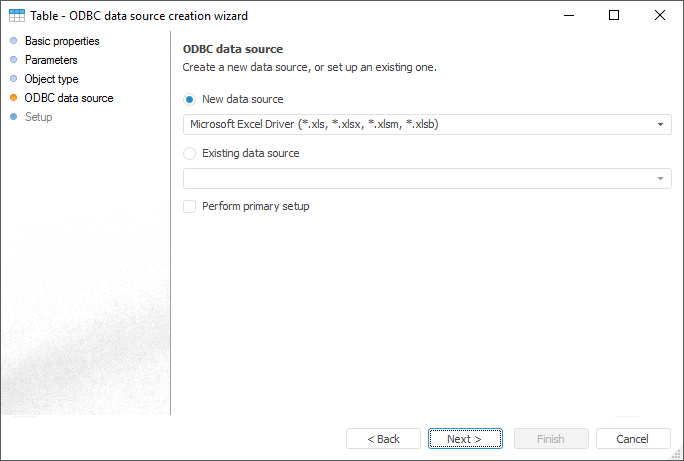
Use Microsoft Excel as a source. Select the New Data Source checkbox and select the Driver Do Microsoft Excel (*.xls) in the drop-down list. Go to the next wizard page and click the Minimal Options button. This opens the ODBC Microsoft Excel Setup dialog box:
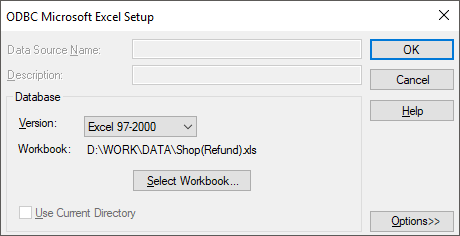
Click the Select Workbook button. In the opened dialog box specify the file used to load data:
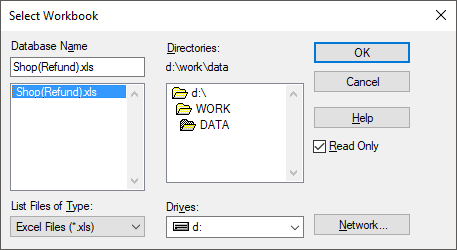
After selecting the file the wizard page looks as follows:
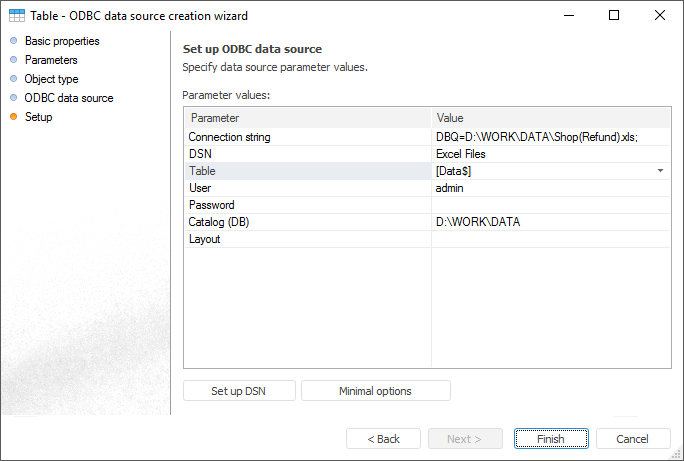
To finish the creation of ODBC data source, click the Finish button. If everything is done correctly, the created ODBC data source is displayed in the object navigator.
After the ODBC data source is created, it is available to open it for browsing:
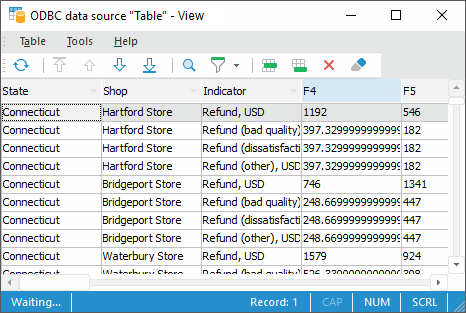
To transform loaded data into a table, use the ETL task object. Description of this dialog box and principles of working are described in the Working with Data Set section.
See also:
ODBC Data Source | ETL Task Main Window