 pointer on hovering over the hyperlink.
pointer on hovering over the hyperlink.Text and image placed to a cell can act as a hyperlink. On clicking the cell contents the specified action is executed.
NOTE. A hyperlink is available only in the Reports tool and is set up for a whole cell, that is, it is not possible to separately set up hyperlinks for image and part of text.
The mouse cursor turns into the  pointer on hovering over the hyperlink.
pointer on hovering over the hyperlink.
To set up hyperlink parameters, go to the Hyperlink tab of the formatting dialog box:
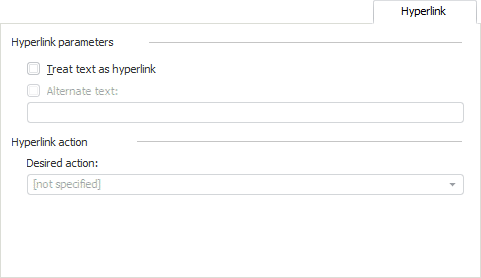
Set up the hyperlink:
To set hyperlink text parameters, use the Hyperlink Parameters group:
Treat Text as Hyperlink. Select the checkbox to convert cell text to a hyperlink. The checkbox is deselected by default, and cell text is not a hyperlink.
TIP. By default, all report hyperlinks are blue and underlined. To set up a single hyperlink custom formatting, use the Settings tab in the Parameters dialog box.
Alternate Text. The checkbox is deselected by default, and hyperlink text matches the cell text. To set a separate hyperlink text, select this checkbox and enter text to the corresponding box. In this case cell text is overlapped with this text. If a hyperlink with separate text is set for the cell with an image, text is located over the image.
To execute a specified action on hyperlink click, select one it in the Desired Action drop-down list.
Opening a hyperlink executes the following actions:
See also: