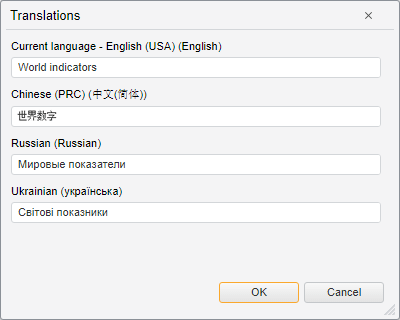Open the Parameters dialog box. To do this, select the Tools > Parameters item in the main menu of the object navigator.
Go to the Default Settings tab and make sure that default language is set for the repository. If the language is not set, set it. Note that default repository language is selected once and cannot be further changed.
Go to the Interface tab and make sure that the Translate Object Names Into Other Languages checkbox is selected:
Close the Parameters dialog box with saving made changes.
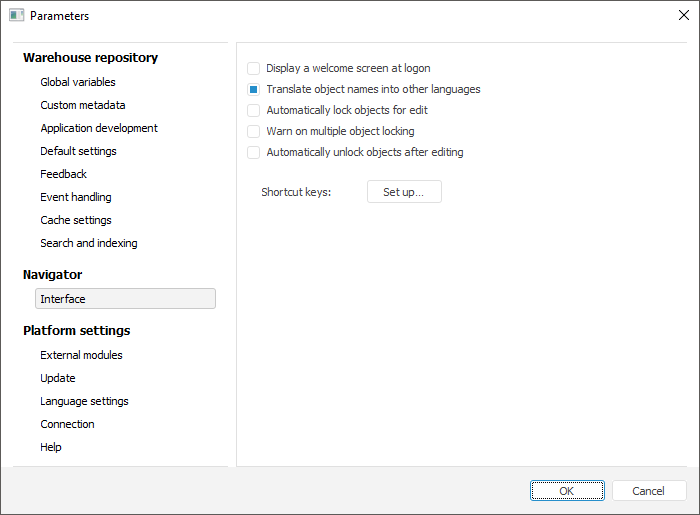
NOTE. If the checkbox is selected, object properties will contain the Names additional tab, which shows all available object names in other languages. By default the checkbox is deselected.
Select an object, for which name translation is required to add. Select the Properties item in the object's context menu. The Object Properties dialog box opens.
Go to the Names tab. The tab displays object name in the language selected by default for repository.
Select the language, to which object name should be translated, in the Language list.
Enter object name in the chosen language in the Name box.
Click the Add button.