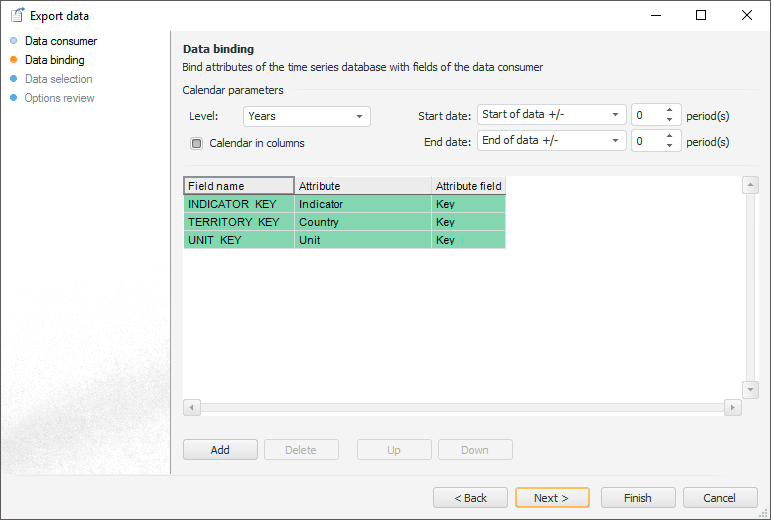
Specify on the Data Binding page correspondence between consumer fields and time series database attributes.
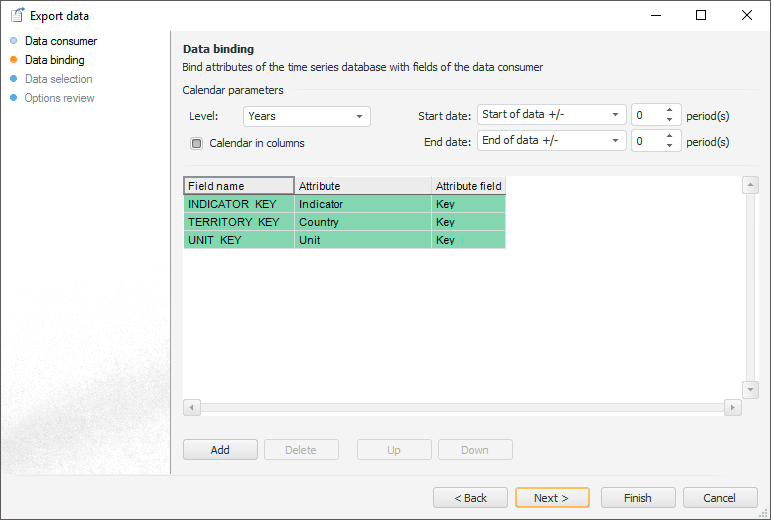
Data binding includes the following steps:
Set up calendar parameters.
Compare attributes of data provider and data consumer.
Set up data binding and click the next button to go to the Data Selection page.
To set calendar parameters use the Calendar Parameters group. Specify the following settings:
Level. Specify calendar frequency of loaded data.
Calendar in Columns. Specify the location of calendar elements in the data consumer. Elements can be arranged in rows or columns.
For example, on the left image calendar elements are arranged in columns, on the right image - in rows:

If calendar elements should be arranged in columns, select the Calendar in Columns checkbox. By default the checkbox is deselected, and elements are arranged in rows.
Start Date/End Date. Specify the calculation method for start and end dates of the data loading period:
Start of Data +/-/End of Data +/-. Default. The date is equal to the first or last actual date of the time series plus the number of periods, specified in the appropriate value editor.
Specific Date. The date is specified in the corresponding date editor.
Today +/-. The date is equal to the current date plus the number of periods specified in the corresponding value editor.
NOTE. Date of period start should be less than the date of period end.
To associate attributes use the table. For each exported attribute, execute the following operations:
Add a new row to the table. Click the Add button or select the item with the same name in the context menu.
Specify the exported attribute of the current time series database. Use the cell in the Attribute column. Only string attributes of time series or attributes of time series being a reference to a dictionary are available for selection.
Specify an attribute of the MDM dictionary, which values should be exported. Use the cell in the Field column. The step is relevant if the selected attribute is a reference to the MDM dictionary.
Specify a field name in the data consumer, to which the attribute value is loaded. Use the cell in the Field Name column. By default the name of the field is generated automatically after performing the following steps.
Attributes are loaded to the consumer in the same order they have in the table. To reorder attributes, use the Up/Down buttons or similar items in the context menu.
To delete attribute binding, select it in the table and click the Delete button or select the item with the same name in the context menu. A confirmation is required.
See also: