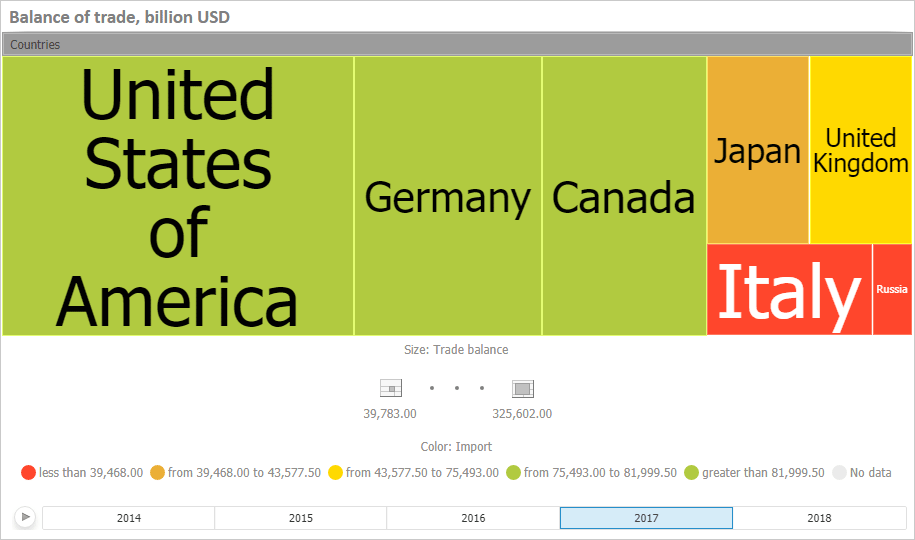
The visualizer is used to display hierarchical data as a tree map.
A tree map is a way to display hierarchical data as a set of nested rectangles. Each hierarchical branch is represented with a rectangle that consists of smaller rectangles that are subbranches. Area of each rectangle is proportional to value of the corresponding hierarchical element. The largest rectangles are placed in the top left part of the visualizer, the smallest ones are placed in the bottom right part. Rectangle color also depends on value of the hierarchical element.
IMPORTANT. Before getting started with the visualizer make sure that system requirements to client computer (desktop application) and for BI server (web application) are met. The web application supports visualizers if the BI server is installed on Windows 7 or later. Visualizer appearance may differ depending on the graphic libraries in use (DirectX 10 or OpenGL).
A tree map enables the user to display two value sets for hierarchical data:
The first value determines rectangle color.
The second value determines rectangle area.
Tree map advantages:
It enables the user to find interrelation between two factors in a hierarchical data structure.
It enables the user to use space efficiently.
It enables the user to clearly display a large number of elements at the same time.
To insert the visualizer, select:
The Tree Map item in the drop-down menu of the Visualizers button on the Home ribbon tab.
The Tree Map button in the Visualizers group on the Insert ribbon tab.
The Tree Map item in the drop-down menu of the New Block item in the dashboard's context menu.
Then select a data source for the tree map and set up dimensions.
Example of the Tree Map visualizer:
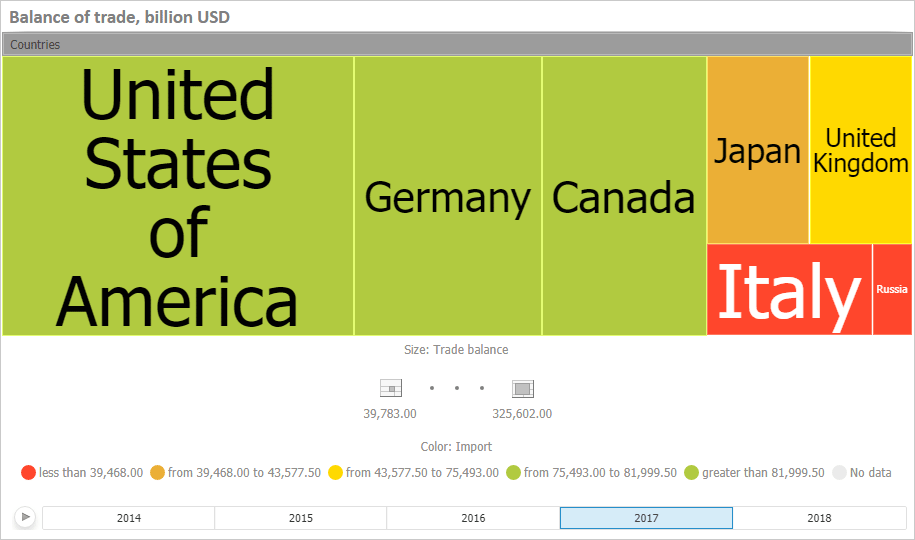
All operations with objects described in the Building Dashboard and Inserting and Setting Up Visualizers sections are available for the Tree Map visualizer.
See also: