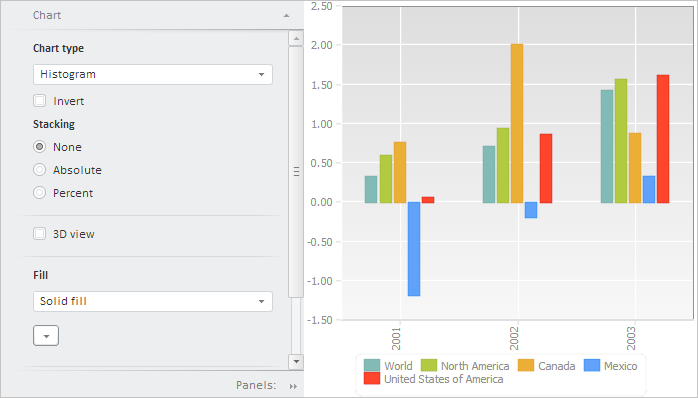
To execute the example, create an HTML page and execute the following operations:
1. Add links to the following files: PP.css, PP.Express.css.
Also add links to the following JS files: PP.js, PP.Metabase.js, PP.Express.js, and resources.ru.js.
2. Then in the <head> tag add a script that creates express report properties panel and chart:
PP.ImagePath = "../build/img/"; // Path to images folder
PP.ScriptPath = "../build/"; // Path to scenarios folder
PP.CSSPath = "../build/"; // Path to styles folder
var eaxPropBar, chartBox;
// Specify path to the root folder containing resources files
PP.resourceManager.setRootResourcesFolder("../resources/");
// Determine regional settings
PP.setCurrentCulture(PP.Cultures.ru);
function Ready() {
var waiter = new PP.Ui.Waiter();
// Create a repository connection
metabase = new PP.Mb.Metabase({
PPServiceUrl: "PPService.axd?action=proxy",
Id: "PROGNOZPLATFORM7",
UserCreds: {
UserName: "user",
Password: "password"
},
StartRequest: function () {
// On metadata request, show component of the PP.Ui.Waiter type
waiter.show();
},
EndRequest: function () {
// After metadat request, hide component of the PP.Ui.Waiter type
waiter.hide();
},
Error: function (sender, args) {
// In case of error, display error description
alert(args.ResponseText);
}
});
// Open repository connection
metabase.open();
// Create a service used to work with express reports
eaxMdService = new PP.Exp.EaxMdService({
Metabase: metabase
});
// Open express report with the 4369 key for edit
eaxAnalyzer = eaxMdService.openDocument(4369);
// Create a chart
chartBox = new PP.Exp.Ui.ChartBox({
Source: eaxAnalyzer, // Data source ParentNode: "chartBox", Service: eaxMdService, // Service EditMode: PP.Exp.Ui.ChartEditMode.Point, // Pointwise editing Width: 400, Height: 400, SelectionEnabled: true, // Selection is available ShowLoadConfirm: true, // Display message on exceeding of the maximum number of chart points LoadConfirmThreshold: 1000 // Maximum number of chart points });
// Create express report properties panel
eaxPropBar = new PP.Exp.Ui.EaxPropertyBar({
ParentNode: "propertyBar",
Source: eaxAnalyzer, // Data source
Width: 300,
Height: 400,
Service: eaxMdService,
DimViewMode: PP.Exp.Ui.DimViewMode.Classic,
DataView: chartBox // Bind properties panel to chart
});
// Display chart setup wizard
eaxPropBar.showChartMaster(PP.Exp.Ui.PropertyGroups.Chart)
};
3. In the <body> tag specify name of the function that creates express report properties panel and chart as value of the onLoad attribute, and also add here the blocks with the identifiers propertyBar and chartBox:
<body onload="Ready()"> <!-- Side panel --> <div id="propertyBar" style="float: left;"></div> <!-- Chart --> <div id="chartBox" style="float: left"></div> </body>
After executing the example the HTML page will contain the PP.Exp.Ui.EaxPropertyBar and ChartBox components:
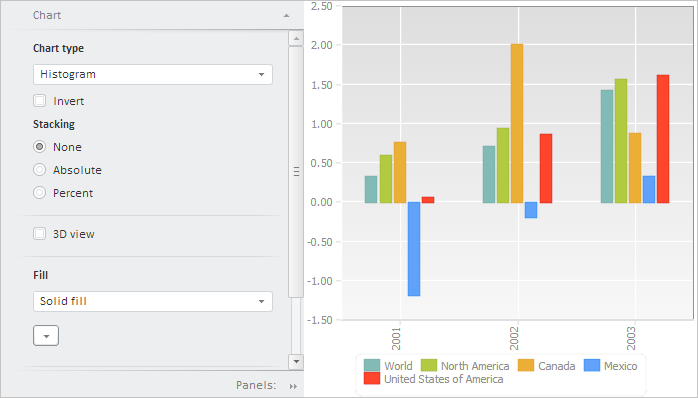
See also: