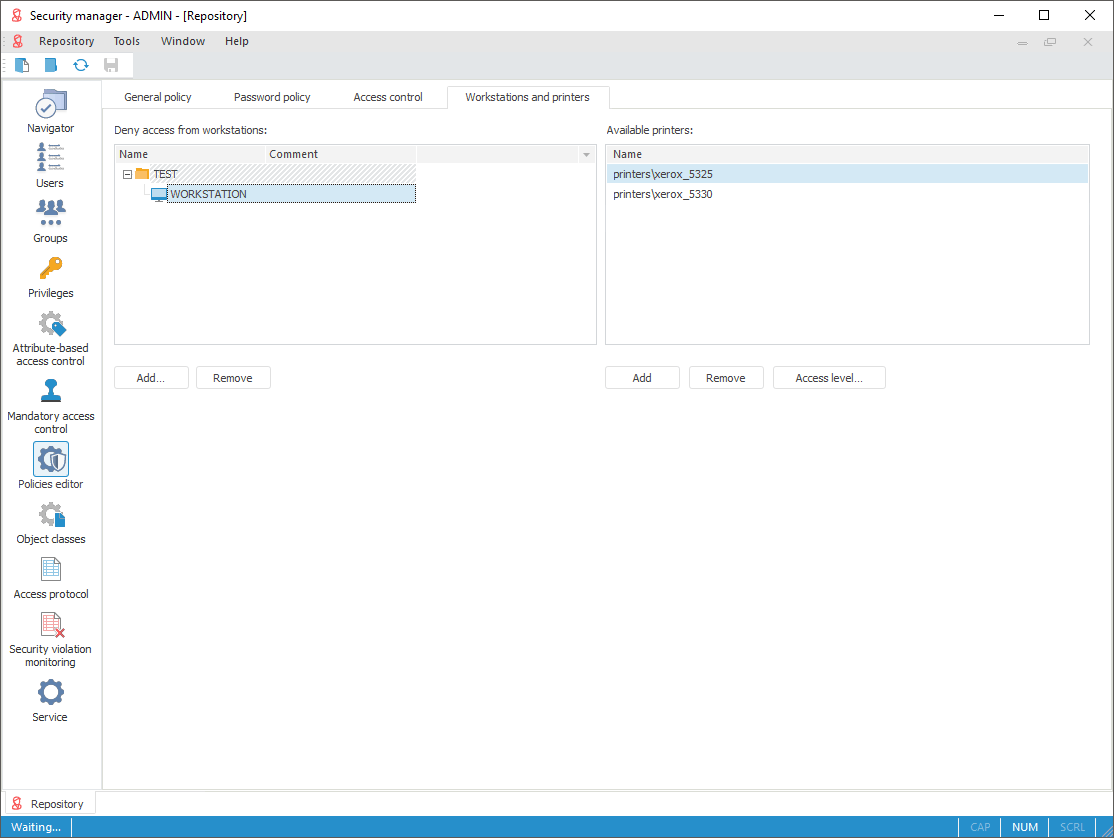
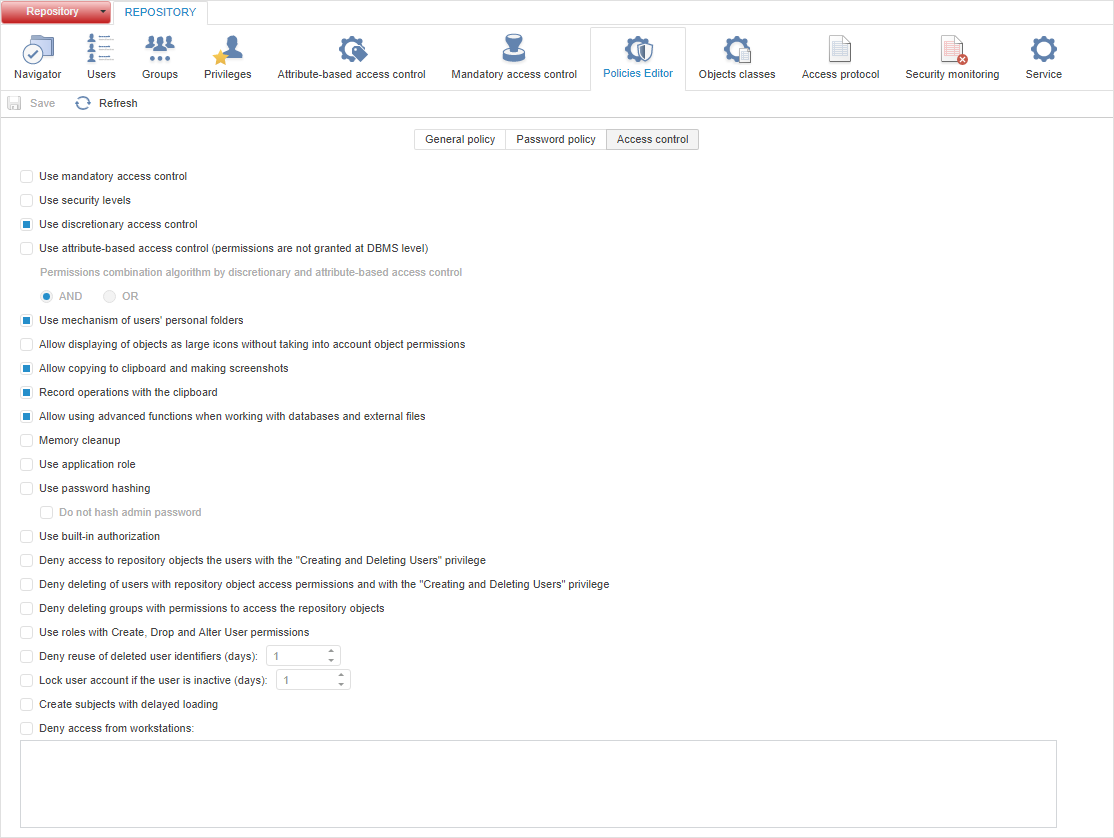
To set up access control for workstations and printers:
In the desktop application use the Workstations and Printers tab in the policy editor of navigation panel.
In the web application use the Deny Access from Workstations checkbox in the Access Control.
NOTE. Workstations can be only set up in the web application.
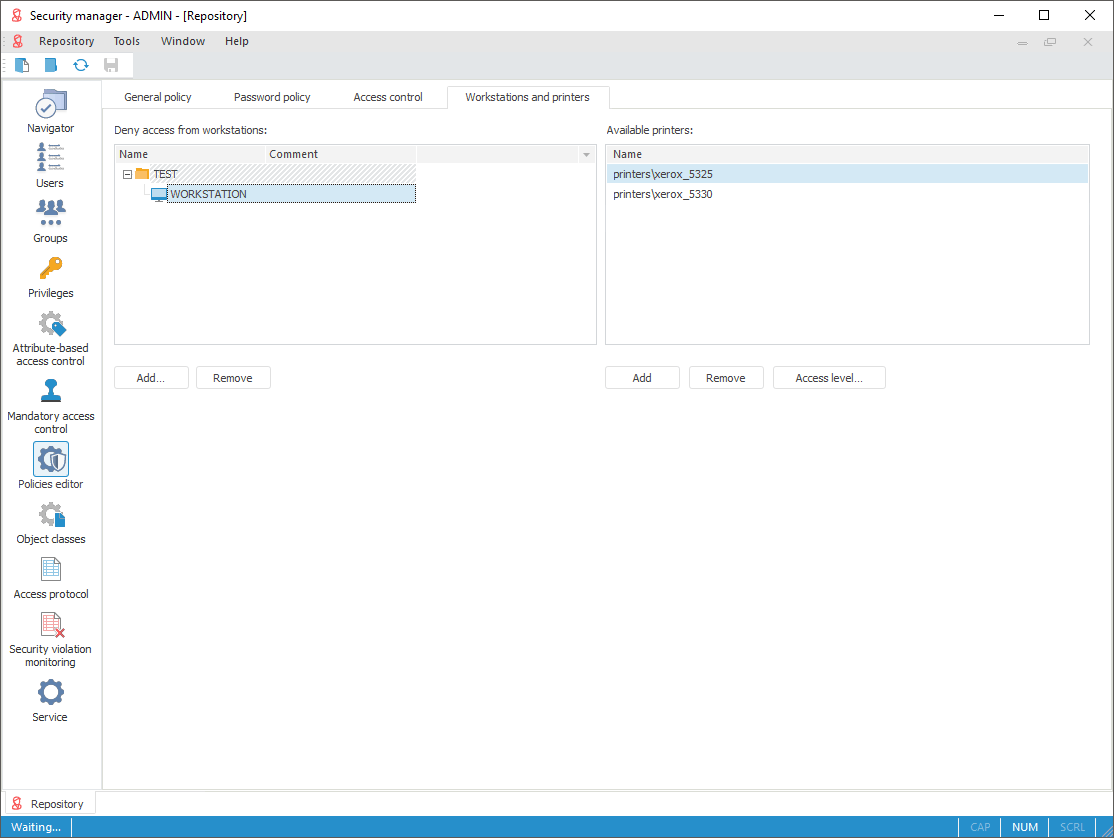
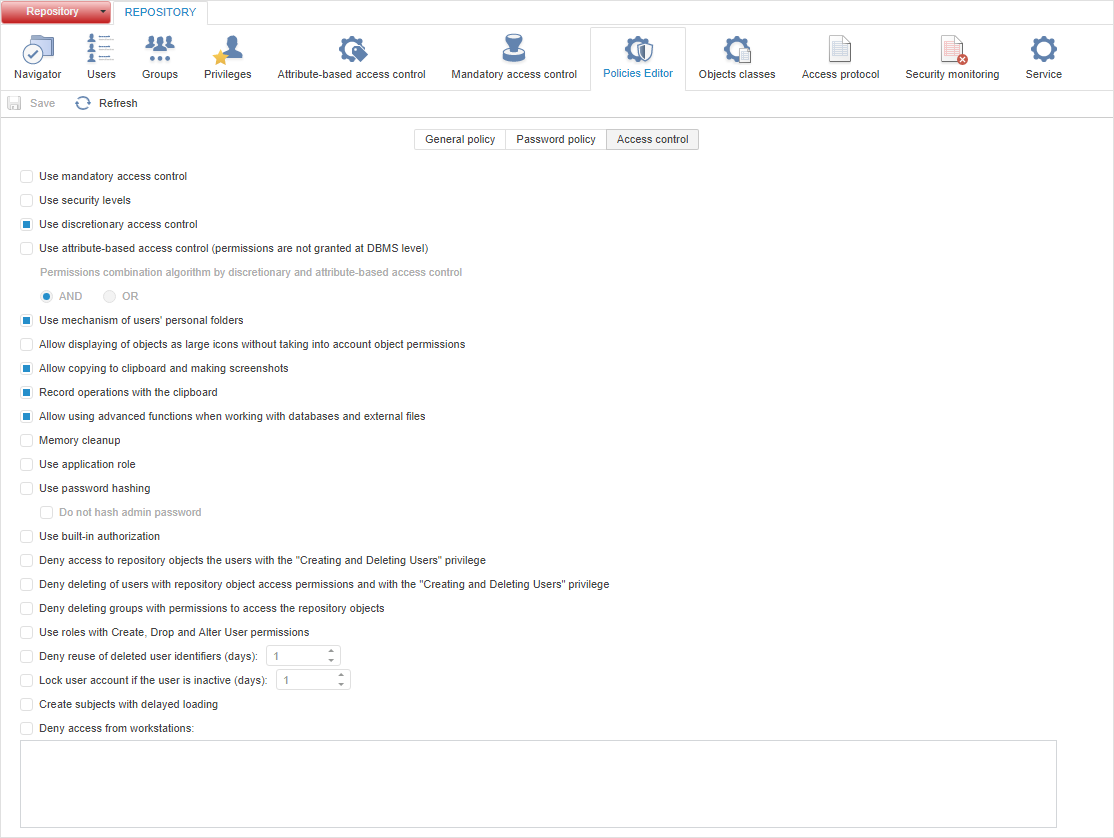
To add a workstation, access from which will be denied:
In the desktop application:
Click the Add button
Select the Add context menu item.
After executing one of the operations, the workstation selection dialog box opens. Select checkboxes next to workstations and click the Deny Access button.
In the web application:
Select the Deny Access from Workstations checkbox and create the list of workstations in the corresponding box. Workstations are set in text format band separated with spaces, commas, or semicolons.
After executing operations, the access will be denied to the current repository from workstations added to the list.
To delete selected workstation:
In the desktop application:
Click the Delete button
Select the Delete item in the object's context menu
Select the Clear context menu item to delete all workstations.
NOTE. Hold down the CTRL or SHIFT key to delete several workstations.
In the web application:
Delete workstation in the corresponding box.
After executing the operations, the selected workstation will be removed from the list.
After changes, click the  Save toolbar button.
Save toolbar button.
The available printers setting determines which printers should be available to the user. If the list is empty in the available printers area, the printing is available from any printer.
To select all printers in the list, select the Select All context menu item.
A security level for specific objects is determined by means of access control methods.
For discretionary access control, if the printer is listed in allowed devices, this is enough to indicate this printer as available
For mandatory access control (or both mandatory and discretionary access control used together), a printer must be compared to the security label to determine whether the user is allowed to print. Algorithm of determining availability corresponds to the existing algorithm determining availability of reading the object by the user on mandatory access control, that is, the user can use printer for printing:
For hierarchical categories: only in case when the printer access mark is greater than or equal to the user access mark, except for the case when user access mark is equal to zero
For non-hierarchical categories only when the access labels of the printer and user are equal.
When mandatory access control is used, it is also necessary to take into account the Allow Object Printing checkbox selected for security level
For mandatory access control and hierarchical category, object label and printer label must be compared before printing, and object can be printed only when its label is greater than or equal to printer label.
See also: