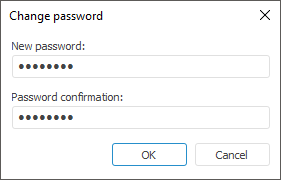
To change password of the selected user, select the Change Password context menu item in the Users section.
NOTE. The command is available only in the desktop application and is not available for a domain user.
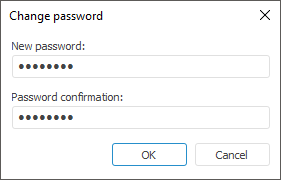
Enter a new password and confirm it in the Changing Password dialog box. A password may begin with a number, letter and the "_" character, and may contain Latin letters (a-z, A-Z), numbers 0-9 and characters "_@#$&*%^". It must correspond to the selected password policy. An appropriate information message appears if the password is successfully changed.
A use password can be also changed on the General Properties tab.
NOTE. When administrator roles are separated, only information security administrator can change user password, in this case the User must Change Password at Next Login checkbox can be automatically selected.
The password change dialog box opens at the connection to the repository in the following cases:
If this operation was defined by the security policy of Foresight Analytics Platform.
If this operation was forced by administrator (or a user holding the Creating and Deleting Users privilege).
If password hashing is enabled or disabled, and the user password was not or was hashed.
If the password validity period specified by DMBS has expired. In this case user password change is supported only by MS SQL 2008 and ORACLE 9 drivers.
In this case the dialog box states the reason of opening password change dialog box, for example, "ADMIN user initiated change of your password".
See also:
Creating User Accounts and Working with Them | Working with Users' Personal Folders