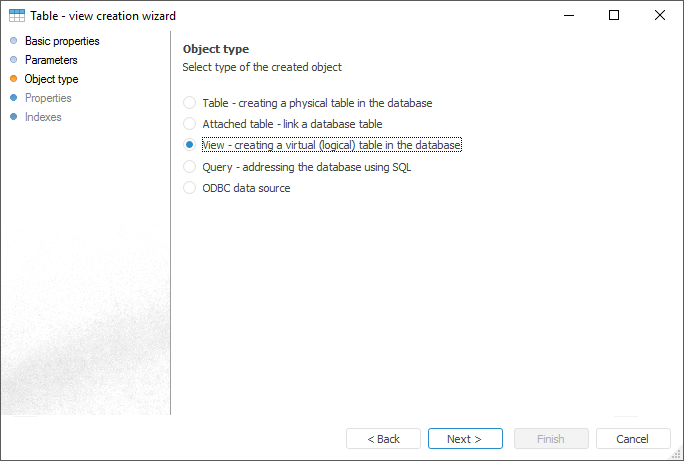
View is a logical table based on tables. Contents of this table is selected from basic tables by running SQL queries. A view only displays data; the data cannot be edited. The contents of a view is automatically refreshed on opening. If a savable view is created, this view is not refreshed automatically, and the Refresh Data context menu item should be selected for refresh. A view can be a data source for dimensions and cubes.
To create a view in object navigator, do the following:
The Create > Table context menu item.
The New Object > Table item in the Create group on the Home tab.
A table creation wizard opens after executing one of the operations. On the Basic Properties page determine object name and identifier. On the Object Type page, select created object type in the list - View:
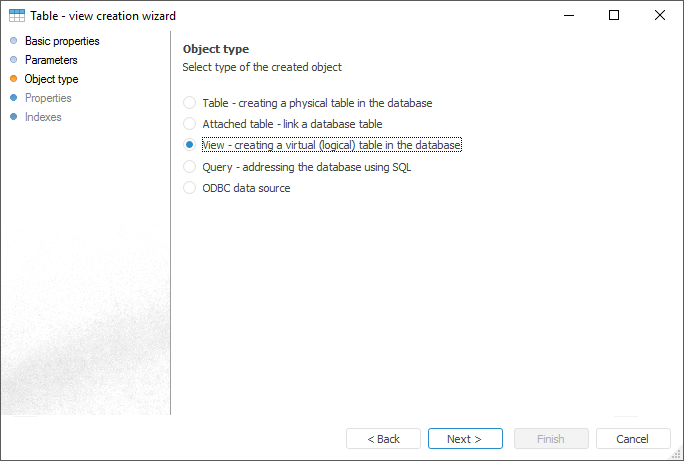
After selecting object type, determine page settings:
Properties. Specifies the database, the physical name, and the query text to create the view.
Table Indexes. Forms a list of indexes, which will be further used to check data uniqueness.
NOTE. Creating and working with views is available only in the desktop application.
To view data, select the corresponding object in the object navigator and execute one of the operations:
Double-click with the main mouse button.
Select the Open context menu item.
Select the View item on the Home ribbon tab.
A dialog box with data opens. Description of this dialog box and principles of working are described in the Working with Data Set section.
View recreation is used to refresh metadata view on the database server.
To recreate a view, select the Recreate View item in the view's context menu.
If the repository is connected to version control system, the view can be added to the system to control changes in its version. To do this, select the Add to VCS context menu item for view in the object navigator. After adding the object to VCS server it is available to track its changes. Version control system stores view text and parameter settings. For details about working with objects added to the version control system, see the Developing Applications in a Team section.
See also: