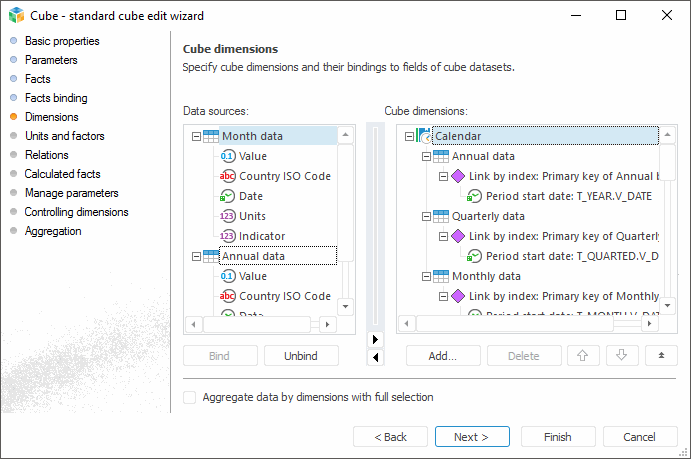
This page is used to bind data source fields with cube dimensions.
Multidimensional cube structure consists of individual dimensions. Each dimension describes a cube cell in some way. Repository dictionaries are used as dimensions. Each dimension is bound to a data source containing information on coordinates of cube cells. Different dimension blocks can be bound to different data sources.
NOTE. On working with data analysis and building reports tools to save data to MDM dictionary with multiple values of attributes, select a dictionary as a cube dimensions and bind the Key attribute of data source to cube dimension index.
Dimensions must be bound to the same sources, to which cube facts were bound.
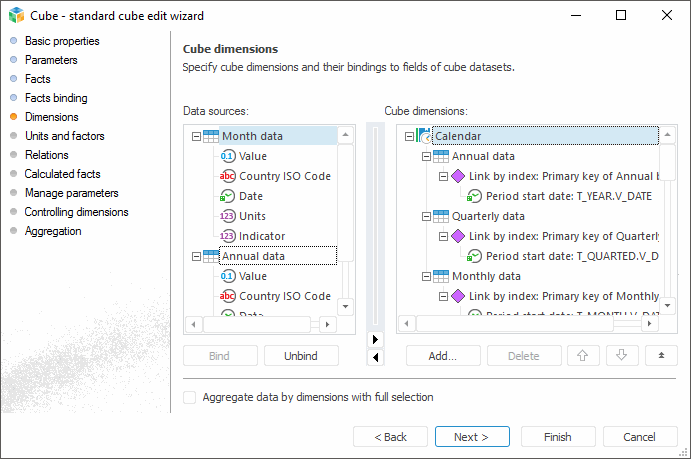
When a dimension is added to a cube, its structure is displayed as a tree. The selected dictionary is a tree node. All data sources, to which cube facts were bound, are dictionary child elements. Source values are used to get coordinates of cube cells by the given dimension.
To add a dimension to the Cube Dimensions area:
Click the Add button and select the required dictionary.
Drag a dictionary from the object navigator to the Cube Dimensions area.
Select the Add Dimension item in the context menu of the Cube Dimensions area and select the required dictionary.
To delete the selected cube dimension in the Cube Dimensions area:
Click the Delete button.
Select the Delete item in the dimension's context menu.
NOTE. If one of the data source fields is bound to the cube dimension, a confirmation dialog box opens on clicking the Delete button.
To rename a cube dimension in the Cube Dimensions area:
Select the Rename Dimension item in the context menu of the required dimension.
Click the name of the selected dimension.
To move the selected dimension one position up:
Click the  button.
button.
Select the Move Dimension Up item in the dimension's context menu.
To move the selected dimension one position down:
Click the  button.
button.
Select the Move Dimension Down item in the dimension's context menu.
Going to object enables the user to select the dictionary in the object navigator that is a cube dimension. To do this, select the Go to Object item in the context menu of the selected dimension.
To set up displaying of objects in the Data Sources and Cube Dimensions areas, open context menu and select the required radio buttons:
Show Names. Only names are displayed in the tree.
Show Identifiers. Only identifiers are displayed in the tree.
Show Names and Identifiers. Names and identifiers are displayed in the tree.
To change dimension settings, click the  button in the Cube Dimensions area. The Dimension Properties additional panel opens:
button in the Cube Dimensions area. The Dimension Properties additional panel opens:
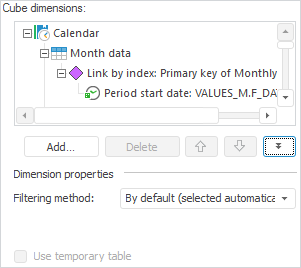
Filtering Method. Filtering method enables the user to determine how to form the part of query, which is responsible for the filtering elements by dimension (part of query, which follows right after the "Where" sentence). The selected filtering method is displayed in the dimension name in the Cube Dimensions box. The following filtering methods are available:
By Default (Selected Automatically). Default. On selecting this option filtering is executed by means of the IN operator. The BETWEEN operator is used for calendar dimension in the following cases:
To filter elements of different levels if the calendar dimension is built using the primary common key (values of all levels are stored in one table). For example:
((a.LVL_TYPE BETWEEN 4 AND 5 OR a.LVL_TYPE IN (1)))
To filter the daily frequency elements. Example:
((a.LVL_DATE BETWEEN TO_DATE('1995-01-01','YYYY-MM-DD') AND TO_DATE('1995-01-20','YYYY-MM-DD')))
The IN operator is also replaced with the BETWEEN operator if:
The number of string identifiers is greater than 1024.
The number of numeric identifiers is greater than 8192.
Extract All Records Despite the Selection. If this method is used, all the records are extracted and filtered despite the selection. The query does not include any operators related to the dimension elements filtering.
Filter Subject According to the Selection Size. If this method is selected, specify the selection size in percentage to the common number of elements (dimension size). At the same time the query is formed in the following way:
Percentage of selected elements is less than the specified number: to filter using the IN operator.
Percentage of selected elements is equal to the specified number: to filter using the BETWEEN operator according to the first and last selected element.
Percentage of selected elements is greater than the specified number: to filter using the BETWEEN operator according to all selected elements.
Filter Subject According to the Number of Selected. If this method is selected, specify the number of selected dimension elements. At the same time the query is formed in the following way:
The number of selected elements is less than the specified number: to filter using the IN operator.
The number of selected elements is equal to the specified number: to filter using the BETWEEN operator according to the first and last selected element.
The number of selected elements is greater than the specified number: to filter using the BETWEEN operator according to all selected elements.
Filter by IN Condition. Elements are always filtered by means of the IN operator.
NOTE. The specified settings are applied to the cube dimension selected in the list.
Click the  button to hide the Dimension Properties additional panel.
button to hide the Dimension Properties additional panel.

 Bind dimensions to data source fields
Bind dimensions to data source fields
Before binding dimension with data source field, create a unique index.
To create index, expand the dimension structure in the Cube Dimensions box and double-click the Link by Index element. Select dimension index in the dialog box that opens. Attributes included into the index are displayed in the dimension tree:
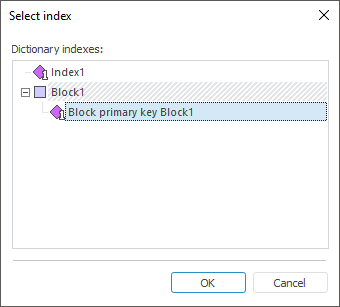
NOTE. If the dimension has only one index, this index is automatically selected for this dimension in the link by index. If the dimension includes several blocks and indexes, select the one, which contents corresponds to the data stored in the data source.
To bind dimensions with source fields, double-click the required attribute. In the expression editor dialog box that opens select the required data source field.
IMPORTANT. One source field can be bound to only one attribute of one dimension.
After binding dimension to the data source field, the dimension structure looks as follows:
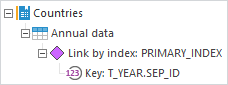
NOTE. If the table field containing date and time is bound to the calendar dimension, only date is considered on creating a cube.

 Aggregate data by dimensions with full selection
Aggregate data by dimensions with full selection
The Aggregate Data by Dimensions with Full Selection checkbox determines whether the From Source Facts aggregation method is available for fixed dimensions in reports. By default the checkbox is deselected.
NOTE. Aggregation by the From Source Facts method will be applied in case, if element selection of fixed dimension is full, otherwise aggregation will not be calculated.
On selecting the From Source Dimensions aggregation method, fixed dimensions are aggregated by the method selected for aggregation of cube facts.
IMPORTANT. It is not recommended to aggregate data by dimensions with a full selection, if data caching is enabled for the cube. It will lead to creation of cache instance for each dimension selection combination, that will increase the whole cache size and will give a negative effect to operation speed.
See also: