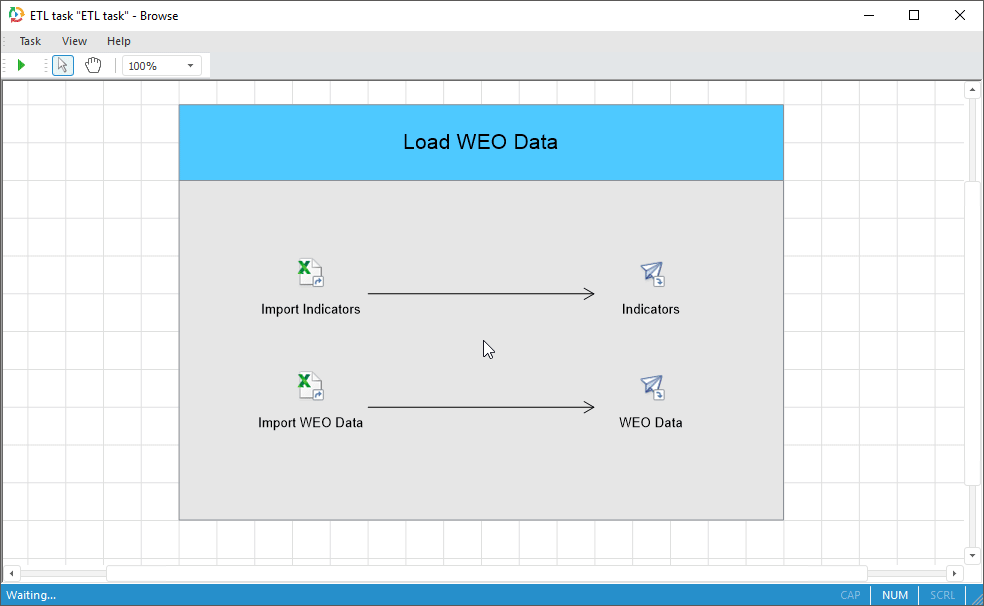
Before task execution, if required, the following settings can be defined:
Set up order of operation execution.
To keep operation log, determine log.
Determine development environment object that will be used as event handler.
To execute the ETL task in desktop application:
Select the Task > Run main menu item.
Click the Run button on the Execute toolbar.
Press F5.
To run the ETL task in web application, click the Run button on the Home ribbon tab.
The executed object is marked with a frame.
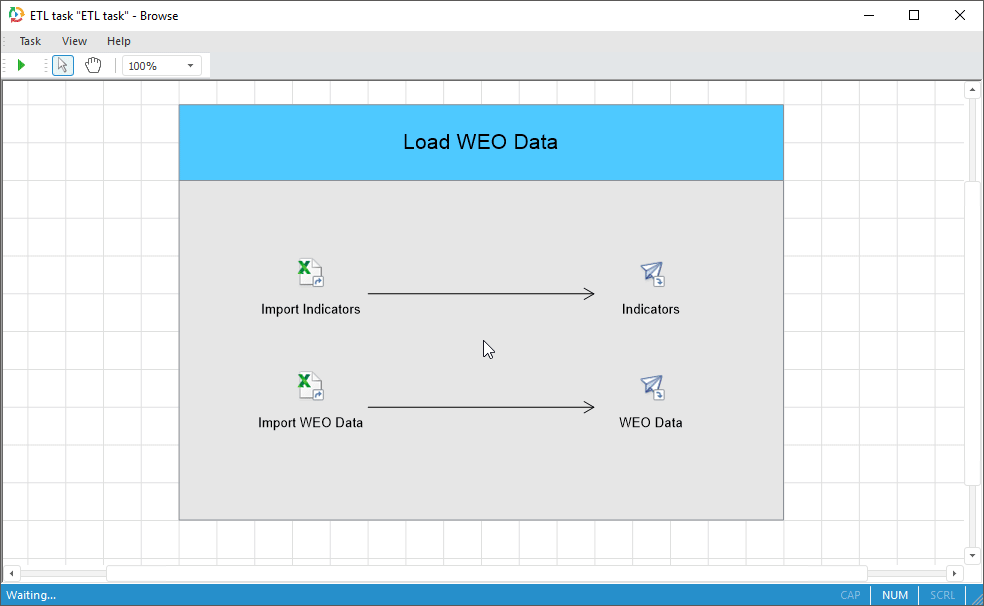
If the task is executed successfully, the window that contains task execution results, shows the number of processed records and task execution time.
NOTE. ETL task execution can be automated via the scheduled tasks container.
If there are errors on executing ETL task, a message appears. The information volume in the message depends on the settings for event handling defined in the ETL task objects.
If the Stop Task Calculation option is selected, the following message appears:
Number of the record in error.
Field with error.
Value with error.
Error type.
If the Skip Only Incorrect Records or Skip All Records in One Transaction option is selected, the window that shows task execution results, displays:
Number of skipped records.
Number of executed records.
Task execution time.
See also:
Data Import, Export and Transformation (ETL) | Getting Started with the ETL Task Tool | Building ETL Task