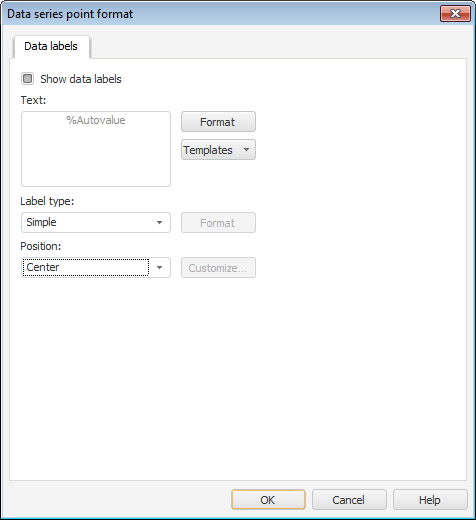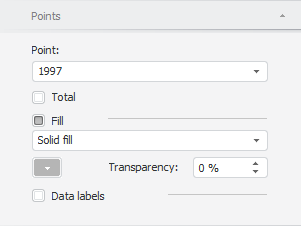To open the Data Series Point Format dialog box
To open the Data Series Point Format dialog box
Select the Show Data Labels checkbox on the Data Labels tab of the Data Series Point Format dialog box.
Select a data series point and:
Select the Data Series Point Format item or Data Label Format item in the context menu of data series point.
NOTE. In the Dashboards tool select the Chart > Data Series Point Format item or Chart > Data Label Format item in the context menu of data series point.
Double-click the series point.
To quickly open the Data Series Point Format dialog box for the active data series, double-click the point, for which the settings should be determined.