 To open the dialog box
To open the dialog boxBefore using autoupdate, study the update features.
IMPORTANT. Foresight Analytics Platform must be updated by the user who has local administrator permissions. The update is started with requesting administrator permissions.
To autoupdate, select:
Update options setup method.
Update source.
NOTE. Requirements to the source are specified in the Update Features article.
Autoupdate is executed on startup of Foresight Analytics Platform, or on startup the Tuner.exe file, Foresight Analytics Platform and help systems are updated. The specified source checks for a later assembly:
If the source contains a later assembly of Foresight Analytics Platform, Foresight Analytics Platform is updated, after which the login dialog box opens.
If the source contains a new version, the current release of Foresight Analytics will be deleted, a new release will be installed, after which this the login dialog box opens.
If the source contains an earlier assembly or version, the update is not executed, the login dialog box opens.
IMPORTANT. The BI server and web application can be updated only using the installer (distribution files FP9BIServer.exe and FP9WebServer.exe).
Depending on options setup method, the update can be executed using:
File of the specified format. Create an XML file with specified structure and place it to the required folder.
On the Update tab in the Parameters dialog box.
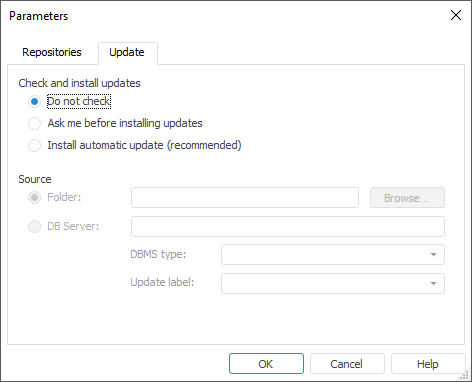
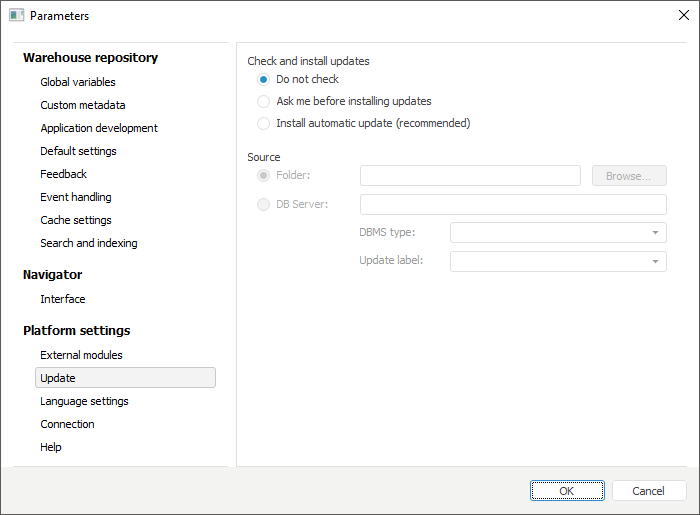
Depending on the source, the autoupdate is available:
From disk folder.
From database server.
Autoupdate steps depend on the source in use and options setup method.
To autoupdate from folder, specify the disk folder with new version files as a source. To do this:
Create an XML file and specify the Path value in update options.
Open the Update tab in the Parameters dialog box and select the Folder radio button.
To autoupdate from database server, follow the steps:
Create a user to store distribution file.
Copy MSI version of distribution file.
Specify parameters of connection to the database server containing files of new versions of Foresight Analytics Platform:
If there are several versions of Foresight Analytics Platform, the updated version can be specified on platform startup from command line. To do this, use the Profile key with specifying the updated version. If the startup is executed without this key, the version specified in the registry is updated:
The Default key, where the key value is the started release, for example, 9.2.
Use the cfgconfig.xml file to set up an additional set of commands to control update.
See also: