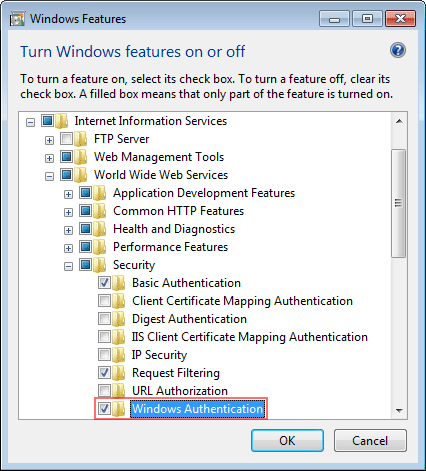
This article helps to set up domain/integrated domain authentication in the web application. Before setting up the web application add domain users in the desktop application security manager and grant them necessary access permissions.
To set up authentication in Foresight Analytics Platform web application, execute the following steps:
Make sure that web server settings are determined:
If the repository, which is supposed to work with, is based on Oracle DBMS, execute additional setup of DBMS server and client computer. This step can be skipped for other DBMS.
Set up IIS.
Make sure that Windows authentication is enabled in the services:
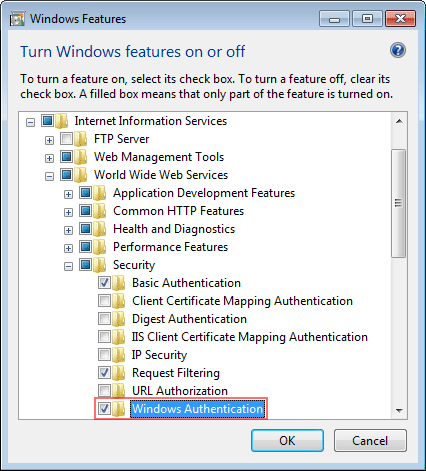
Determine the following settings for Internet Information Services:
For Internet Information Services 6: select the Directory Security tab in the virtual directory properties, then click the Edit button in the Anonymous Access and Authentication Control group. Only the Integrated Windows Authentication checkbox must be selected in dialog box that opens.
For Internet Information
Services 7 or later: open the IIS manager by executing
the inetmgr command in the command line. Select server connection
(localhost) in the Connections tree. Then in the functions list
(shown to the right of the connections), select ![]() Authentication and double-click to open it. The Windows Authentication
checkbox must be selected (the State column must be checked).
Authentication and double-click to open it. The Windows Authentication
checkbox must be selected (the State column must be checked).
Change the following parameters for the pool using the web application:
Load User Profile. Set the False value.
Certificate. Set the NetworkService value.
Set up web application. Depending on the selected authentication type, add the "authentication" attribute with the following values in the PP.xml file in the "metabase" tag:
For domain authentication: authentication=”Domain”.
For integrated domain authentication: authentication=”IntegratedDomain”.
In the Connections tree for the web application,
open ![]() Authentication in the functions list. Enable
the ASP.NET Impersonation and Windows Authentication settings, the other
settings must be disabled. The Basic Authentication setting can be enabled
instead of Windows Authentication setting.
Authentication in the functions list. Enable
the ASP.NET Impersonation and Windows Authentication settings, the other
settings must be disabled. The Basic Authentication setting can be enabled
instead of Windows Authentication setting.
Check also that anonymous authentication
is enabled for the Config folder. To do this, select the Config folder
inside the web application and open ![]() Authentication in the list of functions. If the Anonymous Authentication
checkbox is deselected, select it by selecting the appropriate context
menu item.
Authentication in the list of functions. If the Anonymous Authentication
checkbox is deselected, select it by selecting the appropriate context
menu item.
Setting up BI server:
For BI server application,
open ![]() Authentication in the list of functions, select
the Windows Authentication checkbox and disable other settings.
Authentication in the list of functions, select
the Windows Authentication checkbox and disable other settings.
Set up web server:
If the web server is located in a domain, the Trust Computer for Delegation item must be enabled. The Account is Sensitive and cannot be Delegated checkbox in the Active Directory must be deselected for user accounts.
NOTE. This setting is mandatory if integrated domain authentication works according to Kerberos protocol. To execute the setting, the user must have local net administrator permissions.
Browser settings:
In browser settings include this server to the list of permitted nodes or local network.
NOTE. To connect to the site, use server name because Kerberos protocol does not support working with IP addresses. Kerberos works in with the following browsers: Microsoft Edge, Internet Explorer, Mozilla Firefox, Opera, Apple Safari, Google Chrome and Sputnik.
Check web application performance.
See also:
Questions and Answers | Integrated Domain Authentication Using Service Reference