In this article:
Setting Up Task Scheduler and Access Permissions for Extensions
If business processes are used in Foresight Analytics Platform extensions, additional setup is required after the installation:
Set up task scheduler.
Set up access permissions.
Setting Up Task Scheduler for Business Process Execution
Task planning and scheduled execution in Foresight Analytics Platform is executed by means of the Task Scheduler tool.
To execute business process execution tasks, set up task scheduler:
Add a global variable., to do this, find and start the form with the BP_UTIL identifier. In the form that opens click the Disable button. As a result, the BPM_CLIENT_EXECUTION global variable is added, which includes execution of business processes in the desktop application on process monitoring:
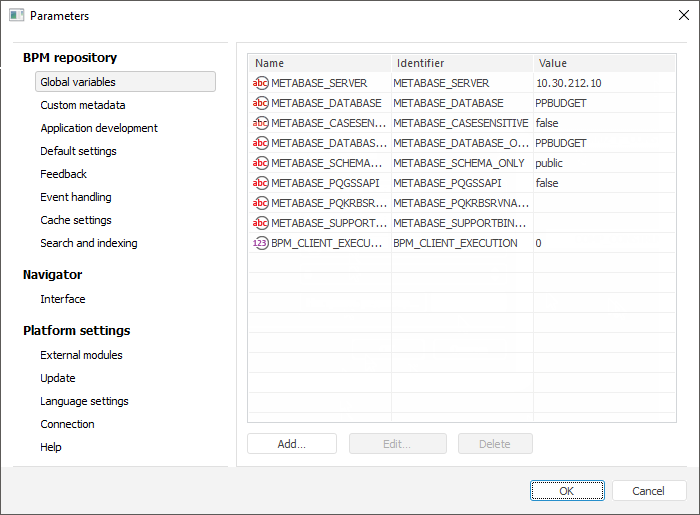
Add preconfigured tasks to the business process execution tasks container. To do this, click the Initialize Task Container button in the form with the BP_UTIL identifier. The tasks are created in the container with the BPM_EXECUTOR_CONTAINER identifier:
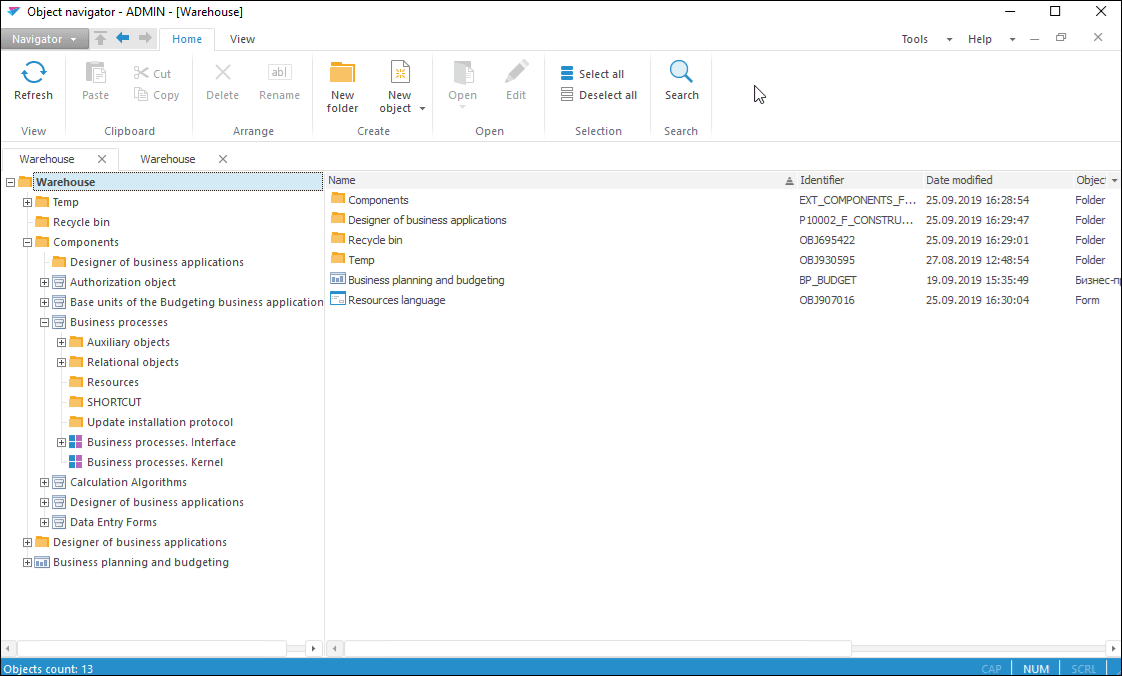
Save task container settings. To save task scheduler settings, select the Task Container > Save Scheduler Settings main menu item. In the dialog box that opens specify:
File. Specify path to the folder with installed Foresight Analytics Platform and name of the Scheduler.xml settings file.
Task Scheduler Authorization. Select the Password authorization type in the group of parameters, select the Save Credentials checkbox and enter user name and password of database owner.
Click the OK button. As a result, task scheduler settings will be saved at the specified path to the Scheduler.xml file. Place the file at the server, where the task scheduler is located.
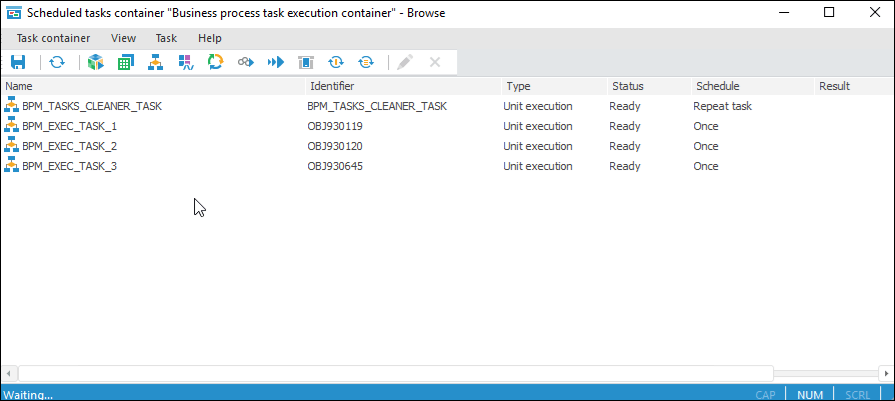
Start task scheduler at BI server or at any other identically configured server. To start task scheduler, start the Scheduler.exe file. A new task scheduler instance is started that is configured to the Scheduler.xml settings file.
IMPORTANT. When business process management is running on server, only one task scheduler with specified settings of task container can be launched.
After executing the operations, the task scheduler displays a task container with the BPM_EXECUTOR_CONTAINER identifier:
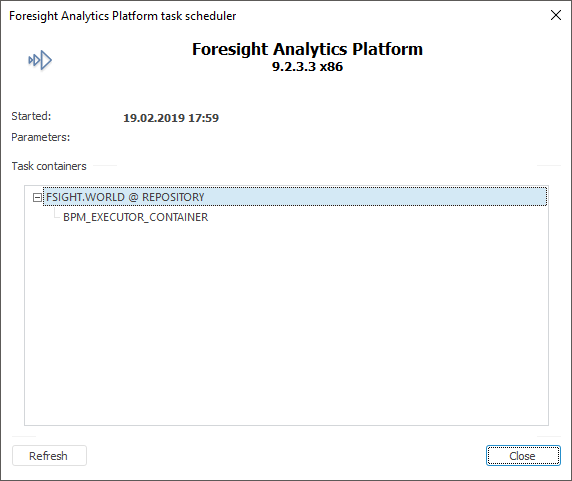
To ensure security and independence of task execution process, the task scheduler of Foresight Analytics Platform can be started automatically as a OS service without having to log into the system. Task scheduler can be installed on each local network server as a OS service.
Setting Up Access Permissions
To set up access permissions for all process monitoring users, follow the steps:
Start the form with the BP_UTIL identifier.
In the form that opens click the Create Group of Authorization Object Users button.
Open the security manager.
Go to theGroups repository object.
Include all the users who must be able to work with processes to the created group.
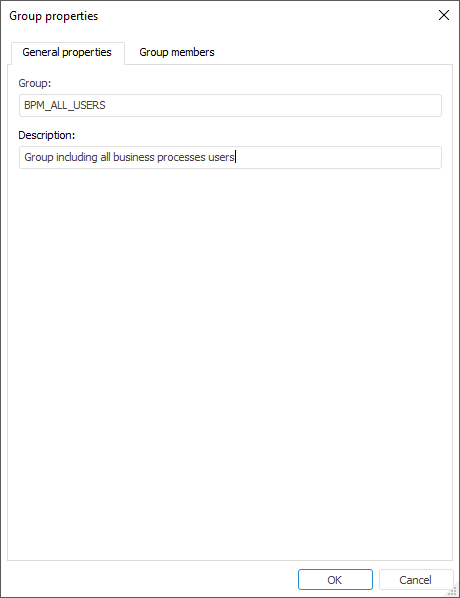
Update the BPM_ALL_USERS group.
After the setup is performed, the users included into the group will have permissions for all internal objects of business processes.