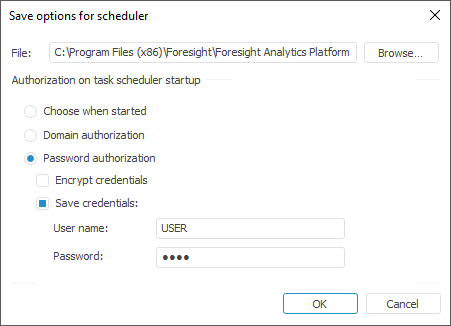
After tasks have been created, start tasks for execution. Tasks can be started on the local computer in the scheduled tasks container or using task scheduler providing a possibility to execute resource intensive tasks at BI server or any other server with the same configuration by specified schedule.
Tasks can be executed:
On a specified schedule.
On a condition: on calculating the specified function or validation rule with certain result.
After a certain system or custom event.
To start tasks, follow the steps:
Create configuration file. The configuration file is generated automatically from the scheduled tasks container. By default the configuration file is named Scheduler.xml, and it is saved to the the folder with installed Foresight Analytics Platform:
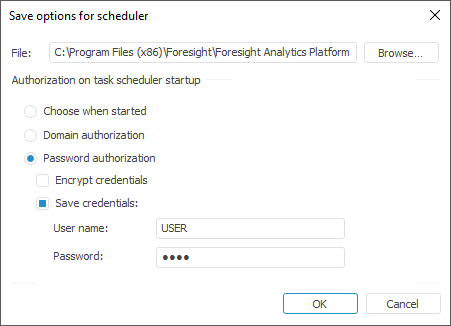
Starting scheduler as a service or with specified parameters:
Create a service. Creating service provides a possibility to run automatically task scheduler on starting OS. Depending on the OS where it is runned, the service creation differs. On working on Windows OS, the Windows OS service executes this function and on working on Linux OS it is implemented via init script for initialization system.
Start task scheduler. To start scheduler, run the Scheduler.exe file in the folder with installed Foresight Analytics Platform. This starts a new instance of task scheduler, which is set up to use the Scheduler.xml configuration file. The start can be executed with predefined parameters.
The task scheduler polls the task container in specified time intervals and if the time has come, it executes the tasks. By default the task scheduler checks the existence of tasks every 5 minutes. If the time of task execution is the same for more than one task, they are executed simultaneously.
Authorization. If the task scheduler configuration file contains the <Credentials Authentication="0"/> parameter value, on starting the task scheduler the Database Authorization dialog box opens to determine authorization type:
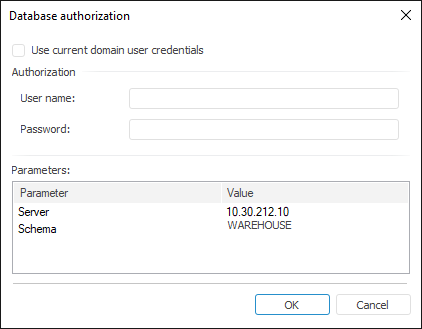
View and update scheduler settings. View and update of task scheduler is performed in the task scheduler main window:
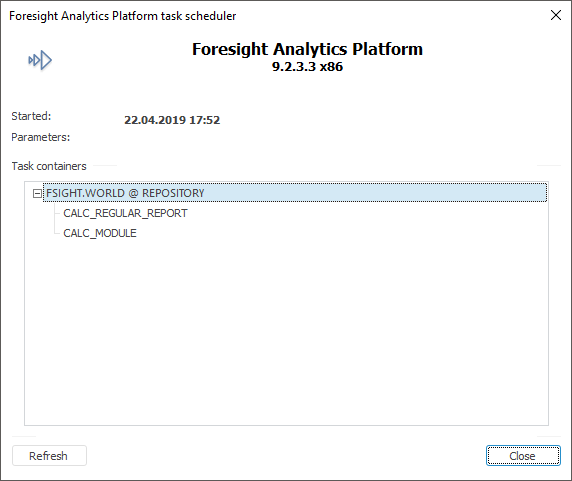
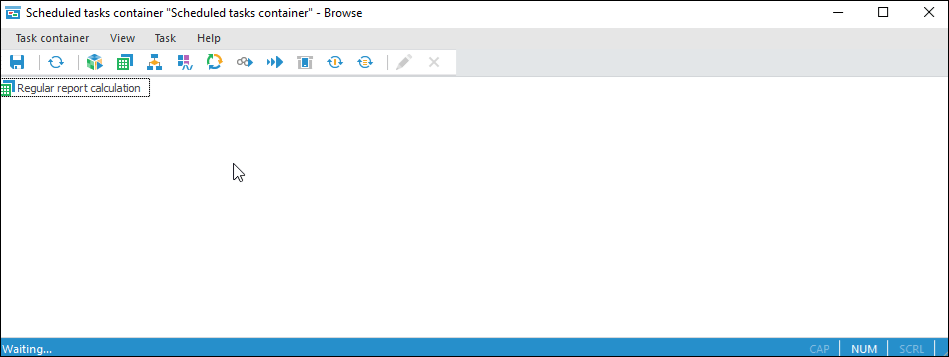
To close scheduler:
Click the Close button in the tasks scheduler dialog box
Select the Close item in the context menu for the  icon.
icon.
Clicking the Close button in the scheduler dialog box closes only scheduler dialog box, the scheduler continues working and it will be available in the notification area. To fully close the tasks scheduler, select the Close item in the context menu for the  icon.
icon.
After the task has been created, the following operations are available:
NOTE. On working with a big number of tasks in the tasks scheduler, there are features of splitting task threads.
See also:
Creating a Service to Start Task Scheduler | Creating a Configuration File