Tap the  button at the top right corner of the express report page.
button at the top right corner of the express report page.
In the Table dialog box that opens go to the Totals dialog box, which contains the following settings:
Row and column totals can be displayed, and totals calculation options can be determined based on data in table cells.
To show totals:
Tap the  button at the top right corner of the express report page.
button at the top right corner of the express report page.
In the Table dialog box that opens go to the Totals dialog box, which contains the following settings:
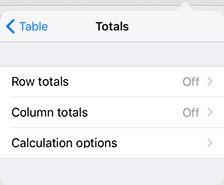
To enable row or column totals, use the Row Totals or Column Totals dialog box:
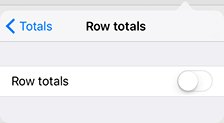
Move the switch button to the position  . The list with total calculation methods opens:
. The list with total calculation methods opens:
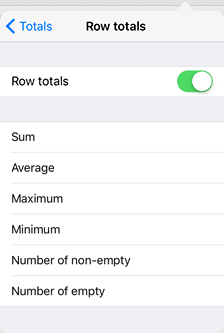
To set up calculation options, select the Calculation Options item (Table > Totals > Calculation Options), after which the dialog box opens:
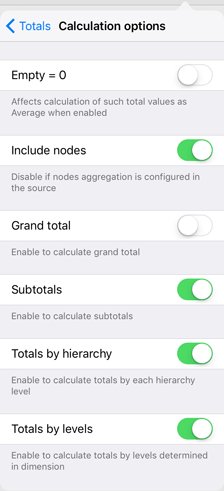
The following options are available:
Empty = 0. Empty values are considered as 0. The enabled option affects calculation of totals, such as the Average.
Include Nodes. Node values are included into the totals calculation. This setting must be disabled if aggregation is set up for the source report.
Grand Total. It includes displaying of general total values calculated by all table rows or columns.
Subtotals. It includes displaying of totals calculated by table levels.
Totals by Hierarchy. Totals for rows and columns are displayed after each hierarchy level:
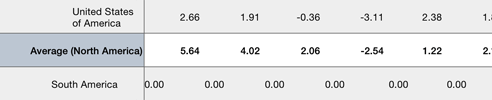
Totals by Levels. Totals for rows and columns are displayed at the end of the table for all available dimension levels:
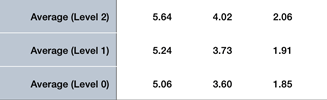
NOTE. Displayed totals by hierarchy overlap totals by levels.
See also: