Tap the  button.
button.
Tap block title.
Dashboard blocks can be displayed in the full-screen mode. Go to the full-screen mode and back:
Tap the  button.
button.
Tap block title.
One block fits the entire screen in the full-screen mode. To set up the block, tap the  button. Dashboard block settings match with the settings of similar express report visualizers.
button. Dashboard block settings match with the settings of similar express report visualizers.
On displaying the Dashboard Report block in the full-screen mode, take into account the features:
Blocks included into the report can be displayed in the full-screen mode. Changing of selection is not available for such blocks.
Selection can be set for controlled dimensions in controls included into the report.
To navigate between the blocks:
Use black dots at the bottom of the page. The dots can be used to navigate immediately to the required block.
Swipe your finger to the left or to the right on the block. This method is characterized with the following:
If a map or a table is displayed that does not fit the screen, navigating to the next block is done only by swiping to the left or to the right.
If a table is maximally scrolled to the left or to the right, navigating to the previous or next block is done by swiping from any point on the screen.
Dashboard in the full-screen mode:
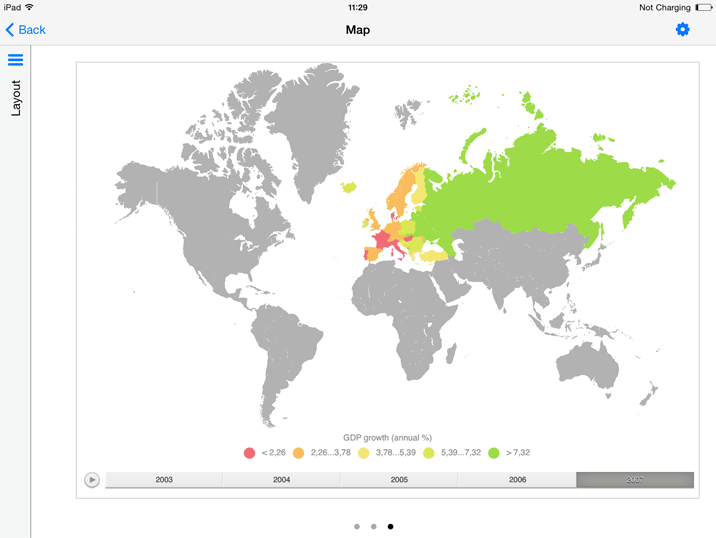
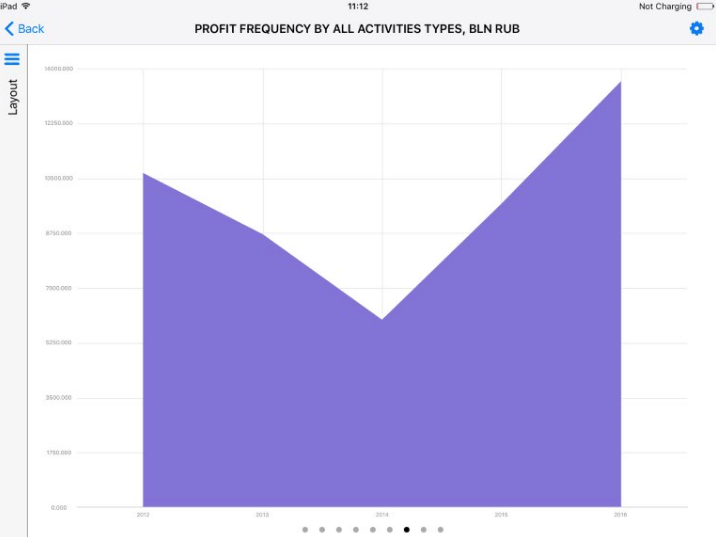
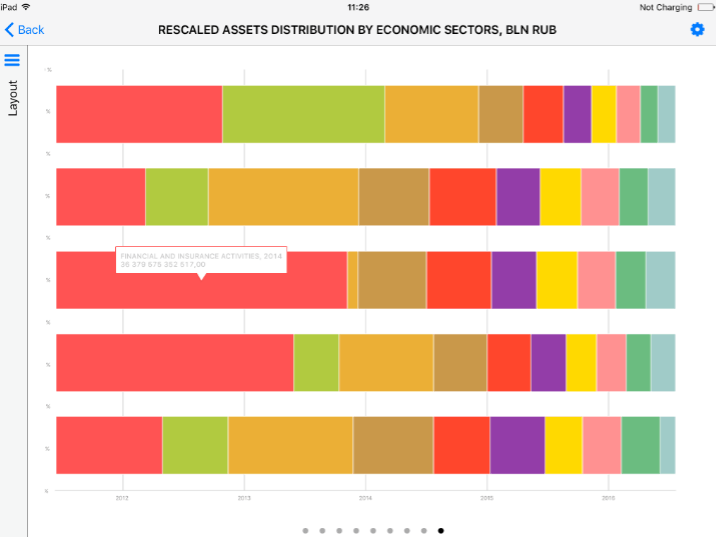
Tap the Back button to exit full-screen mode.
See also: