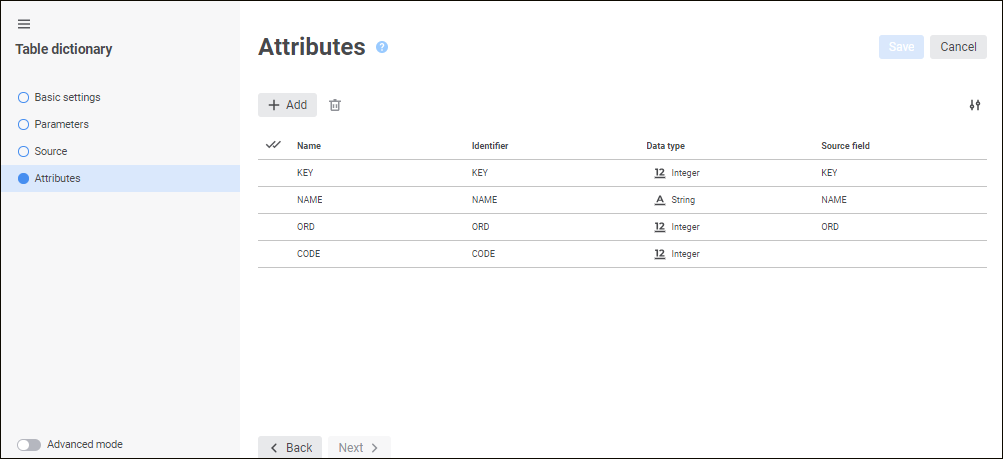
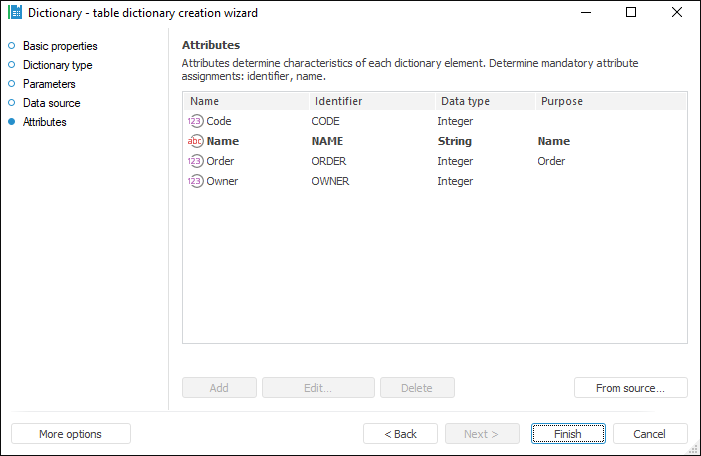
The Attributes page is used to set a list of dictionary attributes and their purpose. The list of attributes determines the set of characteristics of each dictionary element.
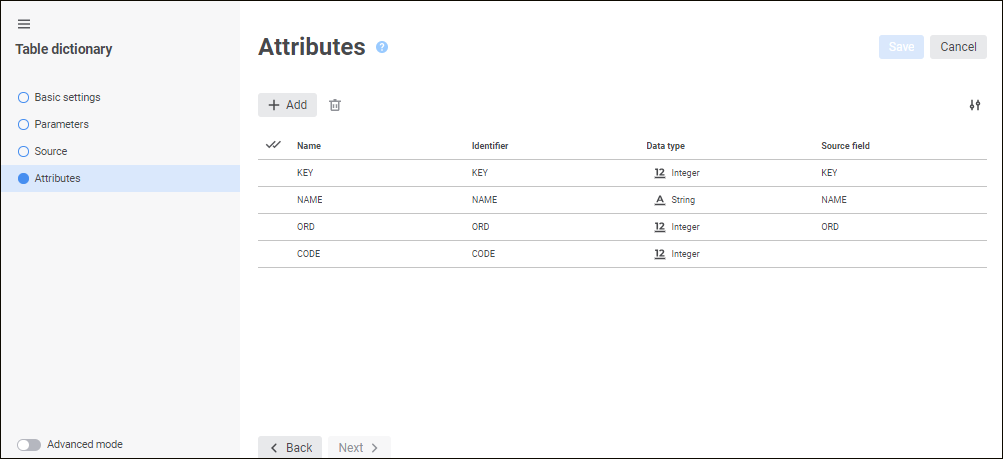
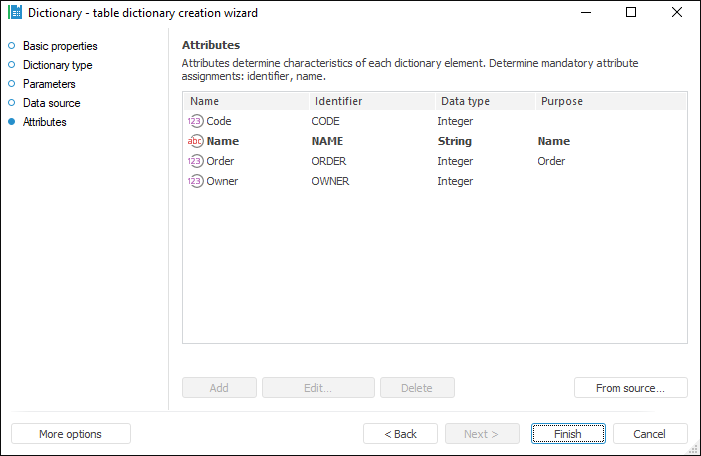
To create a list of attributes based on the list of data source fields:
In the web application click the  Add button. A new string is added to the end of the list of attributes, and the Attribute Properties panel opens to set up the added attribute.
Add button. A new string is added to the end of the list of attributes, and the Attribute Properties panel opens to set up the added attribute.
In the desktop application click the From Source button. The button is available if the source structure, on which the dictionary is based, has been changed, and the dictionary structure should be updated.
Attributes can be added on editing the table.
NOTE. When creating a list of attributes, existing dictionary attributes are deleted based on the list of source fields.
To edit an attribute:
In the web application click the attribute. The Attribute Properties panel opens where make necessary changes.
In the desktop application execute one of the operations:
Double-click the attribute.
Select the attribute and click the Edit button.
Select the Edit item in the attribute's context menu.
The Attribute Properties panel opens where make necessary changes.
To change the number of displayed attribute properties, click the  Settings button and select or deselect the checkbox next to property names.
Settings button and select or deselect the checkbox next to property names.
To delete one or several attributes, select them and then execute one of the operations:
In the web application click the  Delete button.
Delete button.
In the desktop application:
Click the Delete button.
Select the Delete item in the attribute's context menu.
Press CTRL+DELETE.
A confirmation dialog box opens. Attributes can be deleted on editing the dictionary.
To save settings in the dictionary wizard:
In the web application:
Click the Save button.
Select the Save and Close item in the drop-down menu of the Save button. After this the specified settings are saved, the wizard closes, and the object navigator opens.
NOTE. The Save and Close item is available only on editing the settings.
In the desktop application click the Finish button.
See also: