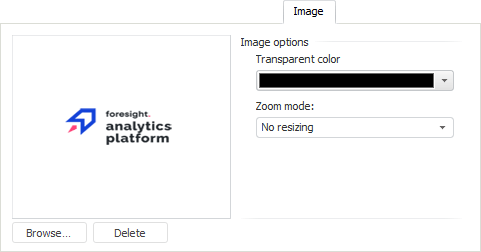
The Image tab is used to manage an image that is used as object fill:
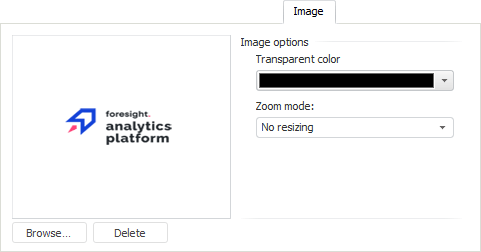
Click the Browse button to load an image. A standard file selection dialog box opens. The following file formats can be used: JPG, GIF, BMP, and TIF.
Click the Delete button to delete an image.
Set loaded image parameters:
Transparent Color. Select the color to be transparent on the image. See below an example of image without using transparent color (left) and with red color used as transparent (right):
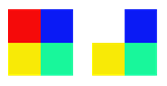
Zoom Mode. Select image behavior on object resize in the drop-down list:
No Resizing. Image size always remains unchanged regardless of the changes in object size.
Lock Aspect Ratio. When an object is resized, image size is scaled proportionally.
Stretch. Default value. Image size always matches object size.
See also: