 Single cell
Single cellTable cells and table sheet cells are selected in the same way. Table heading and sidehead are identical to headers of columns and rows of regular report table sheet.
NOTE. Working with selected range is available only in the edit mode of the report.
When the Deny Selection checkbox is selected in the Protection group of elements of the Other tab, the cell becomes unselectable on opening the report in the view mode. The context menu for this cell will not be called.
Cell selection methods:
NOTE. To navigate through cells of the selected range, use the ENTER key. In this case the contour of the selected range is kept.
A fill marker is a square marker at the corner of the selected range or single cell contour.
Depending on the chosen cell selection method, fill marker may be positioned differently:
When a range or a single cell is selected, fill marker is located at the bottom right corner:

When one or several columns are selected, fill marker is located at the top right corner:
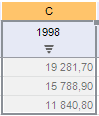
When one or several rows are selected, fill marker is located at the bottom left corner:
![]()
Hover the cursor over the border of the selected range contour. The cursor will look as a pointer - ![]() .
.
Hold down the mouse button and drag the selected range to the required table area.
NOTE. When the selected range is moved to any merged cell, a warning is displayed. Moving is cancelled.
Hover the cursor over the border of the selected range contour and hold down the CTRL key. The cursor will look as a pointer - ![]() .
.
Hold down the mouse button and drag the selected range to the required table area.
NOTE. When the selected range is copied to any merged cell, a warning is displayed. Copying is cancelled.
When the specified actions are executed, the following is copied from the selected range along with data:
Cell formatting:
Table cell background color.
Table cell borderline color.
Table cell borderline type.
Table cell borderline width.
Format of displaying table cell data.
Table cell text font.
Horizontal alignment of cell text.
Cell hyperlink parameters.
Format of displaying cell data taking into account the current system localization and regional parameter settings.
Text indents in table cell (in millimeters).
Table cell background pattern.
Table cell background pattern color.
Vertical alignment of table cell text.
Method of text wrapping in table cells.
Merge selected table cells into one cell.
Formulas set in cells' address. Formulas are automatically corrected on executing operations with selected ranges. To cancel automatic correction on executing operations, use the $ character in cell address that prevents the corresponding formula part from changing.
See also:
Working with Interactive Table Features | Cell Autofill with Data | Features of Cell Value Input