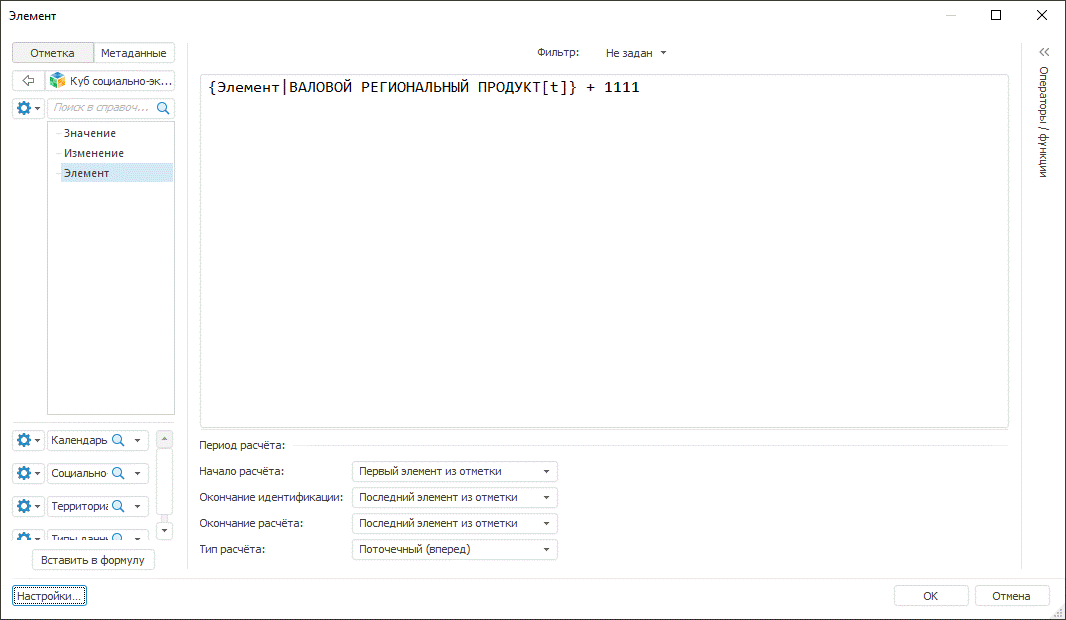
It displays the standard dialog box of the editor to set up a dimension element.
| Value type | Description |
| IEaxAnalyzer | The express report, for which an expression must be created. Mandatory parameter. |
| IEaxDataAreaTransformation | The object that is used to work with a data transformation formula. Mandatory parameter. |
| IDimInstance | It contains properties and methods of access to dictionary data. It is required to search for a transformation element. Optional parameter. |
| IDimSelectionSet | Selection used to build table. |
| Boolean | The checkbox determines whether the filter settings panel is available. Available values:
Optional parameter. |
| IEaxDataArea | Returns parameters of the analytical data area. Optional parameter. |
Executing the example requires a form, buttons named BUTTON1 and BUTTON2 on the form, the UiErAnalyzer component named UIERANALYZER1 that is a data source for the TabSheetBox1 component, the UiReport1 component that is a data source for the Tabsheetbox2 component. An express report with the FACTS identifier, which contains the calculated element, is connected to UiErAnalyzer1; a regular report with a dimension with the FACTS identifier, which contains the calculated element, is connected to Uireport1.
Add links to the Express, Pivot, Tab, Ui, Dimension and Report system assemblies.
Sub Button1OnClick(Sender: Object; Args: IMouseEventArgs);
Var
Express: IEaxAnalyzer;
Transform: IEaxDataAreaTransformation;
SelectSet: IDimSelectionSet;
DimSelect: IDimSelection;
Data: Array;
Context: IUiCommandExecutionContext;
Target: IUiCommandTarget;
Begin
//Get express report
Express := UiErAnalyzer1.ErAnalyzer;
//Get selection, by which table is built
SelectSet := Express.Pivot.Selection;
//Get data slice
Transform := Express.DataArea.Slices.Item(0).CalcTransformations.Item(0);
//Get dimension with calculated element
DimSelect := SelectSet.FindById("FACTS");
//Specify required array elements
Data := New Variant[6];
Data[0] := Express;
Data[1] := Transform;
Data[2] := DimSelect.Dimension;
Data[3] := SelectSet;
Data[4] := True;
Data[5] := Express.DataArea;
//Open obtained express report for view
Target := WinApplication.Instance.GetPluginTarget("Express");
Context := Target.CreateExecutionContext;
Context.Data := Data;
Target.Execute("ShowFormulaEditor", Context);
End Sub Button1OnClick;
Sub Button2OnClick(Sender: Object; Args: IMouseEventArgs);
Var
Report: IPrxReport;
Slice: IEaxDataAreaTransformation;
DimSelect: IDimSelection;
SelectSet: IDimSelectionSet;
Data: Array;
Context: IUiCommandExecutionContext;
Target: IUiCommandTarget;
DataArea: IEaxDataArea;
PivSlice: IEaxDataAreaPivotSlice;
Pivot: IPivot;
Begin
//Get report
Report := UiReport1.Report;
// Get analytical data area of regular report
DataArea := Report.DataArea;
// Get base for building analytical area slice
PivSlice := DataArea.Slices.Item(0) As IEaxDataAreaPivotSlice;
//Get selection, by which table is built
Pivot := PivSlice.Pivot;
SelectSet := Pivot.Selection;
//Get data slice
Slice := Report.DataArea.Slices.Item(0).CalcTransformations.Item(0);
//Get dimension with calculated element
DimSelect := SelectSet.FindById("FACTS");
//Specify necessary array elements
Data := New Variant[6];
Data[0] := Pivot;
Data[1] := Slice;
Data[2] := DimSelect.Dimension;
Data[3] := SelectSet;
Data[4] := True;
Data[5] := Report.DataArea;
//Open report for view
Target := WinApplication.Instance.GetPluginTarget("Express");
Context := Target.CreateExecutionContext;
Context.Data := Data;
Target.Execute("ShowFormulaEditor", context);
End Sub Button2OnClick;
After clicking the Button1 button a dialog box of expression editor for express report calculated element opens, which contains the element formula that can be edited:
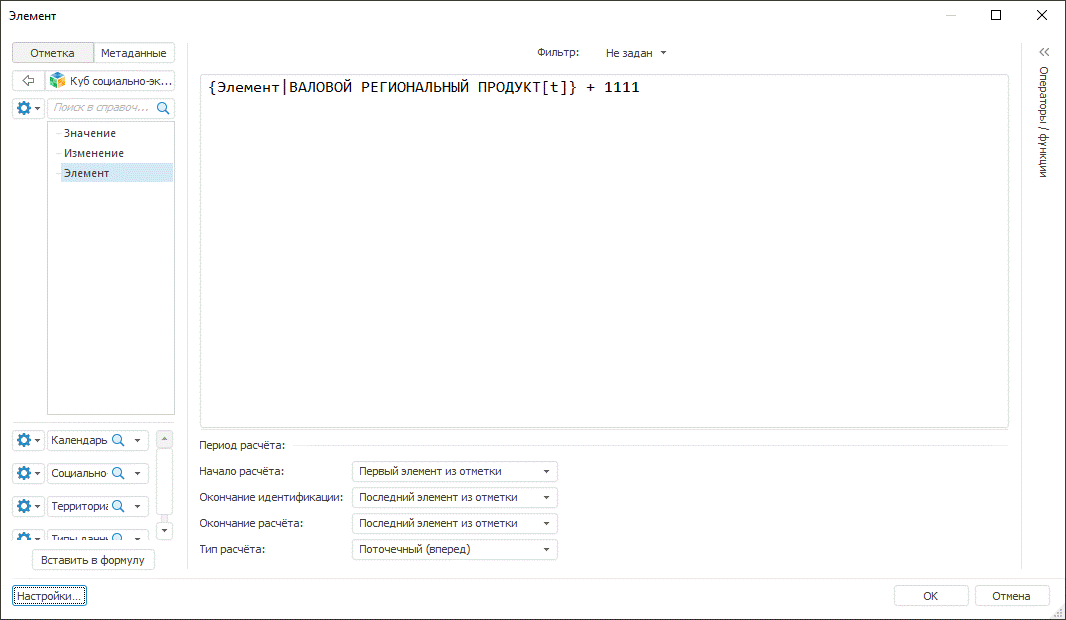
After clicking the Button2 button a dialog box of expression editor for regular report calculated element opens, which contains the element formula that can be edited:
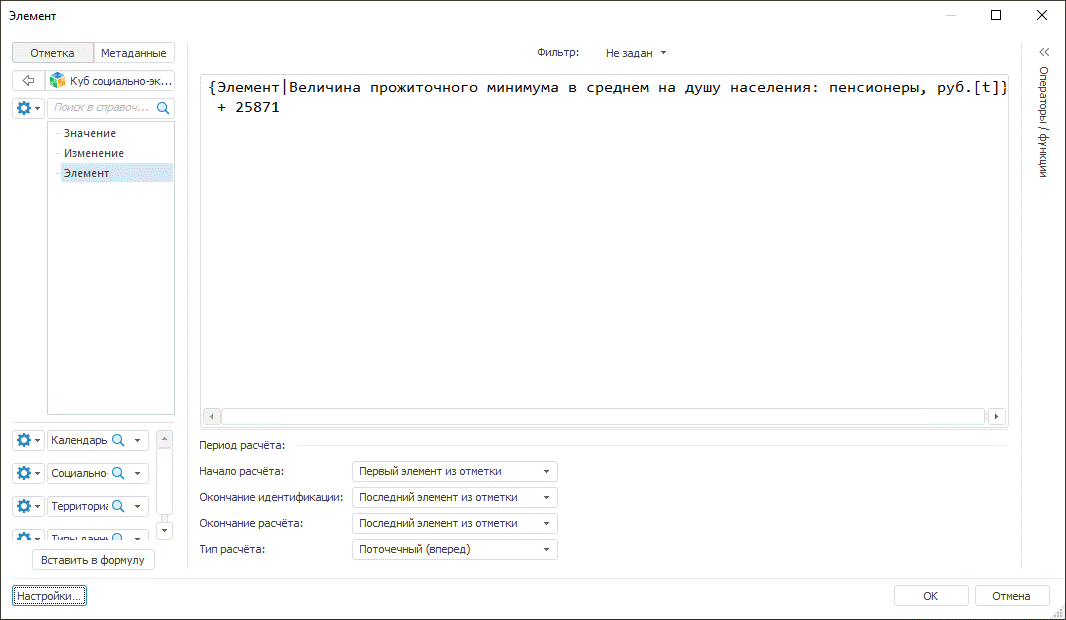
See also: