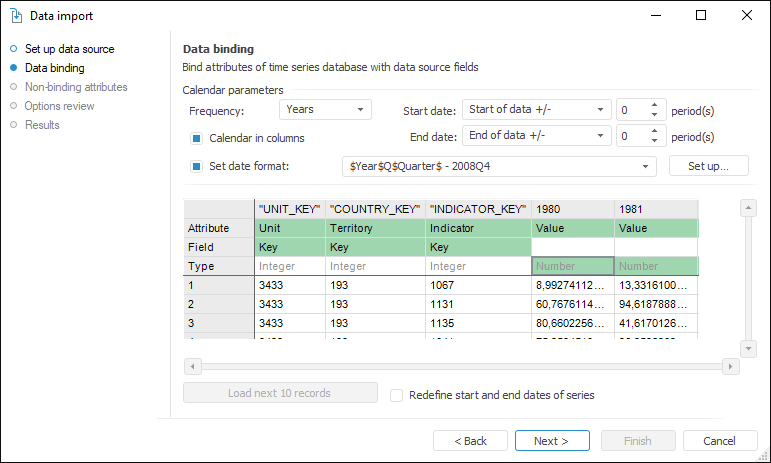
Tool interfaces in the web application and in the desktop application are identical, and differences in functionality are given in appropiate commments.
On the Data Binding page specify correspondence between data source fields and time series database attributes.
NOTE. If the data source is a time series database, data binding is performed in the same way as the comparing of non-binding attributes.
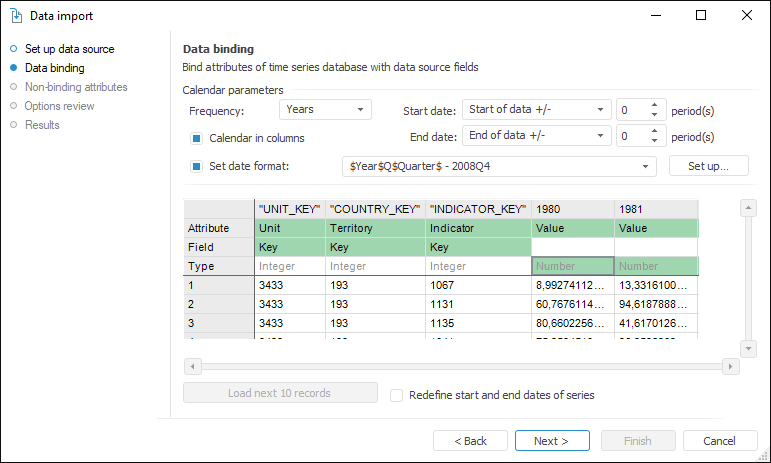
Data binding includes the following steps:
Set up calendar parameters.
Compare attributes of data provider and data consumer.
Bind time series database parameters with data source fields and click the Next button to go to the Non-Binding Attributes page.
To set up calendar parameters, use the Calendar Parameters group. Determine the following settings:
Frequency. Set the calendar frequency of the loaded data
Calendar Elements in Columns. Set the arrangement of calendar elements in the data provider. Elements can be located in rows or columns.
For example, on the left image calendar elements are located in columns, on the right image - in rows:

If calendar elements are arranged in rows, deselect the Calendar in Columns checkbox, if elements are arranged in columns, select the checkbox and specify additional parameters:
Start/End. Set the method of calculating start date and end date of data saving:
Start of Data/End of Data +/-. It is used by default. The date is equal to the first or last actual date of the time series plus the number of periods, specified in the appropriate value editor
Specific Date. The date is specified in the corresponding date editor
Today +/-. The date is equal to the current date plus the number of periods specified in the corresponding value editor
NOTE. Date of period start should be less than the date of period end.
Set Date Format. To set up parameters of analyzing date format used in the data provider, select the Set Date Format checkbox. In the list select one of the formats used before. To set up a new format, click the Set Up button. The Date Format dialog box opens, in which specify required settings.
To enlarge calendar borders of the current time series database according to saved data, select the Redefine Start and End Dates of Series checkbox. By default the checkbox is deselected, and data exceeding calendar borders is not imported.
Data provider and data consumer attributes are compared using the table with records from the data provider. Use heading rows:
Attribute. Select the time series database attribute, which values are contained in the column. The list contains all custom attributes of time series and observations and additional attributes:
Unit. Attribute, determining the data measurement unit
Value. Attribute, determining the values of time series observations
Special. The attribute allowing to set up decomposing of composite data format. For example, in the source one attribute determines the name and the code of the country: RUS.7 or FRA.33. In this case it is necessary to bind time series attributes to parts of provider attribute. Use the Extended Format dialog box, which opens automatically when the Special attribute is selected.
Calendar. Attribute, determining calendar values. It is used if calendar elements are arranged in rows
Field. The row is used if the selected attribute is a reference to MDM dictionary. Set the attribute of the MDM dictionary, which values are contained in the column
Type. The info string displaying the data type of the selected attribute.
By default, the table contains the first ten records loaded from the data provider. To load next 10 records, click the Load Next 10 Records button. The button is available if the provider contains records, which have not been loaded.
The data provider field and time series attribute are bound automatically if their names contain similar words
The features of binding if calendar elements are arranged in data provider columns:
After binding two columns to the Value attribute all the following columns are automatically bound to this attribute
If the observation values in the data provider follow each column with time series values, after sequential binding columns to the Value attributes, the Value observation attribute all the following columns are automatically bound to these attributes.
See also: