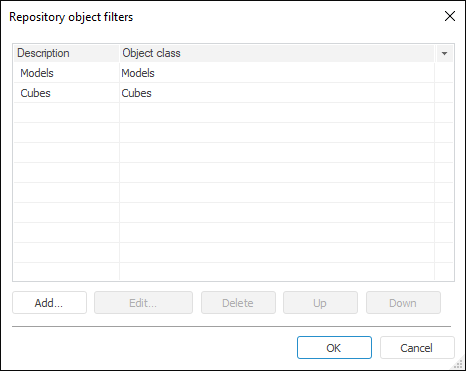
The MetabaseOpenDialog component is an open repository object dialog box.
The dialog box enables the user to filter empty folders. To do this, select the corresponding context menu item. Filtering is enabled by default. To initialize the dialog box, call the Execute method.
To set up filtering for objects displayed in the component tree, execute one of the following steps:
Select the Filter context menu item for the component.
Double-click the Filters property in the object inspector.
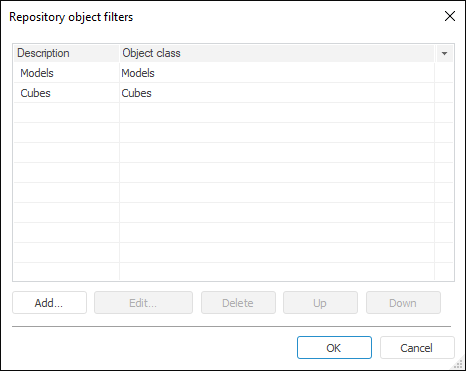
This dialog box contains a list of filters applied to the component.
The list is displayed as a table made up of two columns:
Description. This column presents brief description of a filter.
Object Class. This column presents a list of all classes (subclasses) included in this filter.
The dialog box can be used to create new filters, edit or delete the existing ones. Multiple filters can be selected in the table, these selected filters can only be deleted.
Filter description can be edited. To do this, select the required filter and click the description with the mouse button. After a few seconds a dialog box for editing a description opens. One can also use the F2 key.
To create a new object filter, execute one of the following steps:
Click the Add button
Press the INSERT key
Double-click the empty space in the dialog box.
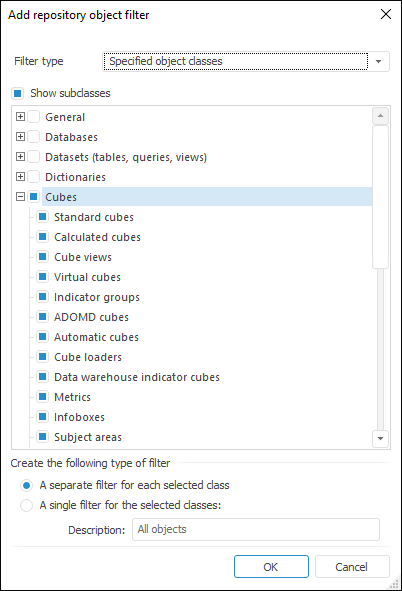
Select the type of the created filter in the dialog box that opens. The available types are:
All Objects. When this filter is used, all repository objects are available.
Specified Object Classes. When this filter is used, only selected objects are available.
In the class tree select object classes, which are available when this filter is used. Use the Show Subclasses checkbox to disable displaying of additional object classes in the tree.
In the Create the Following Type of Filter area specify how you want the filter to be saved:
A Separate Filter for Each Selected Class. A separate filter is created for each selected class (subclass). Descriptions of created filters match the names of classes (subclasses).
A Single Filter for the Selected Classes. One composite filter is created for all selected classes. Use the Description box to specify brief description for a created filter.
Clicking the OK button creates a new filter (filters) for the selected object classes.
To edit a filter, execute one of the following operations:
Double-click the required filter.
Select the filter in the table and click the Edit button
Select the filter in the table and press F4
Select the Edit context menu item of the required filter.
Depending on the type of the created filter (a separate filter for a class (subclass) or a composite filter), a dialog box for editing a filter opens.
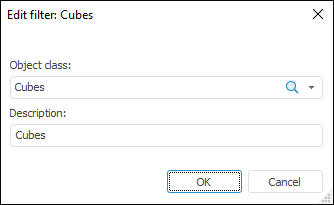
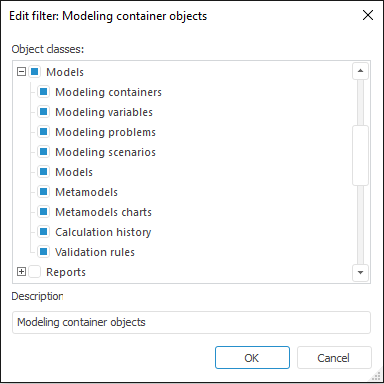
The dialog box can be used to change the class (subclass or their combination for a composite filter), for which the filter has been created as well as the filter description. Clicking the OK button saves the changes.
To delete a filter (filters), select it in the table and execute one of the following operations:
Click the Delete button.
Press the DELETE key.
Select the Delete context menu item of the filter (filters).
The filter is deleted.
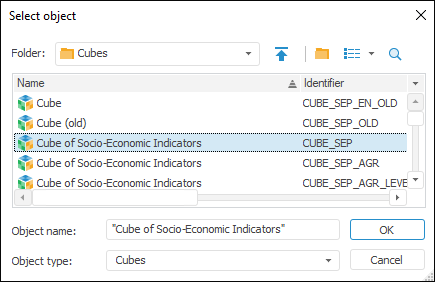
| Property name | Brief description | |
 |
ComponentCount | The ComponentCount property returns the number of child components. |
 |
Components | The Components property returns the child component. |
 |
Data | The Data property is used to store any custom data. |
 |
FilterIndex | The FilterIndex property determines index of the selected component filter. |
 |
Filters | The Filters property returns the component filters collection. |
 |
FolderFilters | The FolderFilters property returns the collection of filters that are used to determine folder objects in the dialog box. |
 |
InitialFolder | The InitialFolder property determines an initial folder. |
 |
MultiSelect | The MultiSelect property determines whether multiselection is possible. |
 |
Name | The Name property determines a component name. |
 |
Object | The Object property returns the description of the selected repository object. |
 |
Objects | The Objects property returns the collection of selected repository objects. |
 |
Root | The Root property determines a root folder. |
 |
Tag | The Tag property is not used by the compiler. The user can change the value of the Tag property and use it as he wishes. |
 |
Title | The Title property determines a dialog box title. |
| Method name | Brief description | |
 |
Execute | The Execute method initializes the repository object open dialog box. |
See also: