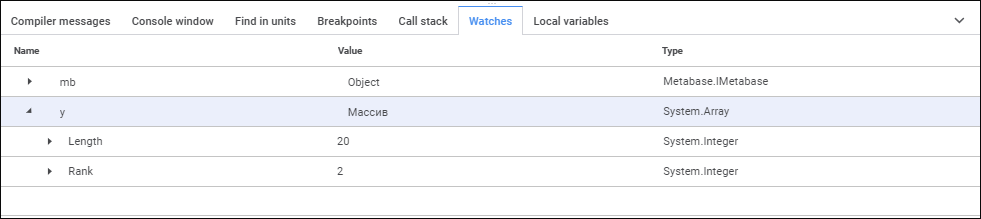
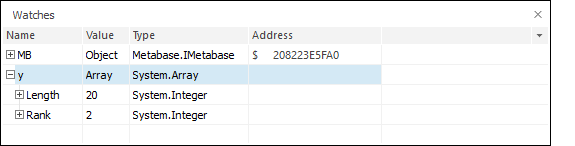
The watches is used to evaluate different expressions during code debugging.
An expression is a structure, which defines rules for calculating using constants and the current values of variables to get new values using operations and functions. Calculation of expressions is supported based on functions and expressions, which are imported using the Pyimport statement from the Python modules. Values are updated after each line of code is executed.
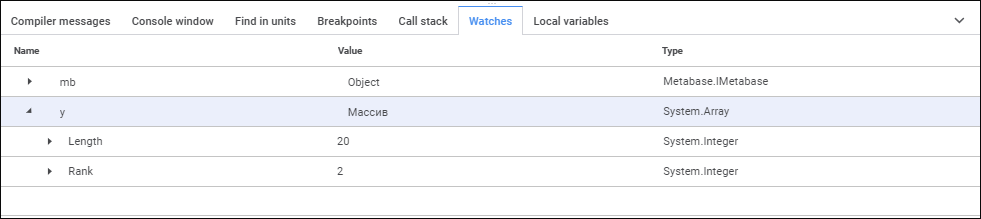
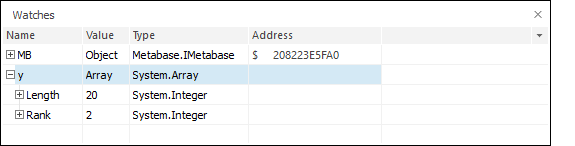
The panel contains the following information:
Name. The variable or constant name that must be tracked.
Value. The current variable value.
Type. Type of variable or constant.
Address. Address of object value in computer memory (available only in the desktop application).
To open the Watches panel, execute one of the operations:
Select the View > Watches main menu item.
Go to the Watches panel in the tab area.
Click the  button on the Panels toolbar in the desktop application.
button on the Panels toolbar in the desktop application.
To add a tracked expression, double-click the free space in the Watches area or select the Add context menu item. Following this a new item is added and it becomes available for edit. Expressions have both values and all property values calculated. Properties are displayed as object child elements. The calculation hierarchy depth for any property equals to seven levels.
The value of any expression can be changed. To do this, click the Value column with the main mouse button. After a few seconds the value becomes available for edit. If the entered value cannot be set, the appropriate error message is displayed.
NOTE. Values can be changed only for calculated expressions. Object property values are read-only.
To edit expressions, select the required element and then select the Edit context menu item. To switch to the expression edit mode, press F2 or click in the expression name area.
To delete a tracked expression, select the required expression and select the Delete context menu item, or press the DELETE key.
See also: