Find and Replace
There are several types of search that are used to find and edit various code parts in development environment.
Find
To open the search dialog box:
Select the Edit > Find main menu item.
Press CTRL+F.
Click the
 Search button on the toolbar in the web application.
Search button on the toolbar in the web application.

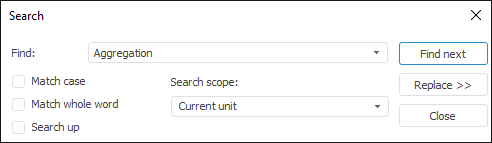
In the Find box specify text to search, select necessary search parameters, specify search scope and click the  Find Next button or press the ENTER key. If the search has been successful, the cursor moves to the found line and the searched text is highlighted in this line.
Find Next button or press the ENTER key. If the search has been successful, the cursor moves to the found line and the searched text is highlighted in this line.
To continue the search, click the  Find Next button or press the ENTER key. To go back to the previous search result, in the web application click the
Find Next button or press the ENTER key. To go back to the previous search result, in the web application click the  Find Previous button.
Find Previous button.
When the end of a unit or a form is reached, the search starts from the beginning. An appropriate information message is displayed when the search reaches its beginning.
If the search fails, the "No line occurrence has been found" message is displayed.
Find in Units
To search for all units or forms of an active repository in the desktop application:
Select the Edit > Find in Units main menu item.
Press CTRL+SHIFT+F.
In the web application open the Find in Units panel.
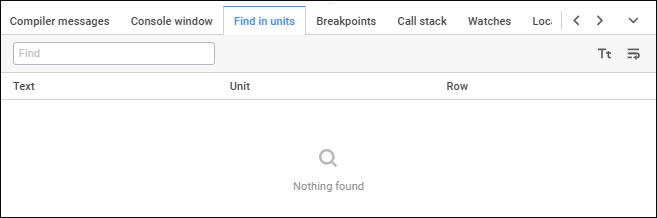
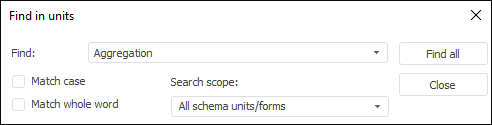
Clicking the Find All button or pressing the ENTER key runs the search. The search results are displayed in the Search Results window at the bottom of the development environment window.
Replace
To open the search dialog box:
Select the Edit > Replace main menu item.
Click the
 Search button on the toolbar, then click the
Search button on the toolbar, then click the  Replace button on the search bar in the web application.
Replace button on the search bar in the web application.Press CTRL+H.

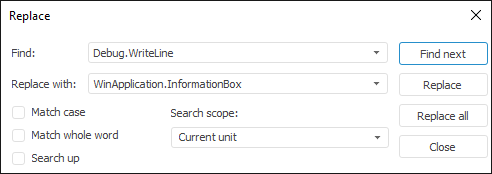
Type the text for search in the Find What box. In the Replace With/Replace box enter the text to replace the found text with.
Clicking the  Replace button for the first time finds the first match for the searched text. If the search has been successful, the cursor moves to the found line and the searched text is highlighted in this line. Clicking the
Replace button for the first time finds the first match for the searched text. If the search has been successful, the cursor moves to the found line and the searched text is highlighted in this line. Clicking the  Replace button for the second time replaces the found text and finds the next match.
Replace button for the second time replaces the found text and finds the next match.
Clicking the  Replace All button replaces all found line matches.
Replace All button replaces all found line matches.
Find and Replace Parameters
Match Case/
 Match Case. Distinguish uppercase and lowercase letters.
Match Case. Distinguish uppercase and lowercase letters.Match Whole Word/
 Match Whole Word. Search for a whole word or subline.
Match Whole Word. Search for a whole word or subline.Search Up. Search from the place where pointer shows to the beginning of the unit.
Current Unit. Search only in the unit, for which the dialog box has been opened.
All Opened Units. Search in the current unit as well as in all opened units.
Only in Selected. Search only in selected range of unit lines.
NOTE. To select search scope in the web application, use the drop-down menu of the  Search Type button.
Search Type button.
Search Results
The Search Results dialog box in the desktop application and the Find in Units panel in the web application display search results according to repository unit codes.
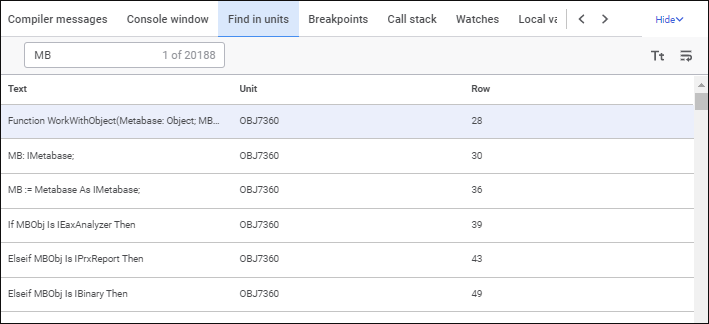
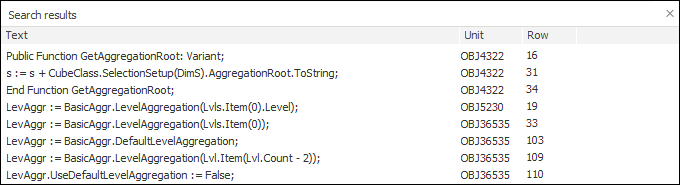
The dialog box/panel display the following information:
The full text of the line where the element was found
The correct identifier of the unit or form where the element was found
The number of line where the text was found.

 View search results
View search results Copy context menu item or press CTRL+C (CTRL+INSERT) in the desktop application.
Copy context menu item or press CTRL+C (CTRL+INSERT) in the desktop application.