Click the  Growth Indicator button on the Home or Designer ribbon tabs.
Growth Indicator button on the Home or Designer ribbon tabs.
In the drop-down menu of the button select the radio button to show the By Rows or By Columns growth indicator.
Growth indicator shows changes of value in the cell relative to other values.
NOTE. Growth indicator cannot be displayed in the Reports tool.
To display growth indicators for rows or columns in the table:
Click the  Growth Indicator button on the Home or Designer ribbon tabs.
Growth Indicator button on the Home or Designer ribbon tabs.
In the drop-down menu of the button select the radio button to show the By Rows or By Columns growth indicator.
Growth indicators will be displayed in the table by rows or columns. Simultaneous displaying of growth indicators for rows and columns is not available.
Features of displaying growth indicators in the Dashboards and Analytical Queries (OLAP) tools:
If several dimensions are arranged by columns and several elements are selected in any of them except for the first one, displaying of growth indicator by columns is not available.
If several dimensions are arranged by rows and several elements are selected in any of them except for the first one, displaying of growth indicator by columns is not available.
If previous points are satisfied simultaneously, the  Growth Indicator button is not available.
Growth Indicator button is not available.
If growth indicators are displayed and dimension selection is changed as it is shown above, growth indicators will be hidden. When setting selection that displays indicators, they will be displayed if they are not disabled by the user.
The example of displaying growth indicator for rows:
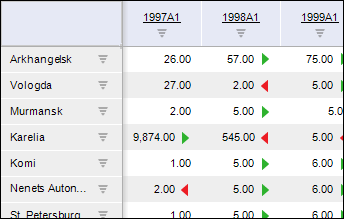
Green arrows show that the value in a cell is greater than the value in a cell to the left. Red arrows show that the value in a cell is less than the value in a cell to the left.
The example of displaying growth indicator for columns:
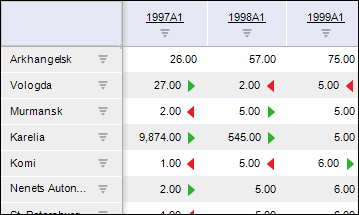
Green arrows show that the value in a cell is greater than the value in an upper cell. Red arrows show that the value in a cell is less than the value in an upper cell.
To hide growth indicators:
Click the  Growth Indicator button on the Home or Designer ribbon tab.
Growth Indicator button on the Home or Designer ribbon tab.
See also: