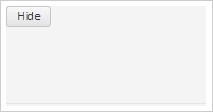
To execute the example, the HTML page must contain links to the PP.js script file and the PP.css styles file in the <body> tag of the <div> item with the spoiler identifier. In the onload event of the <body> tag it is necessary to add the call of the createSpoiler() function. Add a drop-down panel on the page and place the button on it:
function createSpoiler() {
// Create a panel
spoiler = new PP.Ui.Spoiler({
// Set a parent item
ParentNode: document.getElementById("spoiler"),
// Set direction of the panel disclosure
Position: PP.Ui.SpoilerPosition.Top,
// Set panel minimum size
MinPanelSize: 50,
// Set panel maximum size
MaxPanelSize: 250,
// Set panel sizes
Height: 100,
Width: 200,
// Set sizes of the object used to change panel sizes
DefaultResizerSize: 5,
// Set contents margin from the panel border
DefaultContentMargin: 0,
// Set title
Title: "Disclose",
// Enable panel size change
EnableResize: true,
// Enable panel collapse
EnableCollapse: true,
// Add a handler of the panel collapse event
Collapsed: function (sender, args) {
console.log("Panel is collapsed");
},
// Add a handler of the panel expanding
Expanded: function (sender, args) {
console.log("Panel is expanded");
}
});
// Add the button
spoiler.setContent(new PP.Ui.Button({
Content: "Hide",
Click: function (sender, args) {
// Collapse the panel on the button clicking
spoiler.setIsExpanded(false);
}
}));
}
As a result a drop-down panel with button is added to the page:
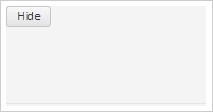
After clicking the button the panel is collapsed:
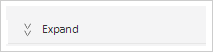
The panel collapsing message is displayed in the console:
Panel is collapsed
After clicking the button with the >> contents, the panel is expanded. The panel expanding message is displayed in the console:
Panel is expanded
See also: