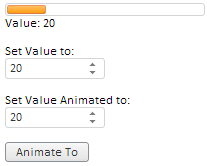
ValueChanged: function (sender,args)
sender. Event source.
args. Event information.
The ValueChanged event occurs when a component value changes.
To execute the example, in the HEAD tag add links to PP.js component library and to PP.css visual styles. In the BODY tag add the following items:
<div id="example">
</div>
<div id="value">
</div>
<br />
Set Value to:
<div id="valuer">
</div>
<br />
Set Value Animated to:
<div id="animValuer">
</div>
</br>
<div id="button">
</div>
<div id="Minvalue" style="display: none; color: Blue;">
Minimal Value Is Reached</div>
<div id="Maxvalue" style="display: none; color: Red;">
Maximal Value Is Reached</div>
In the SCRIPT tag add the following code:
//The ProgressBar component
var PB = new PP.Ui.ProgressBar(
{
ParentNode: document.getElementById("example"),
Width: 200,
//start value of component
Value: 20,
//component value change event
ValueChanged: function ()
{
//on changing value of the component for DOM node with the "value" identifier the following contents is set: "Value: <current value>"
document.getElementById("value").innerHTML = "Value: " + this.getValue();
//contents of DOM nodes with the Minvalue and Maxvalue identifiers
document.getElementById("Minvalue").style.display = "none";
document.getElementById("Maxvalue").style.display = "none";
},
//when the maximum value is reached (100), contents of DOM node with the Maxvalue identifier is displayed
MaxValueReached: function ()
{
document.getElementById("Maxvalue").style.display = "block"
},
//when the minimum value is reached (0), contents of DOM nod with the Minvalue identifier is displayed
MinValueReached: function ()
{
document.getElementById("Minvalue").style.display = "block"
}
});
//numeric editor for setting component value
var valueMeter = new PP.Ui.NumberEdit(
{
ParentNode: document.getElementById("valuer"),
Width: 100,
Value: 20,
MinValue: 0,
MaxValue: 1000,
AfterChange: function ()
{
PB.setValue(this.getValue());
}
});
//numeric editor for setting the value, moving to which is done by means of animation
var animValuer = new PP.Ui.NumberEdit(
{
ParentNode: document.getElementById("animValuer"),
Width: 100,
Value: 20,
MinValue: 0,
MaxValue: 1000
});
//button for animated value change
var but = new PP.Ui.Button(
{
ParentNode: document.getElementById("button"),
Click: function ()
{
PB.setValueAnimated(animValuer.getValue());
valueMeter.setValue(animValuer.getValue())
},
Content: "Animate To"
});
After executing the example the following items are placed in the page:
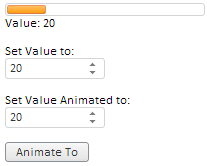
Changing the value in the Set Value to value editor: changes length of the orange bar that represents the ProgressBar component, and the value in the Value: box is also changed.
On setting a value in the Set Value Animated to value editor: and clicking the Animate To button, the ProgressBar value changes with animation, and the current value is set to the value editor Set Value to: and in the Value: box.
The following line appears if the value 100 is set for the ProgressBar component:
Maximal Value Is Reached
The following line appears if the value 0 is set for the ProgressBar component:
Minimal Value Is Reached
See also: