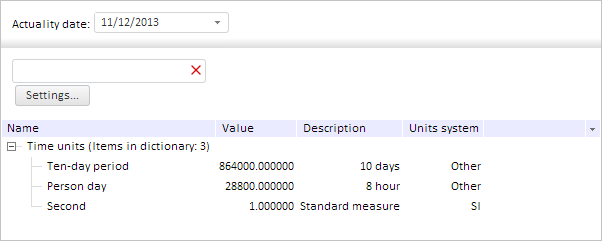
To execute this example, create an HTML page and perform the following operations:
1. Add links to css files PP.css and PP.Rds.css.
Also, add links to the following JS files: PP.js, PP.Metabase.js, PP.Rds.js, and resources.ru.js.
2. Then in the <head> tag add a script that creates a tree of MDM dictionary elements, parameters container, and the container used to search for dictionary elements. The repository must contain an MDM dictionary with the 8093 key:
<script type="text/javascript">
var dictionaryTree; // Tree of MDM dictionary elements
PP.ImagePath = "../../build/img/"; // Specify path to images folder
PP.ScriptPath = "../../build/"; // Specify path to scenarios folder
PP.CSSPath = "../../build/"; // Specify path to the styles folder
var dictionaryKey = 8093; // Dictionary key
function Ready() {
// Specify path to the root folder that contains resources files
PP.resourceManager.setRootResourcesFolder("../resources/");
// Set resources culture
PP.setCurrentCulture(PP.Cultures.ru);
var waiter = new PP.Ui.Waiter();
// Create a connection to repository
var metabase = new PP.Mb.Metabase({
PPServiceUrl: "PPService.axd?action=proxy",
Id: "WAREHOUSE",
UserCreds: {
UserName: "user",
Password: "password"
},
StartRequest: function () {
// On metadata request show a PP.Ui.Waiter component
waiter.show();
},
EndRequest: function (sender, args) {
// Hide the PP.Ui.Waiter component
waiter.hide();
},
Error: function (sender, args) {
// Show error description
console.log(args.ResponseText);
}
});
// Open repository connection
metabase.open();
var rdsService = new PP.Rds.RdsService({
Metabase: metabase
});
// Open MDM dictionary with the specified key
var dictionary = rdsService.openRds(dictionaryKey, null);
// Create a tree of MDM dictionary elements
dictionaryTree = new PP.Rds.Ui.DictionaryTree({
ParentNode: "dictionaryTree",
Source: dictionary, // Data source
ImagePath: PP.ImagePath, // Path to the images folder
Width: 600, // Tree width
Height: 120 // Height
});
// Create a container used to search for dictionary elements
findBox = new PP.Rds.Ui.FindBox({
Source: dictionary, // Data source
ImagePath: PP.ImagePath, // Path to the images folder
Width: 200,
Height: 70,
FindChanged: function (sender, args) {
// Run search
dictionaryTree.setFilter(args.Filter);
}
});
// Create a container of dictionary parameters
paramsBox = new PP.Rds.Ui.ParamsBox({
Source: dictionary, // Data source
ImagePath: PP.ImagePath, // Path to the icons folder
Width: 200,
Height: 50,
});
// Create a table for components layout
layoutGrid = new PP.Ui.GridPanel({
Class: "PPRdsDataAreaGrid",
ParentNode: "layoutGrid"
});
// Add to the table
layoutGrid.add(paramsBox, 0, 0);
layoutGrid.add(findBox, 0, 1);
layoutGrid.add(dictionaryTree, 0, 1);
}
</script>
3. In the <body> tag add the layoutGrid block to store the table that will contain the tree of MDM dictionary elements, parameters container and the container used to search for dictionary elements:
<body onload="Ready()"> <div id="dictionaryTree" style="border: 1px #C3C3C3 solid; width: 600px"></div> </body>
After executing the example the DictionaryTree, ParamsBox and FindBox components will be placed In the HTML page:
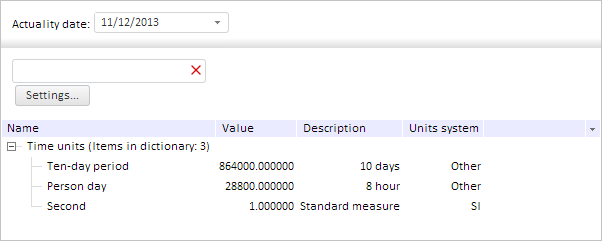
See also: