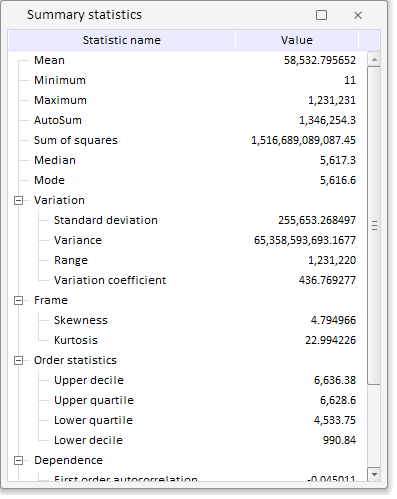
To execute the example, create an HTML page and execute the following operations:
1. Add links to the following files: PP.css, PP.Express.css.
Also add links to the following JS files: PP.js, PP.Metabase.js, PP.Express.js, reSsources.ru.js.
2. In the <head> tag specify style for the elements:
<style type="text/css">
body, html
{
height: 100%;
width: 100%;
margin: 0;
padding: 0;
overflow: hidden;
}
</style>
3. Then in the <head> tag add a script to create a dialog box showing a tree that contains summary statistics of express report data StatisticsWindow:
<script type="text/javascript">
var metabase, eaxAnalyzer, eaxMbService, waiter, statisticsWindow;
var IMAGE_PATH = "../Debug/img/";
function Ready() {
// Determine language settings for resources
PP.setCurrentCulture(PP.Cultures.ru)
// Specify path to the root folder with resources files
PP.resourceManager.setRootResourcesFolder("../resources/");
waiter = new PP.Ui.Waiter();
// Create a repository connection
metabase = new PP.Mb.Metabase({
ExportUrl: "PPService.axd?action=export",
ImportUrl: "PPService.axd?action=import",
PPServiceUrl: "PPService.axd?action=proxy",
Id: "WAREHOUSE",
UserCreds: { UserName: "user", Password: "password" },
StartRequest: function () {
// On requesting metadata display a component of the PP.Ui.Waiter type
waiter.show();
},
EndRequest: function () {
// After requesting metadata hide a component of the PP.Ui.Waiter type
waiter.hide();
},
Error: function (sender, args) {
// In case of error display description of this error
alert(args.ResponseText);
}
});
// Open repository connection
metabase.open();
// Create a service used to work with express reports
eaxMbService = new PP.Exp.EaxMdService({ Metabase: metabase });
// Open express report with the 108 key
eaxAnalyzer = eaxMbService.editDocument(108);
}
// Function for creating and output the Summary Statistics dialog box
function openStat() {
// Create a dialog box with summary statistics of express report data
statisticsWindow = new PP.Exp.Ui.StatisticsWindow({
Width: 400,
Height: 500,
Source: eaxAnalyzer, // Data source
Caption: "Summary statistics"
});
// Display dialog box
statisticsWindow.show();
// Refresh dialog box
statisticsWindow.refresh();
}
// Function for requesting summary statistics from services
function getStat() {
// Request data from services
eaxMbService.getStatData(eaxAnalyzer, refresh);
function refresh(){
statisticsWindow.refreshAll();
alert('Get data and refresh statistics tree');
}
}
</script>
4. In the <body> tag as the value of the onLoad attribute specify name of the function that loads an express report document, inside the tag place two buttons clicking which creates a dialog box window and loads statistic data to this dialog:
<body onselectstart="return false" class="PPNoSelect" onload="Ready()"> <input type="button" value="Show StatisticsWindow" onclick="openStat()" /> <input type="button" value="Get data" onclick="getStat()" /> </body>
5. At the end of the document insert a code that sets styles corresponding to client's operating system, to the document.body node:
<script type="text/javascript"> PP.initOS(document.body); </script>
After executing the example clicking the Show StatisticsWindow and Get Data buttons places a StatisticsWindow on the HTML page:
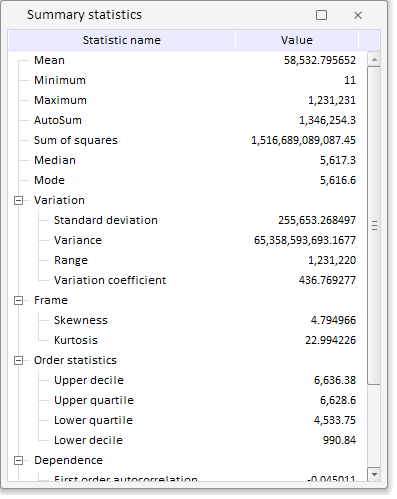
See also: