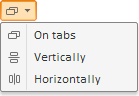
To execute the example, create an HTML page and execute the following operations:
1. Add links to the following files: PP.css, PP.Express.css.
Also add links to the following JS files: PP.js, PP.Metabase.js, PP.Express.js and resources.ru.js.
2. In the <head> tag specify style for the elements:
<style type="text/css">
body, html {
height: 100%;
width: 100%;
overflow: hidden;
}
</style>
3. Then in the <head> tag add a script that creates a button to select data view layout mode:
<script type="text/javascript">
var metabase, eaxAnalyzer, eaxMbService, modeSelector;
function Ready() {
// Determine language settings for resources
PP.setCurrentCulture(PP.Cultures.ru)
// Specify path to the root folder with resources files
PP.resourceManager.setRootResourcesFolder("../resources/");
// Create a repository connection
metabase = new PP.Mb.Metabase({
ExportUrl: "PPService.axd?action=export",
ImportUrl: "PPService.axd?action=import",
PPServiceUrl: "PPService.axd?action=proxy",
Id: "WAREHOUSE",
UserCreds: { UserName: "user", Password: "password" }
});
// Open repository connection
metabase.open();
// Create a service used to work with express reports
eaxMbService = new PP.Exp.EaxMdService({ Metabase: metabase });
// Open express report with the 108 key
eaxAnalyzer = eaxMbService.editDocument(108);
// Specify path to the icons folder
var IMAGE_PATH = "../Debug/img/";
// Create the Layout button for selecting data view display mode
modeSelector = new PP.Exp.Ui.EaxModeSelectorView({
Source: eaxAnalyzer,
ImagePath: IMAGE_PATH
});
// Add the button to document
modeSelector.addToNode(document.body);
}
</script>
4. In the <body> tag as the value of the onLoad attribute specify name of the function that creates a button to select data view layout mode:
<body onselectstart="return false" onload="Ready()"> </body>
5. At the end of the document insert a code that sets styles corresponding to client's operating system, to the document.body node:
<script type="text/javascript"> PP.initOS(document.body); </script>
After executing the example a button to select mode of data view display is placed on the HTML page:
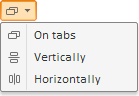
See also: