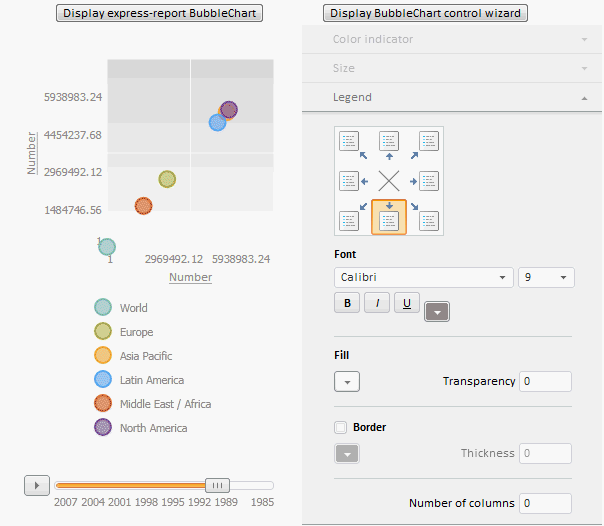
To execute the example, create an HTML page and execute the following operations:
1. Add links to the following files: PP.css, PP.Express.css.
Also add links to the following JS files: PP.js, PP.Metabase.js, PP.Express.js, resources.ru.js, Silverlight.js.
2. Place the script that creates an express report bubble chart and a bubble chart setup wizard:
<script type="text/javascript">
var metabase, eaxMbService, eaxBubbleChart, bubbleChartMaster, waiter, eaxAnalyzer;
function Ready() {
// Determine language settings for resources
PP.setCurrentCulture(PP.Cultures.ru);
// Specify path to the root folder containing resources files
PP.resourceManager.setRootResourcesFolder("../resources/");
waiter = new PP.Ui.Waiter();
// Create repository connection
metabase = new PP.Mb.Metabase({
PPServiceUrl: "PPService.axd?action=proxy",
Id: "WAREHOUSE",
UserCreds: {
UserName: "user",
Password: "password"
},
StartRequest: function () {
// On requesting metadata show component of the PP.Ui.Waiter type
waiter.show();
},
EndRequest: function () {
// After requesting metadata hide component of the PP.Ui.Waiter type
waiter.hide();
},
Error: function (sender, args) {
// In case of error display error description
alert(args.ResponseText);
}
});
// Open repository connection
metabase.open();
// Create a service for working with express reports
eaxMbService = new PP.Exp.EaxMdService({
Metabase: metabase
});
// Open express report with the 108 key for edit
eaxAnalyzer = eaxMbService.openDocument(108);
};
// Function for creating express report bubble chart wizard
function createEaxBubbleChart() {
eaxBubbleChart = new PP.Exp.Ui.EaxBubbleChart({
Source: eaxAnalyzer,
Service: eaxMbService,
ImagePath: "../build/img/",
ParentNode: "bubbleChart"
});
// Set bubble chart size
eaxBubbleChart.setSize(300, 500);
};
// Function for creating of express report bubble chart wizard
function showBubbleChartMaster() {
bubbleChartMaster = new PP.Exp.Ui.BubbleChartMaster({
ImagePath: "../build/img/",
DataView: eaxBubbleChart,
ParentNode: "bubbleChartMaster"
});
// Set data source
bubbleChartMaster.setSource(eaxAnalyzer);
// Set wizard size
bubbleChartMaster.setSize(300, 500);
};
</script>
3. Within the <body> tag as the value of the onLoad attribute, specify name of the function that loads express report document, bubble chart and properties panel:
<body onselectstart="return False" onload="Ready()"> <div> <!-- Button clicking which displays express report bubble chart --> <input type="button" value="Display express report bubble chart" onclick="createEaxBubbleChart()" /> <!-- Button clicking which express report bubble chart wizard --> <input type="button" value="Display bubble chart wizard" onclick="showBubbleChartMaster()" /> </div> <div id="bubbleChart" style="float: left;"> </div> <div id="bubbleChartMaster" style="float: left;"> </div> </body>
4. At the end of the document insert code that sets styles corresponding to client's OS to the document.body node:
<script type="text/javascript"> PP.initOS(document.body); </script>
After executing the example two buttons are added on the HTML page, clicking this buttons creates the PP.Exp.Ui.EaxBubbleChart and PP.Exp.Ui.EaxBubbleChartMaster components respectively:
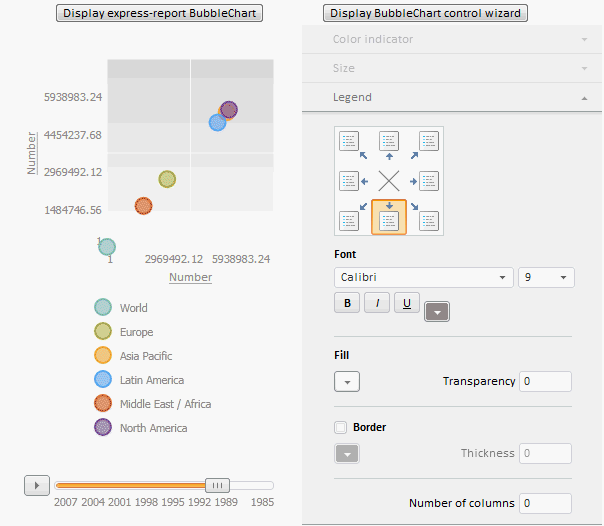
See also: