 Contents of the TreeMapData.js file
Contents of the TreeMapData.js fileTo execute this example, create an HTML page and perform the following operations:
1. Add a link to CSS file named PP.css.
Also add links to the following JS files: PP.js, PP.GraphicsBase.js, PP.TreeMap.js, and TreeMapData.js.
The TreeMapData.js file determines the variable named "data" that contains settings required to create the PP.Ui.TreeMap component.

 Contents of the TreeMapData.js file
Contents of the TreeMapData.js file
var data = {
"ImagePath": "../build/img/",
"LeafBorderWidth": "5",
"LeafPadding": "10",
"LeavesSpacing": "3",
"AreHeadersVisible": "true",
"BranchesOverflow": "Hidden",
"LeavesOverflow": "Wrap",
"VerticalContent": "true",
"AnimationDuration": "5000",
"HierarchyDepth": "5",
"BranchSpacing": "4",
"MaxFont": "14",
"MinFont": "14",
"LabelAutoColor": "true",
"Style": {
"Release": {
"Background": {
"PPType": "PP.SolidColorBrush",
"Color": "#FFFFFFFF"
}
}
},
"ItemsTooltipStyle": {
"HoverMode": "MouseOver",
"Padding": "2 2 2 2",
"MaskText": "Name: {%Name} \n Text: {%TextValue} \n Size: {%SizeValue} \n Share: {%Fraction:#.##%}",
"TailLength": "10",
"Offset": "0",
"Style": {
"Release": {
"Background": {
"Color": "red",
"Opacity": "0.3"
},
"Border": {
"Color": "red",
"Width": "1",
"Radius": "2"
},
"Font": {
"Size": "15"
}
}
},
"@ShowHandCursor": "false",
"@Direction": "LeftToRight",
"@HorizontalAlignment": "Left",
"@VerticalAlignment": "Top",
"@Alignment": "Left",
"@Text": "",
"@TextWrapping": "NoWrap"
},
"LabelsStyle": {
"Style": {
"Release": {
"Font": {
"IsItalic": "false",
"FontFamily": "Arial",
"Size": "11",
"IsBold": "false",
"Color": "#FF000000"
}
}
},
},
"StartHeaderStyle": {
"@Margin": "0.000000 0.000000 0.000000 0.000000",
"@Padding": "0.000000 0.000000 0.000000 0.000000",
"@MaskText": "",
"@NoDataText": "",
"@TextWrapping": "NoWrap",
"@Alignment": "Center",
"@Direction": "LeftToRight",
"@ShowHandCursor": "FALSE",
"Style": {
"Release": {
"Font": {
"@FontFamily": "Tahoma",
"@Color": "#000000",
"@Size": "12",
"@IsItalic": "FALSE",
"@IsBold": "FALSE",
"@IsUnderline": "FALSE"
},
"Background": {
"PPType": "PP.SolidColorBrush",
"Color": "#e6e6fa"
},
"Border": {
"@Style": "solid",
"@Color": "#ff9f9f9f",
"@Width": "1",
"@Radius": "0"
}
}
}
},
"EndHeaderStyle": {
"@Margin": "0.000000 0.000000 0.000000 0.000000",
"@Padding": "0.000000 0.000000 0.000000 0.000000",
"@MaskText": "",
"@NoDataText": "",
"@TextWrapping": "NoWrap",
"@Alignment": "Center",
"@Direction": "LeftToRight",
"@ShowHandCursor": "FALSE",
"Style": {
"Release": {
"Font": {
"@FontFamily": "Tahoma",
"@Color": "#003153",
"@Size": "12",
"@IsItalic": "FALSE",
"@IsBold": "FALSE",
"@IsUnderline": "FALSE"
},
"Background": {
"PPType": "PP.SolidColorBrush",
"Color": "#c7d0cc"
},
"Border": {
"@Style": "solid",
"@Color": "#ffc1c1c1",
"@Width": "1",
"@Radius": "0"
}
}
}
},
"Model": {
"RootItem": {
"Id": "W",
"Items": [{
"Id": "EU",
"Items": [{
"Id": "EEU",
"Items": [{
"Id": "RUS"
}, {
"Id": "UKR"
}, {
"Id": "POL"
}, {
"Id": "ROM"
}]
}, {
"Id": "NEU"
}, {
"Id": "SEU"
}, {
"Id": "WEU"
}]
}]
}
},
"ItemsNames": {
"W": "World",
"EU": "Europe",
"EEU": "Eastern Europe",
"RUS": "Russia",
"UKR": "Ukraine",
"POL": "Poland",
"ROM": "Romania",
"NEU": "Northern Europe",
"SEU": "Southern Europe",
"WEU": "Western Europe"
},
"TextVisual": {
"TextMapping": {
"DataSource": "DataSource0",
"DimAttributeId": "value",
"Index": "0",
"Type": "None"
}
},
"ColorVisual": {
"ColorMapping": {
"DataSource": "DataSource0",
"DimAttributeId": "value",
"Type": "Scale",
"Index": "0",
"Scale": "Scale0"
}
},
"HeightVisual": {
"NumericMapping": {
"DataSource": "DataSource0",
"DimAttributeId": "value",
"Index": "0",
"Type": "None"
}
},
"SizeVisual": {
"NumericMapping": {
"DataSource": "DataSource0",
"DimAttributeId": "value",
"Index": "0",
"Type": "None"
}
},
"DataSources": {
"DataSource0": {
"Title": "BubbleTree Data",
"AttributesNames": {
"color": "Color Value",
"radius": "Radius Value",
"value": "Value"
},
"Series": {
"W": {
"value": {
"Items": "100 110.0 120.0 130.0 140.0"
}
},
"EU": {
"value": {
"Items": "100.0 10.0 20.0 10.0 140.0"
}
},
"EEU": {
"value": {
"Items": "100.0 10.0 20.0 10.0 140.0"
}
},
"RUS": {
"value": {
"Items": "100.0 10.0 20.0 10.0 140.0"
}
},
"UKR": {
"value": {
"Items": "33.0 10.0 81.0 27.0 45.0"
}
},
"POL": {
"value": {
"Items": "22.0 10.0 30.0 33.0 34.0"
}
},
"ROM": {
"value": {
"Items": "15.0 10.0 28.0 62.0 38.0"
}
},
"NEU": {
"value": {
"Items": "53.0 10.0 40.0 35.0 34.0"
}
},
"SEU": {
"value": {
"Items": "43.0 10.0 41.0 43.0 45.0"
}
},
"WEU": {
"value": {
"Items": "41.0 10.0 41.0 42.0 46.0"
}
}
}
}
},
"Timeline": {
"Visibility": "Visible",
"HorizontalAlignment": "Justify",
"VerticalAlignment": "Bottom",
"StepDuration": "500",
"DelayDuration": "500",
"ReturnToInitialState": "True",
"StepsNames": ["1990", "1991", "1992", "1993", "1994"]
},
"Breadcrumb": {
"Height": "24",
"Margin": "0 0 0 0",
"Padding": "1 1 0 1",
"HorizontalAlignment": "Justify",
"VerticalAlignment": "Top",
"Style": {
"Release": {
"Background": {
"Color": "#9C9C9C"
}
}
},
"ItemStyle": {
"Margin": "0 0 1 0",
"Padding": "6 0 0 0",
"HorizontalAlignment": "Left",
"VerticalAlignment": "Middle",
"Style": {
"Hover": {
"Background": {
"Color": "#8F8F8F"
}
},
"Active": {
"Background": {
"Color": "#787878"
}
},
"Release": {
"Background": {
"Color": "#9C9C9C"
},
"Font": {
"IsItalic": "False",
"FontFamily": "Arial",
"Size": "12",
"IsBold": "false",
"Color": "#d8d8d8"
},
"Border": {
"Style": "solid",
"Color": "#BABABA",
"Width": "1"
}
}
}
}
},
"Scales": {
"Scale0": {
"Id": "Scale0",
"Values": "20.0 30.0 40.0 50.0",
"Items": "#FFFF462C #FFEBAF36 #FFFFD900 #FFB1CA40 #FF6A8535",
"EnableEquality": "false",
"NoData": "#FFBFBFBF",
"TypeArguments": "Brush"
}
},
"Legends": {
"Legend0": {
"Type": "Intervals",
"Scale": "Scale0",
"BetweenFormat": "from {0:0.00} to {1:0.00}",
"GreaterFormat": "greater than {0:0.00}",
"LessFormat": "less than {0:0.00}",
"EqualFormat": "equal to {0:0.00}",
"IncludeEquals": "false",
"NoDataText": "no data",
"NoDataPosition": "After",
"NoDataVisible": "true",
"DoHighlight": "false",
"Marker": "Circle",
"Mode": "LessGreater",
"ColumnCount": "0",
"TextSpacing": "10",
"TextWrapping": "NoWrap",
"IsOuter": "false",
"IsOverlap": "false",
"HorizontalAlignment": "Center",
"VerticalAlignment": "Bottom",
"Padding": "3 0 3 0",
"Margin": "6 6 6 6",
"Header": {
"Text": "GDP (mln $)",
"Margin": "2 2 2 2",
"Padding": "2 2 2 2",
"Style": {
"Release": {
"Font": {
"IsItalic": "False",
"FontFamily": "Arial",
"Size": "12",
"IsBold": "False",
"Color": "#FF010000"
}
}
}
}
}
}
}
2. Add a sprite named tl_imagelist.png at the URL build/Img.
3. In the <body> tag place a block with the treeMap ID that will store the created chart:
<div id="treeMap" style="border: #CCCCCC 1px solid; padding: 5px; margin: 5px; height: 480px; width: 640px;"> </div>
4. Next in the <body> tag add a script that creates a chart:
<script language="javascript">
// Variable, in which chart instance will be stored
var treeMap;
// Specify path to the root folder containing resources files
PP.resourceManager.setRootResourcesFolder("../resources/");
// Determine language settings for resources
PP.setCurrentCulture(PP.Cultures.ru)
// Get DOM item of container, in which a tree is rendered
var container = document.getElementById("treeMap");
// Create a new instance of tree map
treeMap = new PP.Ui.TreeMap(data);
// Place the tree map in the <div> block
treeMap.addToNode(container);
// Set chart size
treeMap.setWidth(640);
treeMap.setHeight(480);
</script>
After the example execution the PP.Ui.TreeMap component is placed on the HTML page:
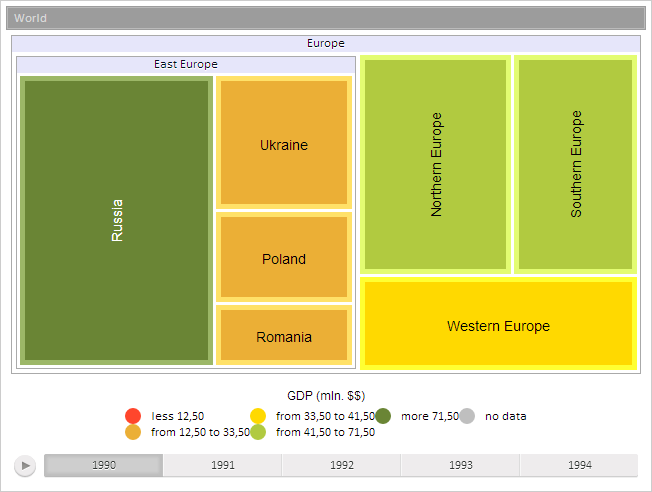
See also: