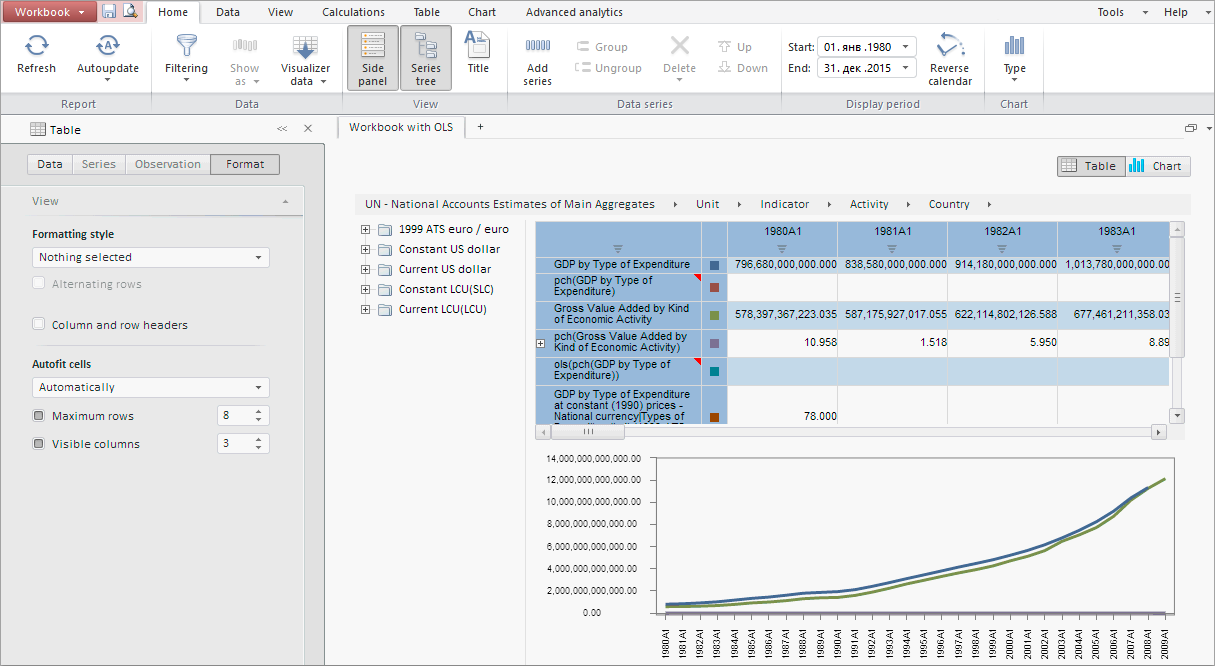
Executing the example requires a workbook with the 66642 key. Create an HTML page and execute the following operations:
1. Add links to JS and CSS files in the <head> tag:
PP.js.
PP.Metabase.js.
PP.Express.js.
PP.TS.js.
PP.css.
PP.Express.css.
PP.TS.css.
2. Add a script for displaying a workbook:
<script text="text/javascript">
PP.resourceManager.setRootResourcesFolder("../resources/");
PP.setCurrentCulture(PP.Cultures.ru);
var metabase, source, tsService, settings, workbookBox, metabase, waiter;
var viewMode = false;
try {
PP.resourceManager.ResourcesLoaded.add(function () { PP.setCurrentCulture(PP.getCurrentCulture()); });
}
catch (e) { }
PP.ImagePath = "../build/img/";
PP.ScriptPath = "../build/";
PP.CSSPath = "../build/";
function Ready() {
// Create loading indicator
waiter = new PP.Ui.Waiter();
// Create connection with repository
metabase = new PP.Mb.Metabase({
PPServiceUrl: "PPService.axd?action=proxy",
Id: "WAREHOUSE",
UserCreds: { UserName: "sa", Password: "Qwerty1" },
StartRequest: function () { waiter.show(); },
EndRequest: function () { waiter.hide(); },
Error: function (sender, args) { alert(args.ResponseText); }
});
// Open repository connection
metabase.open();
// Create service to work with time series
tsService = new PP.TS.TSService({ Metabase: metabase });
// Create event handler of document opening
var onFirstOpened = function (sender, args) {
// Create class instance of of workbook display
workbookBox = new PP.TS.Ui.WorkbookBox({
ImagePath: "../build/img/", // Path to the image folder
ParentNode: "WorkbookBox", // The DOM parent node
Source: wbk, // Data source (workbook which data is displayed in the component)
Service: tsService, // Service to work with time series
// Set width and height
Width: (document.documentElement.clientWidth - 0),
Height: (document.documentElement.clientHeight - 20)
});
};
// Open workbook with the key 66642
wbk = tsService.editDocument(66642, onFirstOpened);
};
</script>
3. In the <body> tag, as a value of the onLoad attribute, specify name of the function for workbook loading:
<body onselectstart="return false" class="PPNoSelect" onload="Ready()" style="margin: 0px"> <div id="WorkbookBox"></div> <div id="params"></div> </body>
After executing the example the HTML page will contain a workbook that looks as follows:
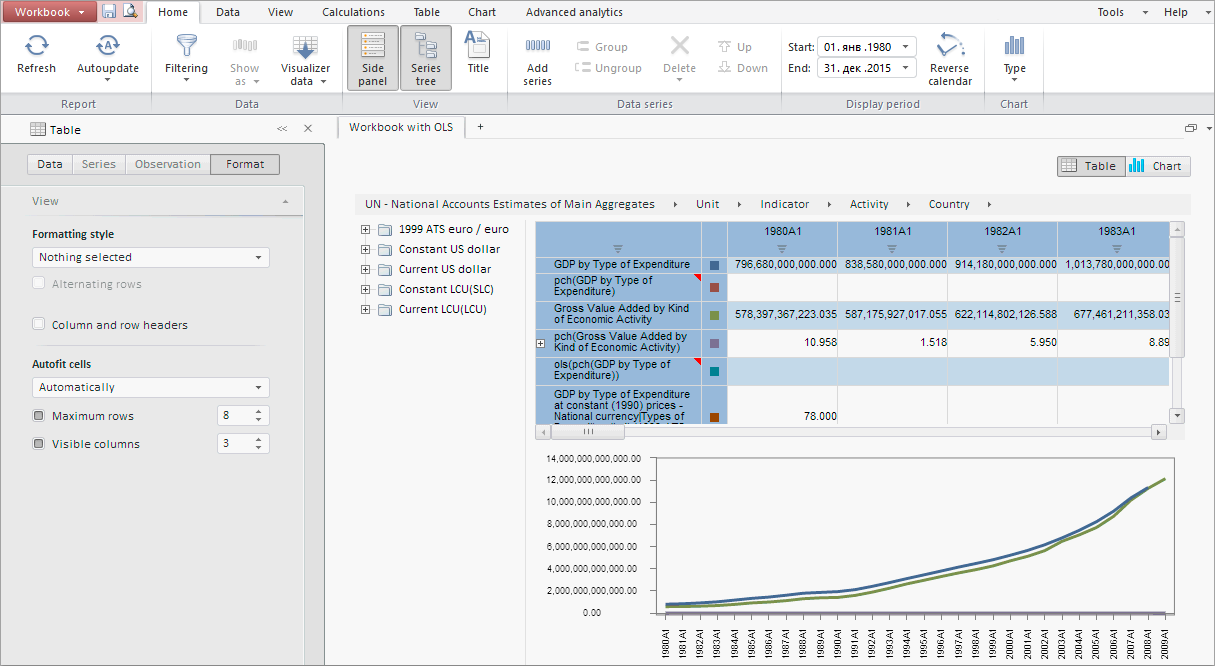
See also: