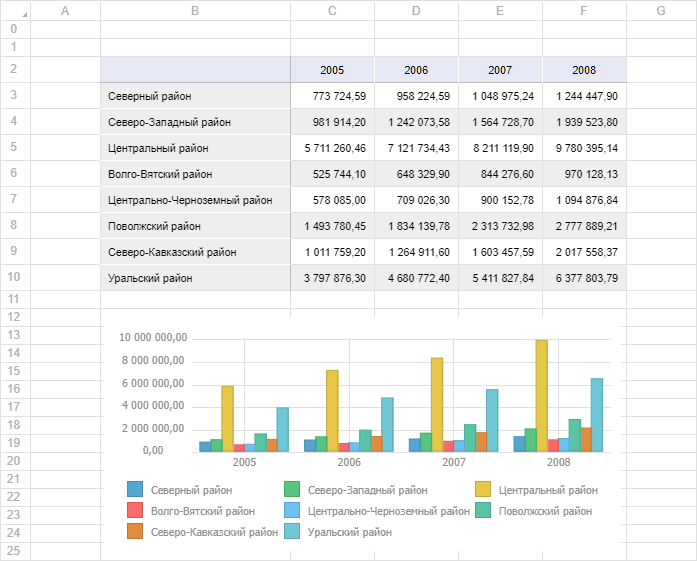
Before executing the example study recommendations for code writing. Make sure that the repository contains a regular report with the 11775 key.
To create the GridBox component, use the HTML code:
<!DOCTYPE html PUBLIC "-//W3C//DTD XHTML 1.0 Transitional//EN" "http://www.w3.org/TR/xhtml1/DTD/xhtml1-transitional.dtd">
<html>
<head>
<title>GridBox</title>
<script src="../build/PP.js" type="text/javascript"></script>
<link href="../build/PP.css" type="text/css" rel="stylesheet" />
<script src="../build/PP.Metabase.js" type="text/javascript"></script>
<script src="../build/PP.TabSheet.js" type="text/javascript"></script>
<script src="../build/PP.Report.js" type="text/javascript"></script>
<script type="text/javascript">
var prxReport, prxMbService, grid;
function viewGrid()
{
PP.ImagePath = "../build/img/";
PP.ScriptPath = "../build/";
// Set up repository connection
metabase = new PP.Mb.Metabase({
// Set PP.SOM web service URL in the format:
// <http://<ServerName | IP-address>[:<Port>][/<VirtualCatalog>]/axis2/services/PP.SOM.Som>
PPServiceUrl: "http://localhost/FPBI_App_v10.x/axis2/services/PP.SOM.Som",
// Specify repository identifier and credentials
Id: "Repository",
UserCreds: {
UserName: "user",
Password: "password"
},
});
// Open repository connection
metabase.open();
// Create a service for working with regular report
prxMbService = new PP.Prx.PrxMdService({ Metabase: metabase });
// Open regular report with the 11775 key
prxReport = prxMbService.open(11775);
// Create a table sheet
grid = new PP.Prx.Ui.GridBox({
Source: prxReport,
ParentNode: document.body,
Width: 1100,
Height: 700,
Service: prxMbService
});
};
</script>
</head>
<body onload="viewGrid()">
</body>
</html>
After executing the example, the HTML page will house the GridBox component with a regular report table sheet:
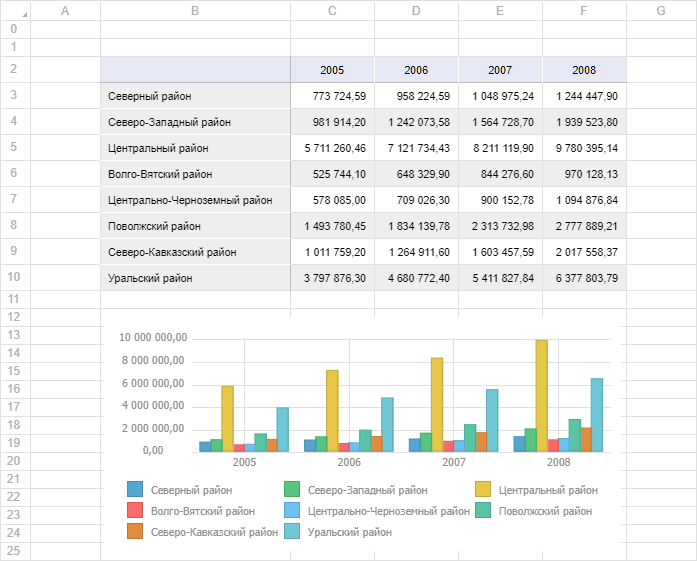
It is available to change table cell values in the table sheet. Charts and maps are displayed as images and cannot be edited.
See also: