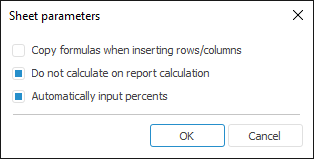
To set up basic sheet parameters:
Select the Format > Sheet Parameters item in the Cells group of the Home ribbon tab.
Select the Sheet Parameters item of the selected sheet context menu tab.
The Sheet Parameters dialog box opens:
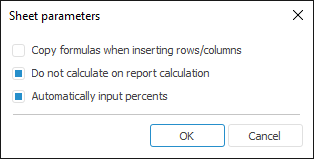
The following parameters are available when setting up sheet parameters:
Copy Formulas when Inserting Rows/Columns. If the checkbox is selected, the copied cell range that contains formulas is pasted as formulas from copied cells.
Do not Calculate on Report Calculation. If the checkbox is selected, the selected sheet is not calculated on report calculation.
Automatically Input Percents. If the checkbox is selected on entering numbers to cells with the Percentage number format, the % sign is automatically displayed. For example, when you enter 10, you get 10%; when you enter 0.1, you get 0.10%. If the checkbox is deselected, all numbers entered to cells with the Percentage number format are multiplied by 100.
NOTE. Checkbox state is not saved with the report. Checkbox state is stored in the AutoPercentEntry parameter of the registry key: HKEY_CURRENT_USER\Software\Foresight\Foresight Analytics Platform\10.0\TabSheet.
See also:
Getting Started with the Reports Tool in the Web Application | Adding a New Sheet and Working with It | Number Format