 To display the tab
To display the tabDimension synchronization enables the user to control element selection in several objects that use different data slices.
Synchronization is executed by means of links between dimensions of the data slices used by the objects. If several objects use the same slice as a data source, synchronization settings for these objects will match. To provide correct setup, synchronized slice dimensions must be based on one dictionary.
Links can be of two types:
Two-way. A link may both get and pass selection to controlled slices.
One-way. A link may only get selection for other slices, with which synchronization is set up.
NOTE. Dimension synchronization is not set up automatically, even if the slices set up to the same data source are created. All synchronization settings are determined by the user.
To set up dimension synchronization, use the Dimension Synchronization side panel tab.
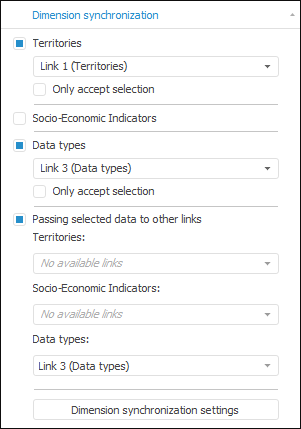
The tab contains two groups of settings:
Selection Synchronization Settings. To set up selection synchronization, the tab contains a list of dimensions of the data slice used by the object. Each dimension has a corresponding checkbox:
Checkbox is selected. A link is mapped with dimension. Link name is formed according to the scheme: Link <link_number> (<controlled_dimension_name>). If the same link is mapped with the same dimension in several slices, the dimension is synchronized, and changed selection in one slice will affect the selection in other slices.
To create a new link, select the <New Link> element in the drop-down list of the required dimension. The element is available if this dimension is synchronized in two or more slices.
After the checkbox corresponding to the dimension is selected, the additional checkbox is displayed:
Only Accept Selection. The checkbox is deselected by default. If the checkbox is selected, the link will be one-way, and the current slice will not pass its selection to links and will only accept them from linked slices.
Checkbox is deselected. It is used by default. Dimension is independent. Changing of elements selection does not affect other slices. Changing of selection by this dimension in other slices does not affect the selection of elements in the slice to set up.
Data Selection Synchronization Settings. Selected data synchronization enables the user, for example, to rebuild a chart according to the table selection. To set up selected data synchronization, select the Passing Selected Data to Other Links checkbox. The list of dimensions of the data slice to set up is displayed. Each dimension has a drop-down list containing available links.
If a link is selected for a dimension, changing of data selection will change selection in the dimensions, to which the selected link is mapped.
The link is available to select if a link for selection synchronization is not set for the dimension to set up.
TIP. To set up dimension synchronization in all regular report slices, click the Dimension Synchronization Settings button. The Document Dimension Synchronization tab opens on the side panel.
See also:
Getting Started with the Reports Tool in the Web Application | Setting Up Dimensions