 . In the By Points editing mode, each data series can be edited by dragging its point.
. In the By Points editing mode, each data series can be edited by dragging its point. . The By Drawing editing mode enables the user to edit several series points in a single motion.
. The By Drawing editing mode enables the user to edit several series points in a single motion.
When working with various chart types, the user can edit cell data directly from the chart based on this data. The data changed in the chart, is automatically edited in corresponding cells.
This option is available for linear, stepped and mixed charts, histogram and area chart.
To edit data:
Double-click the chart to activate it.
Execute one of the operations:
Click the Enable Editing button in the Data group of the Chart ribbon tab.
Select the Data Editing Mode context menu item.
After executing one of the operations, a drop-down list appears. Select the required data editing mode:
 . In the By Points editing mode, each data series can be edited by dragging its point.
. In the By Points editing mode, each data series can be edited by dragging its point.
 . The By Drawing editing mode enables the user to edit several series points in a single motion.
. The By Drawing editing mode enables the user to edit several series points in a single motion.
Data cannot be edited if the Enable Editing checkbox is deselected on the General tab of the Data Series Format dialog box.
Data cannot be edited if sheet protection has been set up when working with data series in regular report.
When working with data series in regular report, the result of editing is saved to the data source if the following checkbox is selected:
Enable Save Changed Data to Data Source. The checkbox is located on the Parameters tab of the Data Area Properties dialog box.
Save Data to Source. The checkbox is located on the Parameters side panel tab.
After enabling this editing mode, select a series to edit in the legend or chart. Points of the selected series are selected. On hovering over series points, the cursor changes to a double arrow. Hold down the mouse button and drag the point to a new position. While the point is being dragged, its new value is shown next to it:
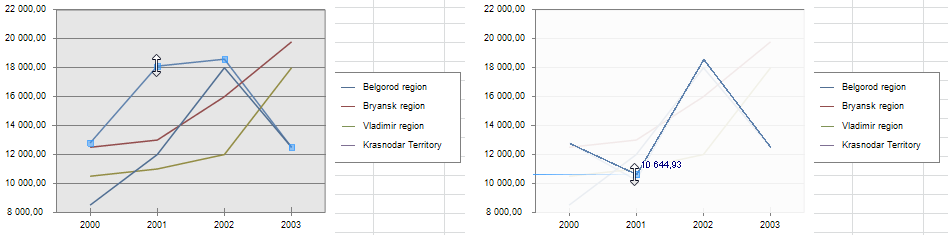
After enabling this editing mode, select the series to edit in the legend. Points of this series become selected in the chart. On hovering over the chart the mouse cursor changes to a pen, and the area that contains the point, is highlighted with color. Hold down the mouse button and change values of series points step by step. New value appears next to the dragged point:
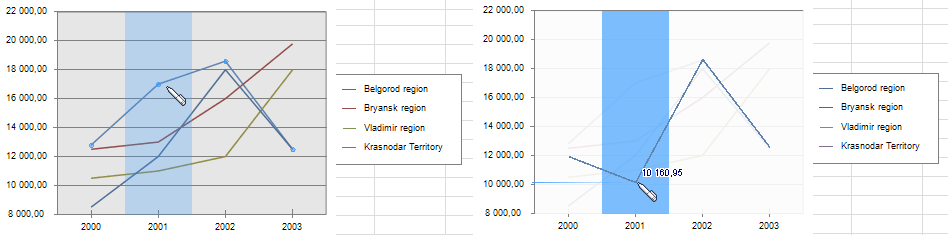
See also:
Data Series | Setting Up General Chart Parameters | Setting Up Chart Components