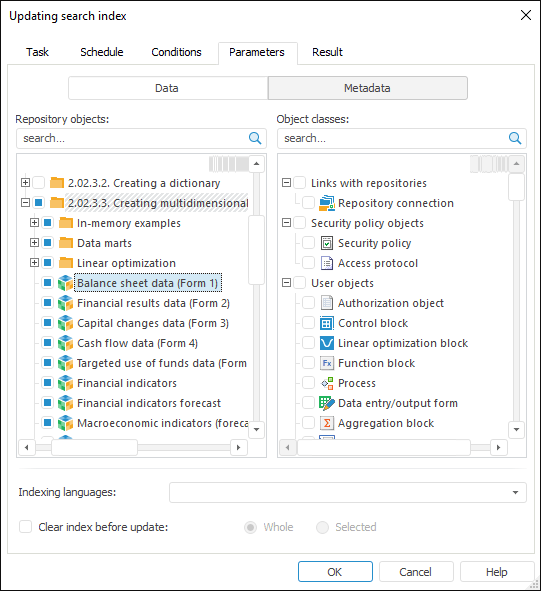Setting Up Search Index Update
A search index update task is used if BI search is set in repository. When setting up a task, additional parameters are added one the Parameters tab in the task setup wizard.
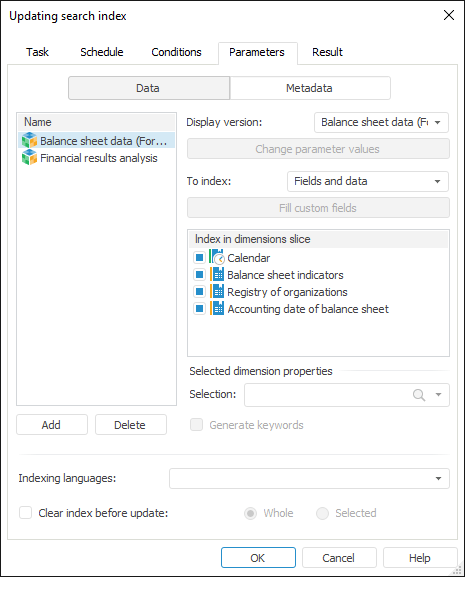
There are two groups of settings on the tab: Data and Metadata. The data and metadata setting differs, except the following settings:
Indexing Languages. Select the language in the drop-down list. According to this language the Solr instances are selected, in which area all requested files with indexed data are created. By default, English and Russian are available for selection, if additional languages are required, then add them manually.
IMPORTANT. The indexing language is not selected by default. Select the language, otherwise data sources will not be indexed.
Data
To index elements of the dimensions that form data slices, click the Add button and select standard cubes or time series databases in the dialog box.
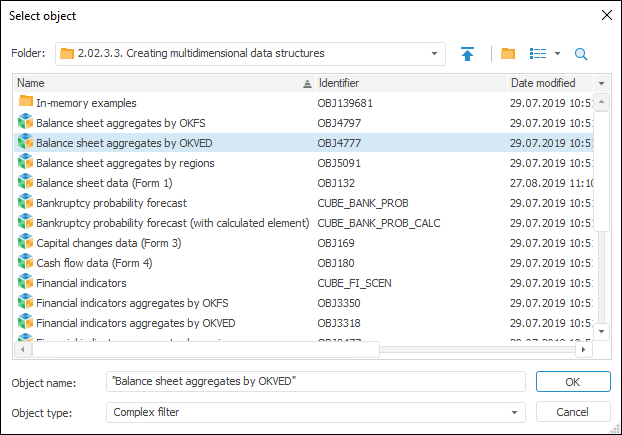
For each source:
In the drop-down list select a display version of the source.
If a source is parametric, click the Edit Parameter Values button to determine parameters.
Select the objects to index in the To Index drop-down list:
To set values of custom fields basing on any attributes values, click the Fill Custom Fields button. The similarly named dialog box opens:
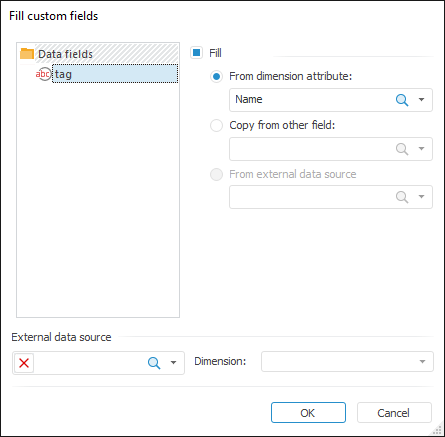
Select the field in the Data Fields section of the dialog box, select the Fill checkbox and select fill option:
From Dimension Attribute. Values of the selected attributes are specified as a field value for each indexed dimension element. In the drop-down list select custom fields or click the  search icon and enter object name.
search icon and enter object name.
Copy from Other Field. Values of other selected field with opposite purpose are specified as a field value for each indexed dimension elements, that is, data fields can be linked to metadata fields and vice versa. In the drop-down list select custom or system fields or click the  search icon and enter object name. This option is used to transfer data between Solr schemas, which store indexed source data or metadata.
search icon and enter object name. This option is used to transfer data between Solr schemas, which store indexed source data or metadata.
From External Data Source. This option is available if an external data source and its dimension are selected. External source structure must be the same as that of indexed source, the external source should also have one additional dimension. In the drop-down list select dimension elements or click the  search icon and enter the dimension element name of the external data source. One of available dimension elements is selected as a link with the field. On indexing, data by this element is taken as field values.
search icon and enter the dimension element name of the external data source. One of available dimension elements is selected as a link with the field. On indexing, data by this element is taken as field values.
External Data Source. In the drop-down list select standard cubes or time series databases or click the  search icon and enter object name. To remove object from the box, click the
search icon and enter object name. To remove object from the box, click the  button.
button.
Metadata
If a task is used to update sources metadata, click the Metadata button at the top of the tab to specify additional parameters:
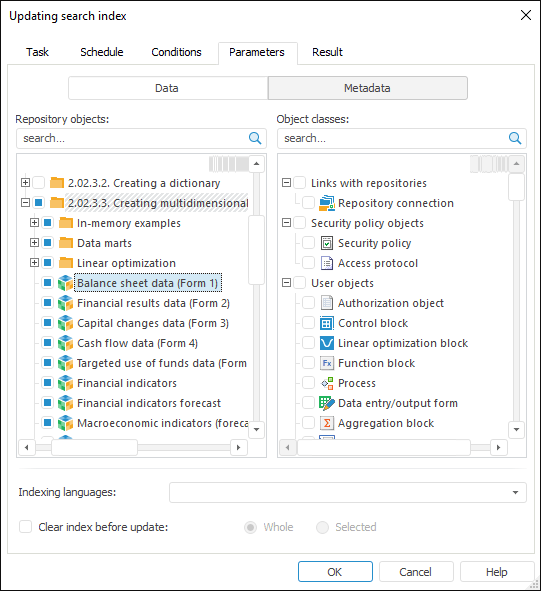
Select sources, object classes and indexing language on the page:
Repository Objects. Select checkboxes of the sources, which metadata should be indexed, in the objects tree. To search source, enter its name, after that it will be displayed in the object tree.
Object Classes. Select object classes in the classes tree. According to these classes all objects are selected and its metadata is indexed. For object class, enter its name in the field, after which it will be displayed in the tree of classes.
See also:
Setting Up Task Object | Creating Scheduled Tasks
 Edit button next to the task.
Edit button next to the task. button on the toolbar.
button on the toolbar.
 To open the task setup wizard
To open the task setup wizard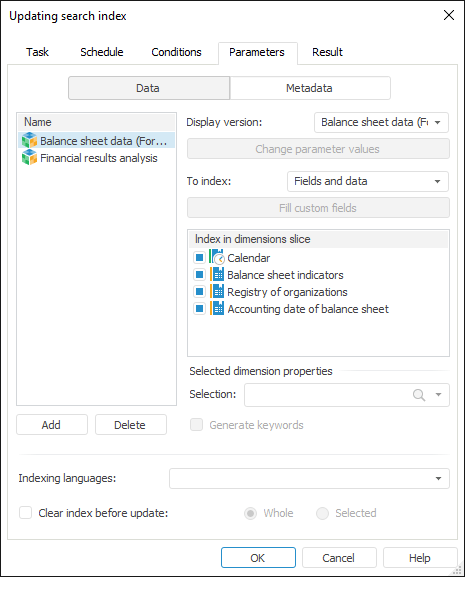
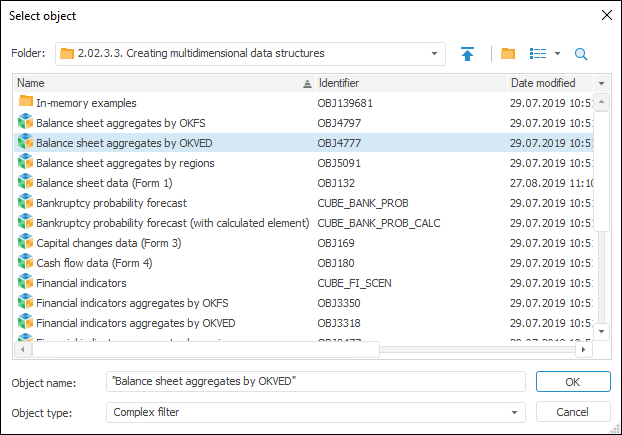
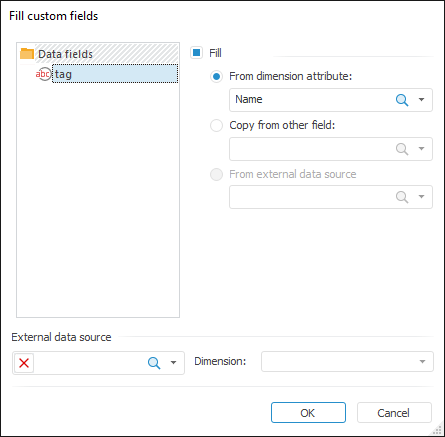
 search icon and enter object name.
search icon and enter object name. button.
button.