In this article:
Setting Frequency of Task Execution
Various execution frequency types can be set up for task: once, daily, weekly, monthly, and also if a system or custom event occurs.
Task execution frequency settings are determined on the Schedule tab/page in task setup wizard.
NOTE. To execute tasks, launch task scheduler on BI server or any other server with the same configuration.
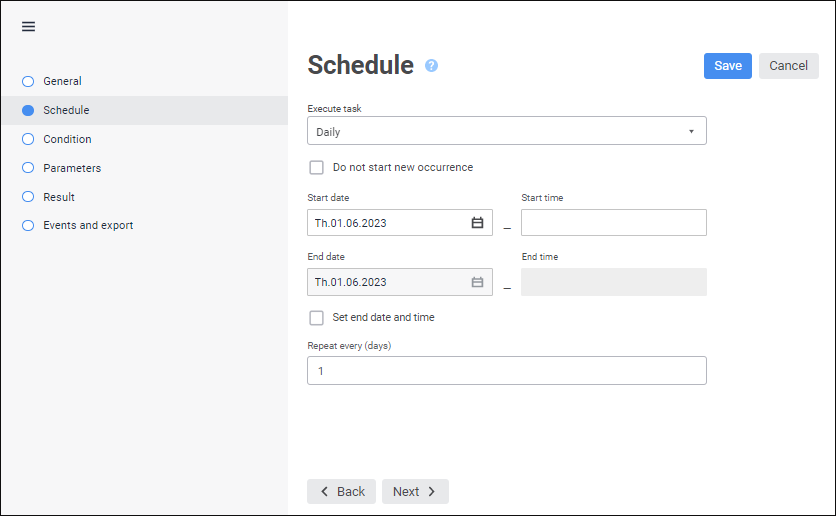
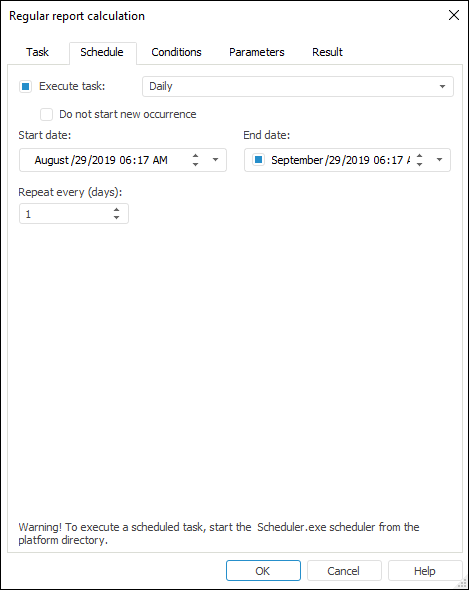
The page/tab appearance depends on the selected task execution frequency.
To set up schedule:
In the web application select the frequency type in the Execute Task drop-down list.
In the desktop application select the Execute Task checkbox and select the frequency type in the drop-down list.
To deactivate the task:
In the web application select the Not Specified frequency type in the Execute Task drop-down list.
In the desktop application deselect the Execute Task checkbox.
A deactivated task has the Inactive status and will not be executed.
NOTE. Real time of task execution depends on the interval of task container checking.
Daily
The set of parameters when the Daily type is selected.
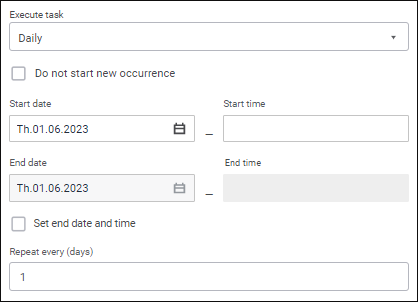
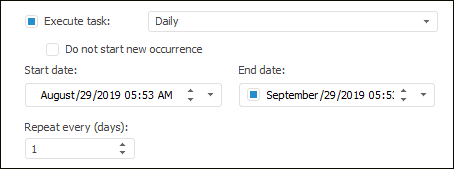
The following settings are available:
Do not Start New Occurrence. Selecting this checkbox enables the user to avoid simultaneous occurrences of the same task: the task is not started until the previous occurrence of this task is completed. If one or several scheduled task's starts have been skipped on task execution, they are executed in turn.
Start Date. It sets task start date. Task start date and time are set in the desktop application.
Start Time. It sets time of task start. It is available only in the web application.
End Date/End. It sets date of the last task execution if the Set End Date and Time checkbox is selected. In the desktop application selecting the End checkbox sets date and time of the last task execution, after which the task will not be longer started for execution. The checkbox is disabled by default.
End Time. It sets time of the last task execution. It is available only in the web application.
Repeat Every (Days). It sets the number of days, in which the task should be started for execution.
After executing the operations the task is started for execution daily at the specified time period.
Weekly
The set of parameters when the Weekly type is selected.
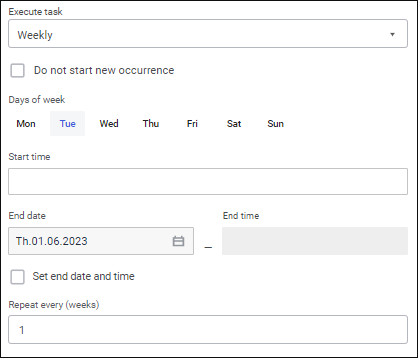
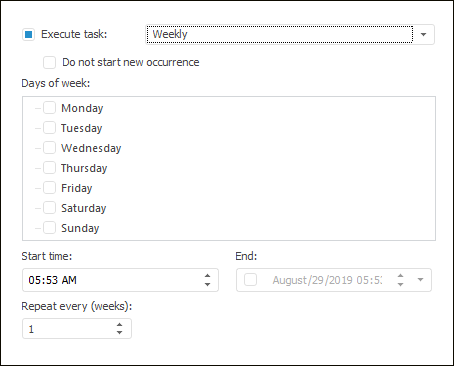
The following settings are available:
Do not Start New Occurrence. Selecting this checkbox enables the user to avoid simultaneous occurrences of the same task: the task is not started until the previous occurrence of this task is completed. If one or several scheduled task's starts have been skipped on task execution, they are executed in turn.
Days of Week. The task will be calculated on selected days.
Start Time. It sets time of task start.
End Date/End. It sets date of the last task execution if the Set End Date and Time checkbox is selected. In the desktop application selecting the End checkbox sets date and time of the last task execution, after which the task will not be longer started for execution. The checkbox is disabled by default.
End Time. It sets time of the last task execution. It is available only in the web application.
Repeat Every (Weeks). It sets the number of weeks, in which the task should be started.
After executing the operations the task is started for execution weekly at the specified time period.
Monthly
The set of parameters when the Monthly type is selected.
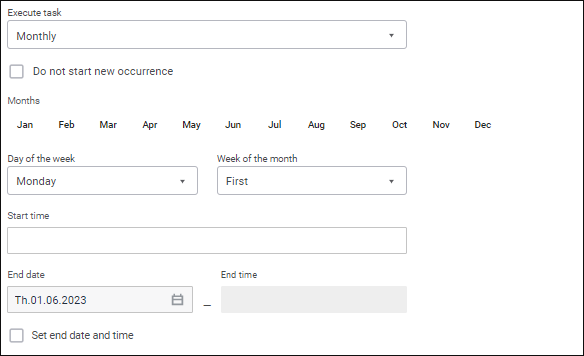

The following settings are available:
Do not Start New Occurrence. Selecting this checkbox enables the user to avoid simultaneous execution of several occurrences of the same task: the task is not started until the previous occurrence of this task is completed. If one or several scheduled task's starts have been skipped during task execution, they are executed in turn.
Months. The task is executed in the selected months.
Day of the Week. It sets the day of the week when the task should be calculated.
Week of the Month. It sets week of the month when the task should be calculated.
Start Time. It sets time of task start.
End Date/End. It sets date of the last task execution if the Set End Date and Time checkbox is selected. In the desktop application selecting the End checkbox sets date and time of the last task execution, after which the task will not be longer started for execution. The checkbox is disabled by default.
End Time. It sets time of the last task execution. It is available only in the web application.
After executing the operations the task is started for execution monthly at the specified time period.
Once
The set of parameters when the Once type is selected.
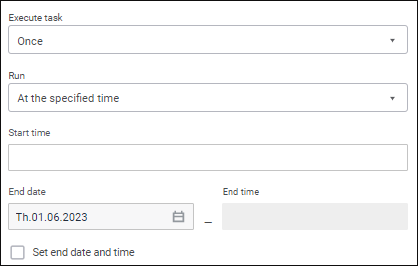
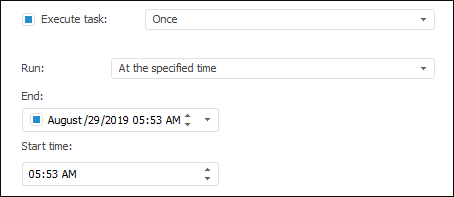
The following settings are available:
Run. It sets task execution start mode:
Immediately. A task is started immediately.
At the Specified Time. A box appears on mode selection, in which one can set time of task start.
At Repository Opening. A task is executed on opening the repository.
End Date/End. It sets date of the last task execution if the Set End Date and Time checkbox is selected. In the desktop application selecting the End checkbox sets date and time of the last task execution, after which the task will not be longer started for execution. The checkbox is disabled by default.
End Time. It sets time of the last task execution. It is available only in the web application.
After executing the operations the task is started for execution once according to the selected start mode and is finished at the selected time, if it is set.
Repeat Task
The set of parameters when the Repeat Task type is selected.
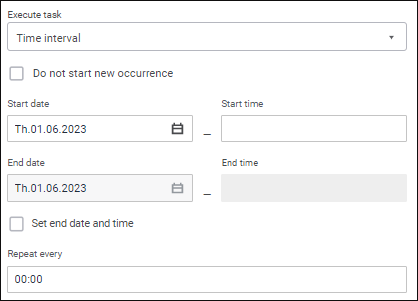
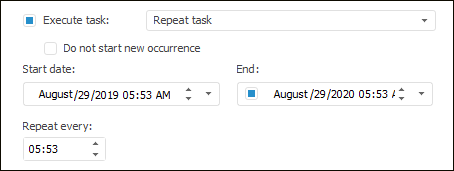
The following settings are available:
Do not Start New Occurrence. Selecting this checkbox enables the user to avoid simultaneous occurrences of the same task: the task is not started until the previous occurrence of this task is completed. If one or several scheduled task's starts have been skipped on task execution, they are executed in turn.
Start Date. It sets task start date. Task start date and time are set in the desktop application.
Start Time. It sets time of task start. It is available only in the web application.
End Date/End. It sets date of the last task execution if the Set End Date and Time checkbox is selected. In the desktop application selecting the End checkbox sets date and time of the last task execution, after which the task will not be longer started for execution. The checkbox is disabled by default.
End Time. It sets time of the last task execution. It is available only in the web application.
Repeat Every. It sets the time interval in hours and/or minutes, in which the task should be started for execution.
After executing the operations the task is started for execution according to the specified time interval.
After System Event
NOTE. It is available only in the desktop application.
On selecting the After System Event option, the task will be executed after specified system event. The Schedule page/tab enables the user to set up system event parameters:
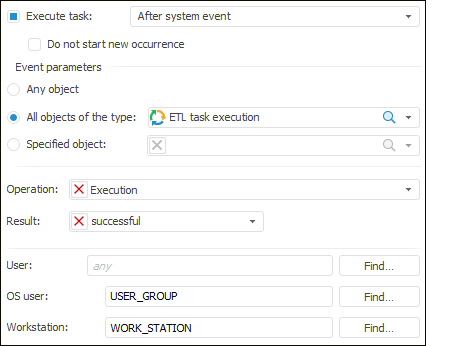
The following settings are available:
Do not Start New Occurrence. Selecting this checkbox enables the user to avoid simultaneous occurrences of the same task: the task is not started until the previous occurrence of this task is completed. If one or several scheduled task's starts have been skipped on task execution, they are executed in turn
Selecting one or several objects, generating an event:
Any Object. If this radio button is selected, the event is generated after performing a certain operation over any repository object.
All Objects of the Type. If this radio button is selected, the event is generated after a certain operation over repository objects of selected type. An object can be selected in the drop-down list or the user can click the
 search icon and enter object name.
search icon and enter object name.Specified Object. If this radio button is selected, the event is generated after performing a certain operation over specified object of the repository. An object can be selected in the drop-down list or the user can click the
 search icon and enter object name. To remove object from the box, click the
search icon and enter object name. To remove object from the box, click the  button.
button.
Selecting operations, generating an event:
Operation. Select an operation in the drop-down list, after which the event is generated. The operations are the same as for security manager. It is available to select the create, read, edit, modify, modify permissions, delete, export, import and print operations in the drop-down list. To remove the operation from the box, click the
 button.
button.Result. Select the execution result of the selected operation in the drop-down list, after which the event is generated. To remove the result from the box, click the
 button.
button.
Selecting the user generating an event:
User. Select the repository user generating an event. Clicking the Search button opens the Select Users and Groups dialog box to search users.
OS User. Select the OS user generating an event. Clicking the Search button opens the Select Users and Groups dialog box to search users.
Workstation. Select the workstation, on which an event is generated. Clicking the Search button opens the Select Workstations dialog box to search for workstations.
User or workstation are selected depending on the place where the event will be generated. One or several options can be selected.
After executing the operations the task is started for execution after the system event occurred by specified parameters.
After Custom Event
NOTE. It is available only in the desktop application.
On selecting the After Custom Event option, the task will be executed after custom event that is called from the Fore code. A custom event can be selected on the Schedule page/tab:
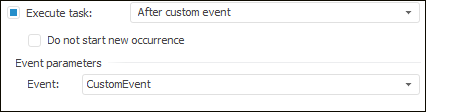
The following settings are available:
Do not Start New Occurrence. Selecting this checkbox enables the user to avoid simultaneous occurrences of the same task: the task is not started until the previous occurrence of this task is completed.
Event Parameters. In the drop-down list select the custom event which generation executes the task. In the drop-down list the available events are determined on the Custom Metadata > Events tab of the dialog of repository parameters setup.
After executing the operations the task is started for execution after the custom event occurred which is called from the Fore code.
Example of Event Generation
The specified example generates the CustomEvent event. If on performing the example the task scheduler is started, and the container, with which the task scheduler works, has tasks started on executing this event, they are performed.
Sub InvokeEvent;
Var
MB: IMetabase;
CustomClassExtender: IMetabaseCustomExtender;
Events: IMetabaseCustomForeEvents;
ForeEvent: IMetabaseCustomForeEvent;
Begin
MB := MetabaseClass.Active;
// Get custom class container
CustomClassExtender := Mb.SpecialObject(MetabaseSpecialObject.CustomExtender).Edit As IMetabaseCustomExtender;
// Get list of events
Events := CustomClassExtender.Events;
ForeEvent := Events.FindByName("CustomEvent");
// Generate event
ForeEvent.Invoke;
End Sub InvokeEvent;
Not Specified
The task schedule is not specified. The option is used to combine functionality with previous versions.

 To open the task setup wizard
To open the task setup wizard Edit button next to the task.
Edit button next to the task.