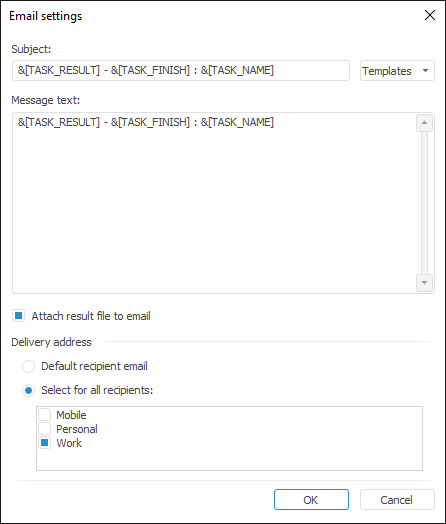
To determine email settings, click the Notification Settings button on the Result tab in the task setup wizard. After executing the operation the Email Settings dialog box opens:
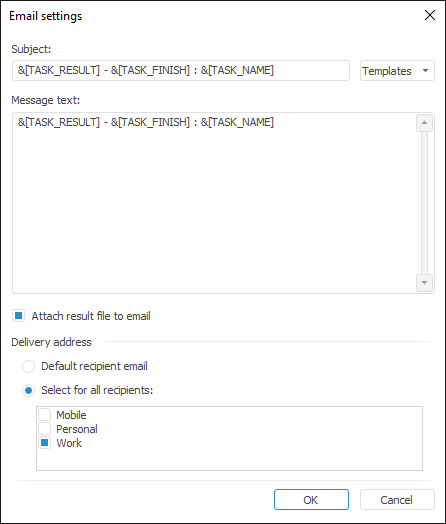
NOTE. Determining email settings using the Email Settings dialog box is available only in the desktop application.
Set the parameters:
Subject. Enter a short task description as an email subject. If required, select a substitution text that will be displayed as an email subject using the Templates button:
&[TASK_RESULT] - execution result.
&[TASK_NAME] - task name.
&[TASK_ID] - task identifier.
&[TASK_START] - start time.
&[TASK_FINISH] - completion time.
Message Text. Enter notification description in the task execution result.
Attach Result File to Email. The checkbox is displayed only for the Regular Report Calculation task. If the checkbox is selected, task execution result file is attached to email in the specified format.
NOTE. For the report sent by email the following formats are available: XLSX, XLS, PDF, RTF, HTM, ODS, EMF, PPREPORT.
Delivery Address. A group of options that defines addresses for report delivery.
These options are relevant if the repository users are specified in the notification list in the result dialog box. Specify the email addresses for the selected users in the profile. The following options are available in the group:
Default Recipient Email. The result is sent to the default user email.
Select for All Recipients. The result is sent to the email selected with the checkboxes: Mobile, Personal or Work.
See also: