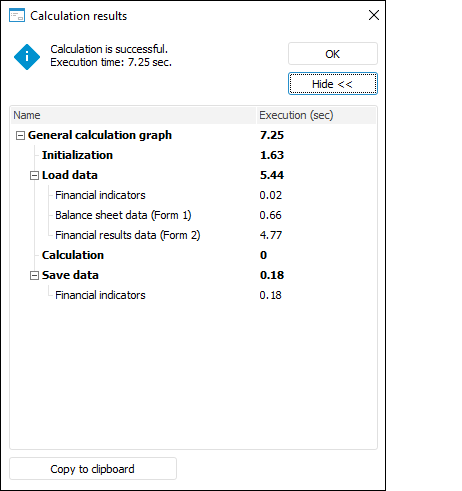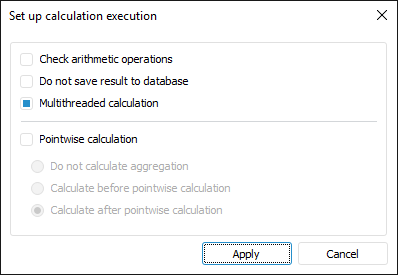
Set parameters:
Check Arithmetic Operations. Select the checkbox to check arithmetic operations used in calculation formulas. If, on algorithm calculation, there is division by zero in the formula, the corresponding message is displayed specifying calculation formula and block:
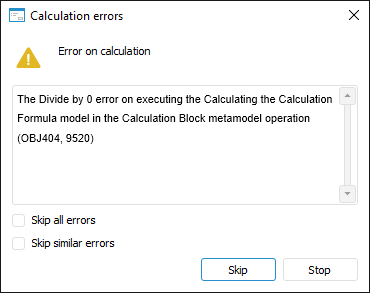
To correct the specified formula, click the Stop button, after which algorithm calculation will be stopped. Manually edit the formula and recalculate the algorithm.
To skip the error, click the Skip button. After this calculated elements will be skipped and the calculation result is the empty value.
If the checkbox is deselected, arithmetic operations in formulas are not checked. If there is a division by zero, calculated elements are skipped and the calculation result is an empty value.
NOTE. It is possible to not check arithmetic operations if calculation formula is correct and the calculation result can contain empty values.
Do not Save Result to Database. Select the checkbox to calculate the whole algorithm or calculate single blocks without saving data. When the checkbox is deselected, algorithm calculation results are saved.
Multithreaded Calculation. Select the checkbox to speed up calculation of calculation blocks and control blocks if the Multithreaded Calculation checkbox is selected in the calculation block or control block editing wizard. Aggregation blocks are calculated only using single-threaded calculation. For details about multithreaded calculation see the How to Execute Multithreaded Calculation?. The checkbox is deselected by default, and algorithm single-threaded calculation is executed.
Pointwise Calculation. Select the checkbox to change the method of calculating formulas in all calculation blocks and control blocks contained in the calculation algorithm. When an algorithm is calculated using pointwise calculation, formulas are calculated one-by-one in each data point: first, formulas are calculated by the first data point, then by the second one, and so on. This calculation method can be used if current calendar point data depends on the data calculated by the previous calendar point. When the checkbox is deselected, series calculation is used, that is, formulas are calculated by all data points.
NOTE. The checkbox is available if the calculation algorithm contains calculation blocks and control blocks , for which calculation formulas are set.
If the Pointwise Calculation checkbox is selected for specific calculation formulas, calculation can be executed using several methods. Formula calculation methods are given on the schemes below.
If a calculation formula contains elements of version dictionary element values on algorithm calculation will be equal for each calendar point.
IMPORTANT. The parameter use decreases performance, and algorithm calculation takes more time.
If a calculation algorithm contains aggregation blocks, aggregation mode for one calendar point is not possible when algorithm pointwise calculation is used. Select aggregation block calculation method using the radio buttons:
Do not Calculate Aggregation. Aggregation blocks will not be calculated.
Calculate Before Pointwise Calculation. Aggregation blocks will be calculated before pointwise calculation of calculation blocks and control blocks.
Calculate After Pointwise Calculation. Default value. Aggregation blocks will be calculated after pointwise calculation of calculation blocks and control blocks.
NOTE. The order of aggregation blocks calculation in the calculation tree is taken into account only when pointwise calculation is used for specific calculation formulas. When pointwise calculation of algorithm is used, the order of aggregation block calculation depends on the selected calculation method.
To apply the specified parameters, click the Apply button.

 Open the dialog box
Open the dialog box Set Up Calculation Execution button on the Calculation ribbon tab.
Set Up Calculation Execution button on the Calculation ribbon tab.



 Calculate Algorithm button in the Debug group.
Calculate Algorithm button in the Debug group. Calculate Selected button in the Debug group.
Calculate Selected button in the Debug group. Continue becomes available. Click it to go to the next calculation step.
Continue becomes available. Click it to go to the next calculation step.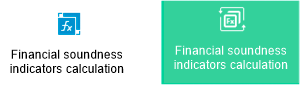
 Stop button in the Debug group.
Stop button in the Debug group. Save Values button in the Calculation Parameters group.
Save Values button in the Calculation Parameters group.