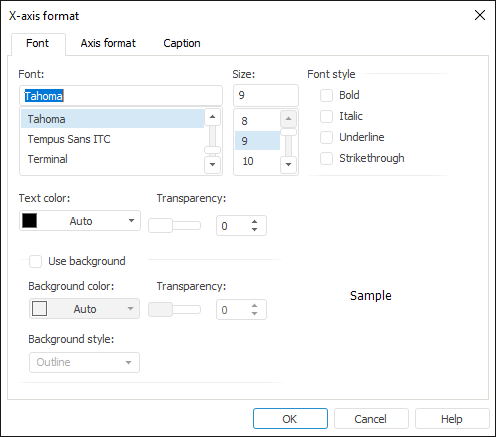
To set up corresponding axis format, use the Axis Format dialog box:
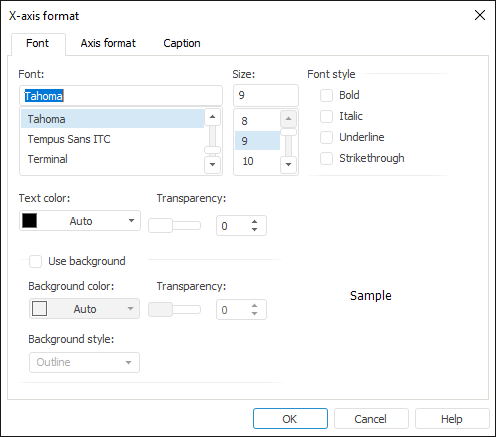
To set up axis format, define the following parameters on the dialog box tabs:
Determine the following parameters on the Font tab:
Font. Select the required font type.
Size. Select font size.
Style. Select font style. Several styles can be used at the same time (several checkboxes can be selected).
Text Color. Select font color in the drop-down color palette.
Transparency. Select text transparency in percents.
Use Background. Select the checkbox to use a background for text. If the checkbox is selected, set the following parameters:
Background Color. Select text background color in the drop-down color palette.
Transparency. Set background transparency in percents.
Background Style. Select the Fill or Outline background style. The Fill option determines background of the rectangle housing the displayed label. The Outline option determines label outline style.
Sample. This area shows text formatted in accordance with the parameters selected on the tab. Check if the label appearance corresponds to the expected result.
To set up axis format, go to the Axis Format tab in the Axis Format dialog box:
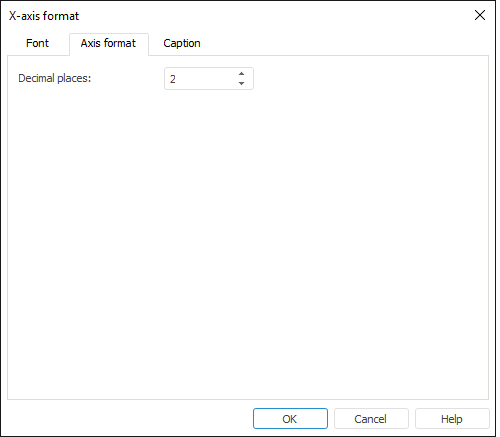
In the Decimal Places box specify the number of decimal places in the fraction part of the numeric value.
To set up axis caption, go to the Caption tab in the Axis Format dialog box:
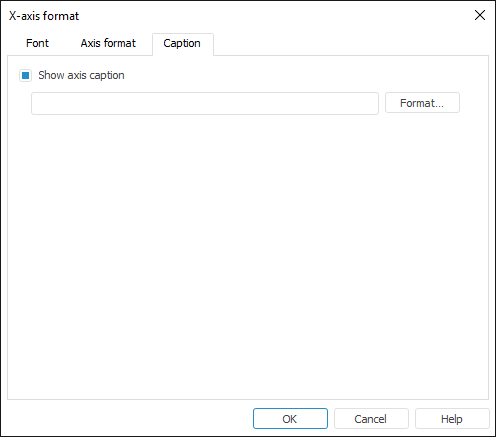
Determine the following settings:
Display Axis Caption. When the checkbox is selected, axis caption is displayed in the scene.
Format. Clicking the button opens the Caption Format dialog box, used to set up axis caption parameters. The Caption Format dialog box is identical to the Label Format dialog box.
By default, the Display Axis Caption checkbox is deselected, the caption edit box and the Format button are not available.
See also:
 Font
Font