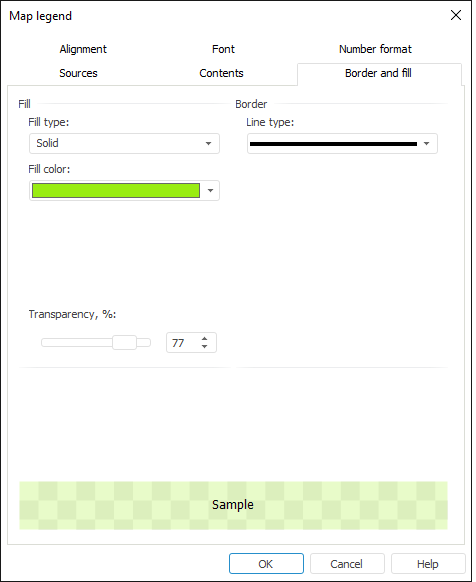
To set up map legend general formatting, go to the Borders and Fill tab of the Map Legend dialog box:
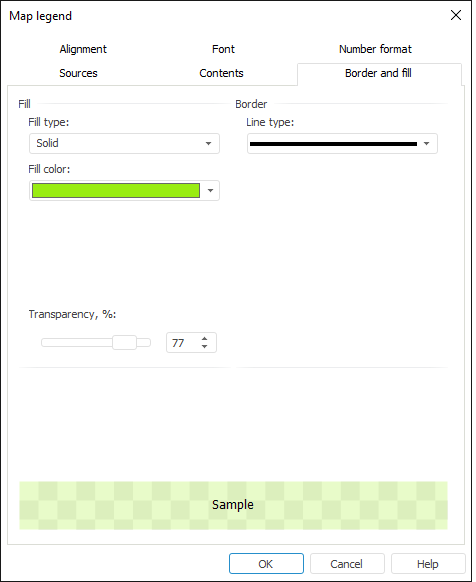
Determine the following parameters on the tab:
Fill. Specify fill parameters for map legend area:
Fill Type. In the drop-down list select required the fill type: solid or without fill.
Color. In the drop-down palette select background color or select a new color in the advanced color palette by clicking the Other button.
Transparency. Determine label background transparency. A value of 100% means full transparency (label background becomes invisible) and the value of 0% means full opacity. Select the required value using slider or value editor.
NOTE. The Color and Transparency parameters are available only if the Solid fill type is selected.
Border. Define formatting parameters for map legend border:
Line Type. Select line type in the drop-down list.
Line Width. Select line width in the drop-down list. Selecting the Custom item opens the Line Width dialog box, where the user can select the required line width manually or using a value editor.
NOTE. Line width can be specified in different measurement units but the edit box always shows the value in points (1/72 inch).
Line Color. In the drop-down palette select line color or select new color in the advanced palette opened by clicking the Custom button.
NOTE. The Line Width and Line Color parameters are available only when a line type other than None is selected.
Sample. The area shows how the legend element will look after the specified parameters are applied. Check if the legend element appearance corresponds to the expected result.
See also: