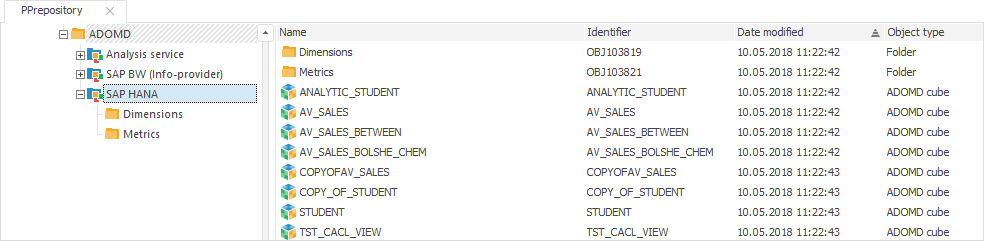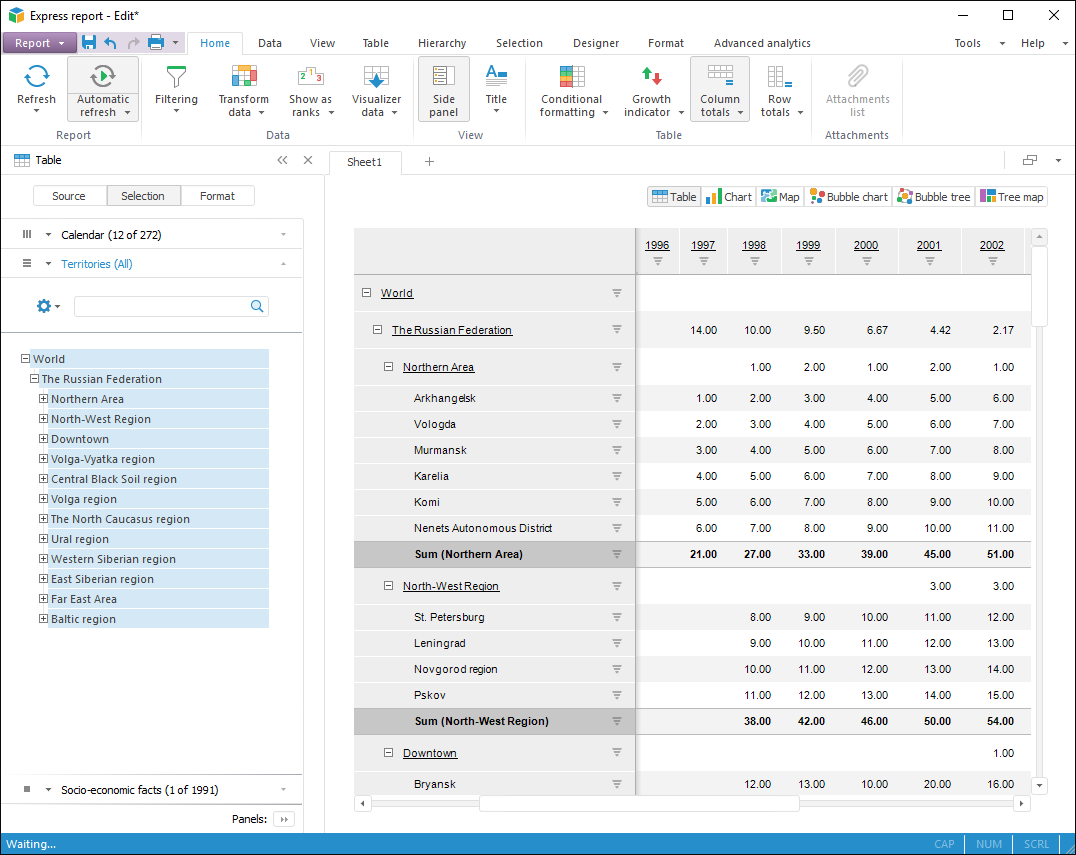In the object navigator select the Other > ADOMD Catalog button in the New Object button drop-down menu on the Home ribbon tab or the Create > Other > ADOMD Catalog item in the object navigator context menu.
If required, change name and identifier of created object. Click the Next button to go to the Parameters wizard page.
Select the SAP HANA driver, in the Server field determine IP address or the SAP HANA server name. Determine data base instance number in the Instance field . The instance number can be obtained from the SAP HANA database administrator. To connect, determine user authentication method, if required, select the Automatic Connection checkbox and determine user name and password. If the Automatic Connection checkbox is deselected, the user name and password will be requested on first connection to directory or its objects inside the current repository connection. If the Cubes Structure Automatic Refresh checkbox is selected, then on opening any cube its structure will be synchronized with structure of the cube on server. The checkbox is deselected by default, the synchronization is performed only on updating directory contents. Click the Finish button.
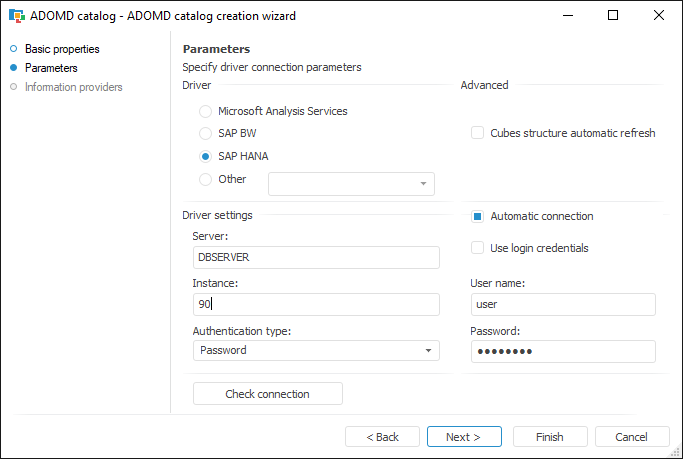
Click the Check Connection button. If connection is successful, click the Next button to go to the Information Providers page. On this page one select catalogs or information providers, and ADOMD catalog objects are created based on their information. By default, the All element is selected, all cubes created on server are created. If required, the list of created elements can be reduced, to do this, select required catalogs or separate information providers. The list of selected elements is saved, on updating the ADOMD catalog contents the information only about selected elements is updated.
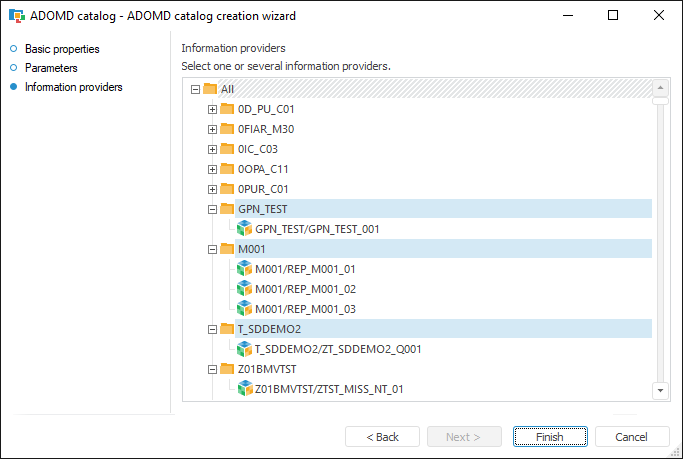
For the ADOMD catalog created in repository, select the Refresh context menu item. Wait for the Foresight Analytics Platform, basing on metadata from server, creates all required objects - ADOMD dictionaries and ADOMD cubes: