To export resources, select the File > Export main menu item. The export dialog box opens:
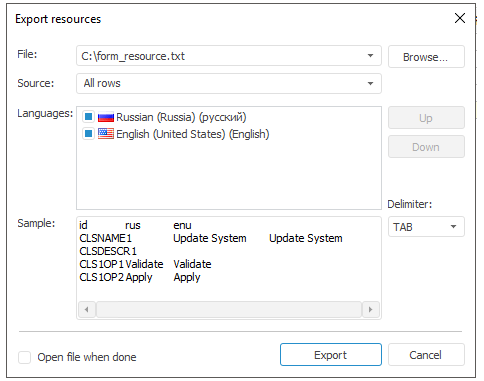
Set export parameters:
File. Determine text file where resources will be exported.
Source. Set export mode:
All Rows. It is used by default. All string resource elements are exported.
Selected Rows Only. Only strings selected in resource editor will be exported.
Languages. The list contains all languages added to resources. Select checkboxes of the languages to be exported. Selected by default: default language and current translation language.
Elements order in the Languages list determines the language order in the exported file. To change order, use:
The Up and Down buttons.
The Up and Down element context menu items.
Drag and drop mechanism.
Delimiter. Determine the delimiter character for elements values that will be used on export.
Sample. First resource strings generated by export parameters are displayed. The first raw contains column titles in file export format: element identifier and imported languages identifiers.
Open File When Done. If checkbox is selected, when export is finished, the generated file will be opened. By default the checkbox is deselected.
To export resources, click the Start Export button.
Each file row will be a set of fields separated by a delimiter character. The text start and end is defined by the " quote character.
Resources are imported from source file. Each source file row must be a set of fields separated by a delimiter character. The text start and end is defined by the " quote character.
To import resources from file, select the File > Import main menu item. The import dialog box opens:
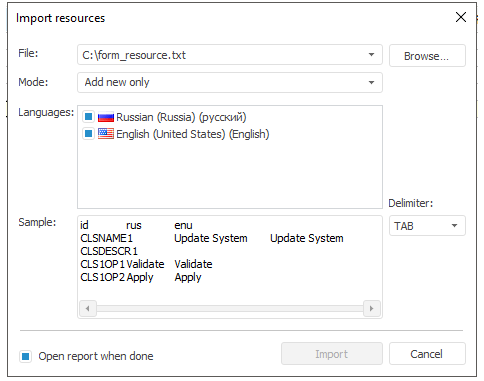
Set import parameters:
File. The field is mandatory. Determine the file from which resources will be imported.
By default the *.txt file is used for import. Resources can be also imported from any other file containing text data.
Mode. Set import mode:
Add New Only. It is used by default. Only elements absent in current resources are imported.
Add New and Update Existing. Only elements absent in current resources are imported, the existing elements values will be updated.
Update Existing Only. Only existing elements values of resources will be updated.
Languages. The list contains all languages from the imported list. Select checkboxes for the languages to be imported. All languages selected by default.
Delimiter. Determine the delimiter character for elements values that will be used in the imported file.
Sample. First rows of imported file are displayed. Any parameter change (language, delimiter) leads to sample update. The first raw contains column titles of the imported file: element identifier and imported languages identifiers.
Open Report When Done. By default the checkbox is deselected. The checkbox selection enables displaying report about imported elements and import mode after the import is finished:
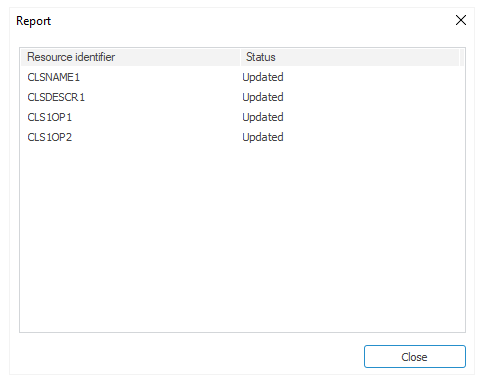
To import resources, click the Start Import button.