The report headers and footers can display the selection of the existing dimensions. To add a selection to a header or footer, click the ![]() button in the header or footer editing dialog box.
button in the header or footer editing dialog box.
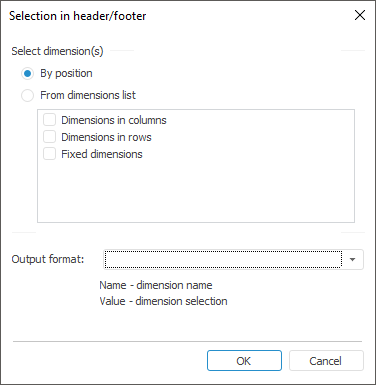
In the dialog box that opens define values for the following parameters:
Select Dimension(s). Use this group to define dimensions, which selection will be displayed in headers or footers:
By Position. Select dimensions from the dimension list depending on their position in the table:
Dimensions in columns.
Dimensions in rows.
Fixed dimensions.
From Dimensions List. This option enables the user to select dimensions from the list regardless of their position. Selecting this radio button shows a list of all the available report dictionaries in the area below. Select the required dictionaries:
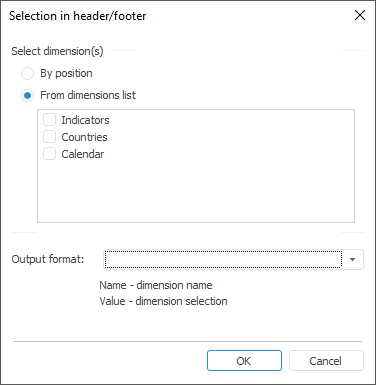
Output Format. The users can specify their own format in the combo-box or select a format from the available options. The Name and Value substitutions are used to display the name of a dimension or its selection respectively.
Working with the list in Select Dimension(s) group:
Multiple elements can be selected from the list of dimensions. Select all elements from the list by pressing CTRL+A.
Selecting or deselecting the checkbox for a selected element selects or deselects it for other selected elements.
To work with the list, use the context menu:
Include/Exclude. Selects or deselects the checkbox for selected elements.
Include All/Exclude All. Selects or deselects the checkbox for all list elements.
After clicking the OK button, one tag is added to the header or footer for:
Each selected position:
&[Selection Part = "<selected part Rows|Columns|Fixed| >" Format = "<Selected/Specified format>"]
If the Part attribute is not specified, selection for fixed dimensions is displayed.
Each selected dimension (from the dimensions list):
&[<Dictionary identifier>.Selection Format = "<Selected/Specified format>"]
NOTE. The Format and Part attributes are optional. If the Format attribute is not specified, only a selection value (Value) is displayed.
After the tag has been created, it can only be edited and deleted manually. Opening this dialog box for the second time does not enable editing of a tag.
If no output format has been selected before clicking the OK button, the user is prompted to set the default selection output format.
See also: