This tab is used to determine display options for particular code parts in the macro window.
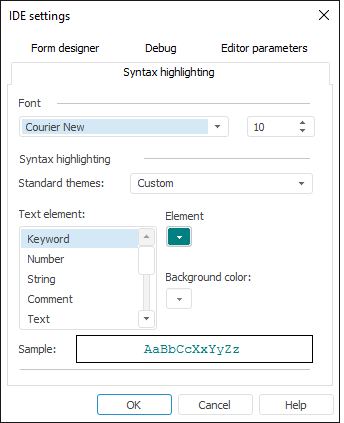
The Font group determines typeface and size of the font that is used to display macro text.
The Syntax Highlighting group includes parameters for color formatting of a macro window.
To change color formatting:
Select a color formatting theme in the Standard Themes menu.
Set custom color and background for each element.
Standard Themes
The standard themes include:
Default
Classic
Twilight.
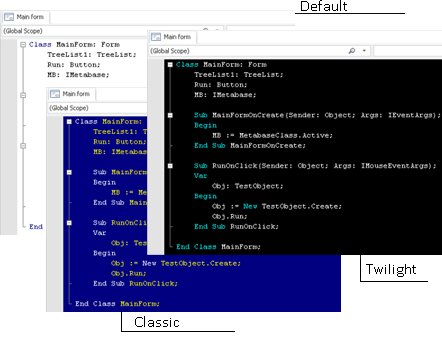
Selection of theme scheme depends on user preferences and does not affect the functionality of the form designer.
Custom Color Formatting
To set color for an element in a macro window, select the required color in the list and then select the text color and the background color from the appropriate color palettes on the right.
Macro window elements with changeable parameters:
Keyword
Number
String
Comment
Text
Breakpoint
Error
Selected text
Hyperlink
Executable string.
This tab contains form parameters in the edit mode.
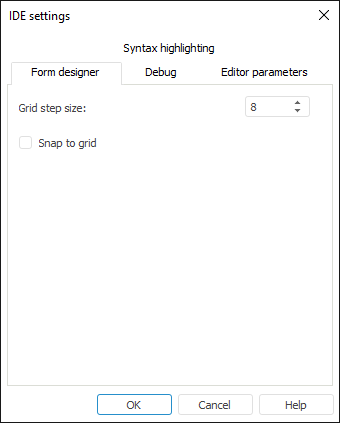
Select the Snap to Grid checkbox to snap component's location and size to grid nodes (if mouse is used for changing component location and size). To locate and resize the element precisely, hold down the ALT key while using the mouse.
Use the Grid Step Size parameter to determine grid step numeric value in pixels.
This tab contains settings that determine system's behavior if an exception is thrown when debugging a custom assembly/unit/form.
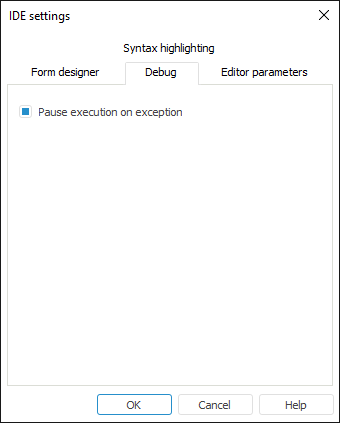
Selecting the checkbox results in suspending application when an exception is thrown.
This tab contains settings for the macro window of the form editor.
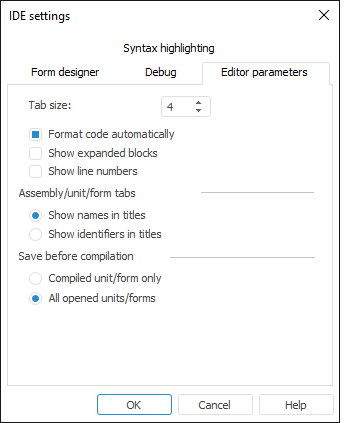
The Tab Size option determines tab length (the number of characters to indent by on pressing the TAB key)
The Format Code Automatically checkbox enables or disables automatic formatting of edited line's text. Selecting the checkbox automatically deletes unnecessary spaces or adds the missing ones, that is, creates formatted lines to make the program text easy to read
The Show Expanded Blocks checkbox controls whether to display or hide hierarchy signs that are used to collapse a cycle, procedure, class, and so on, into a single line
The Show Line Numbers checkbox enables automatic code line numbering in macro window
The Assembly/Unit/Form Tabs area is used to select the format for displaying tabs of opened development environment objects. By default, the titles show names of opened objects
Select method of object saving used during compilation in the Save Before Compilation area. By default, compilation saves all changes in all opened objects.