To open dialog to set up task parameters, create new or open ready task:
A search index update task is used if BI search is set in repository. On setting up a task, additional parameters are added to the Parameters tab:
To open dialog to set up task parameters, create new or open ready task:
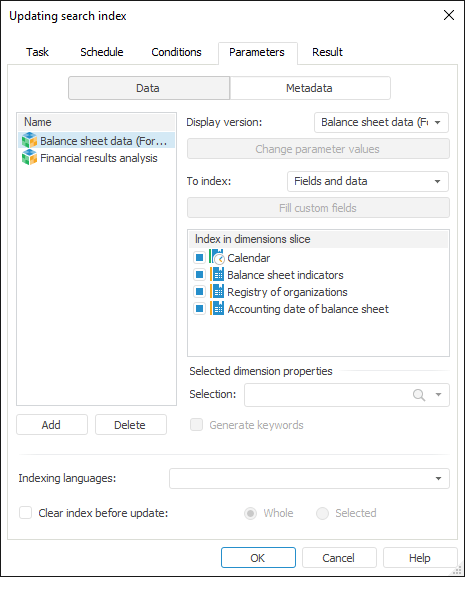
There are two groups of settings on the tab: Data and Metadata. The data and metadata setting differs, except the following settings:
Indexing Languages. Select the language in the drop-down list. According to this language the Solr instances are selected, in which area all requested files with indexed data are created. By default, English and Russian are available for selection, if additional languages are required, then add them manually.
Clear Index Before Update. It enables to clear index files in the area of the Solr instances, working with selected language. The following clearing options are available:
Whole. All indexed data for the Solr instances working with the selected language is deleted.
Selected. All indexed data is deleted only for the sources added in the list. It is relevant only if selected sources are re-indexed, and it is necessary to save indexed data of other sources.
NOTE. On indexing sources, their metadata is also indexed.
To index elements of the dimensions that form data slices, click the Add button and select standard cubes or time series databases in the dialog box.
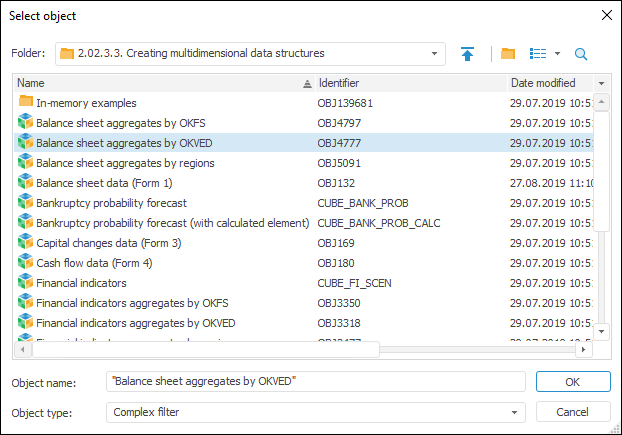
For each source:
In the drop-down list select a display version of the source.
If a source is parametric, click the Edit Parameter Values button to determine parameters.
Select the objects to index in the To Index drop-down list:
Fields and data.
Custom fields.
System fields.
Custom and system fields.
To set values of custom fields basing on any attributes values, click the Fill Custom Fields button. The similarly named dialog box opens:
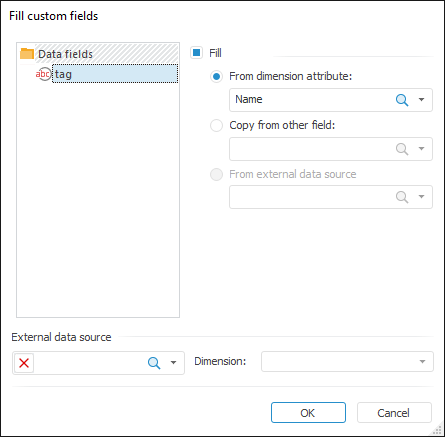
Select the field in the Data Fields section of the dialog box, select the Fill checkbox and select fill option:
From Dimension Attribute. Values of the selected attributes are specified as a field value for each indexed dimension element. In the drop-down list select custom fields or click the  search icon and enter object name.
search icon and enter object name.
Copy from Other Field. Values of other selected field with opposite purpose are specified as a field value for each indexed dimension elements, that is, data fields can be linked to metadata fields and vice versa. In the drop-down list select custom or system fields or click the  search icon and enter object name. This option is used to transfer data between Solr schemas, which store indexed source data or metadata.
search icon and enter object name. This option is used to transfer data between Solr schemas, which store indexed source data or metadata.
From External Data Source. This option is available if an external data source and its dimension are selected. External source structure must be the same as that of indexed source, the external source should also have one additional dimension. In the drop-down list select dimension elements or click the  search icon and enter the dimension element name of the external data source. One of available dimension elements is selected as a link with the field. On indexing, data by this element is taken as field values.
search icon and enter the dimension element name of the external data source. One of available dimension elements is selected as a link with the field. On indexing, data by this element is taken as field values.
External Data Source. In the drop-down list select standard cubes or time series databases or click the  search icon and enter object name. To remove object from the box, click the
search icon and enter object name. To remove object from the box, click the  button.
button.
Dimension. Select the dimension of the selected data source from the drop-down list.
Select the dimensions in the Index in Dimensions Slice group, which elements will be included into search result name. Select the required dimension and set up:
Selection. In the drop-down list select elements by each dimension. Indexing is performed only by selected elements.
Generate Keywords. It enables to generate a list of words for dimension increasing search relevance by the dimension. By default, the list of dimensions includes all dimensions except for the standard one, and maximum selection is determined for all dimensions. Calendar dimension is always indexed as a free one. If a checkbox is selected for this dimension in the list, its elements are grouped and indexed by levels.
If a task is used to update sources metadata, click the Metadata button at the top of the tab to specify additional parameters:
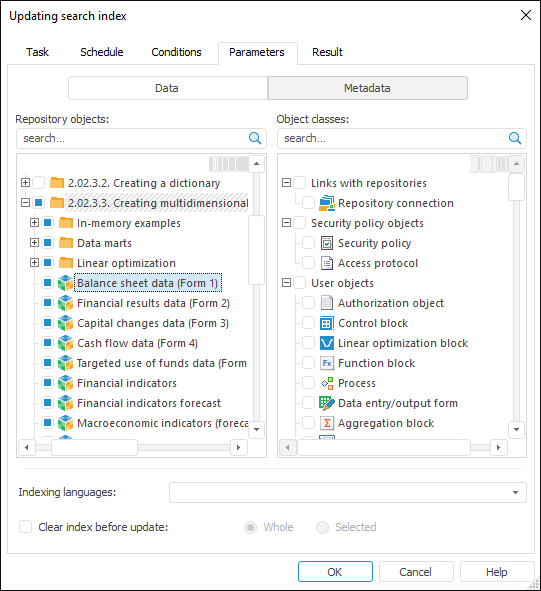
Select sources, object classes and indexing language on the page:
Repository Objects. Select checkboxes of the sources, which metadata should be indexed, in the objects tree. To search source, enter its name, after that it will be displayed in the object tree.
Object Classes. Select object classes in the classes tree. According to these classes all objects are selected and its metadata is indexed. For object class, enter its name in the field, after that it will be displayed in the tree of classes.
See also: